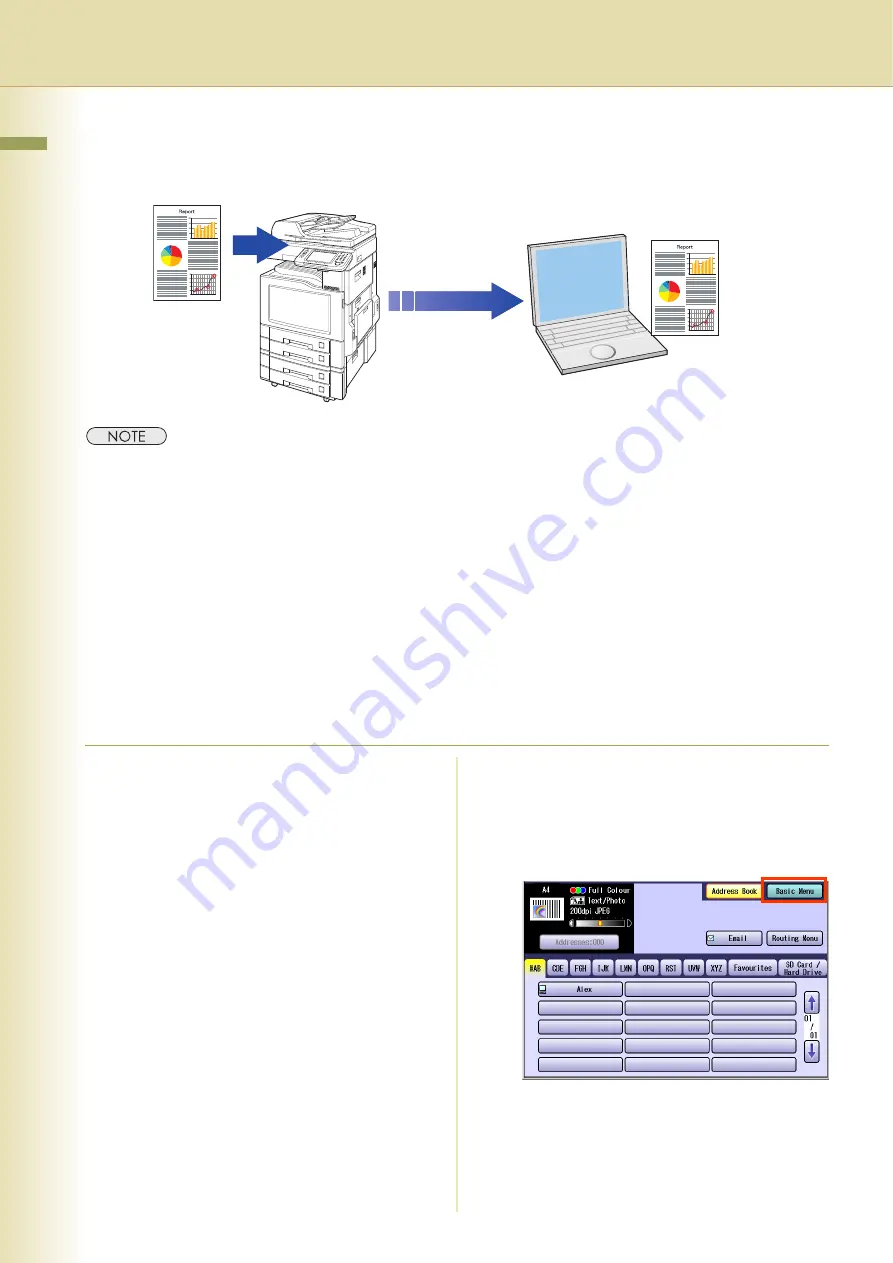
18
Chapter 2 Scan/Email Operations
Scan to a Computer
The scanned image will be transferred to the desired computer.
z
Before transferring the scanned image to your computer, it is necessary first to install the Panasonic Document
Management System software, and then set up the scanner configuration on your computer.
Refer to the Operating Instructions (For Setting Up) of provided booklet.
z
Computers (with the following settings) on the network are automatically displayed in the Address Book. (They
are not displayed in “
Favourites
” on the Search tab.)
• The scanner settings are made with the Panasonic Communication Utility.
• The Panasonic Communication Utility has been activated.
(The Panasonic Communication Utility is automatically activated when Windows
®
starts.)
z
The Panasonic Communication Utility can display up to 120 computers in the Address Book.
z
The computer is automatically deleted from the Address Book under the following cases:
• When the computer is logged off from the network
• When the Panasonic Communication Utility is terminated
1
Place original(s).
z
For instructions on how to place originals,
refer to
page 6). For more details, refer to
Placing
Originals (Copy)
in the Operating
Instructions (For Basic Operations) of
provided booklet.
2
Press the
Scan/Email
key.
3
Select “
Basic Menu
” to configure the
required settings, and then select
“
OK
”.
z
Refer to
Scanner Settings
(see pages 40 to
53).
Содержание Workio DP-C305
Страница 17: ...17 Chapter 2 Scan Email Operations Memo ...
Страница 27: ...27 Chapter 2 Scan Email Operations Memo ...
Страница 43: ...43 Chapter 3 Scanner Settings Memo ...
Страница 45: ...45 Chapter 3 Scanner Settings 4 Select OK ...
Страница 57: ...57 Chapter 4 Adding to the Address Book Memo ...






























