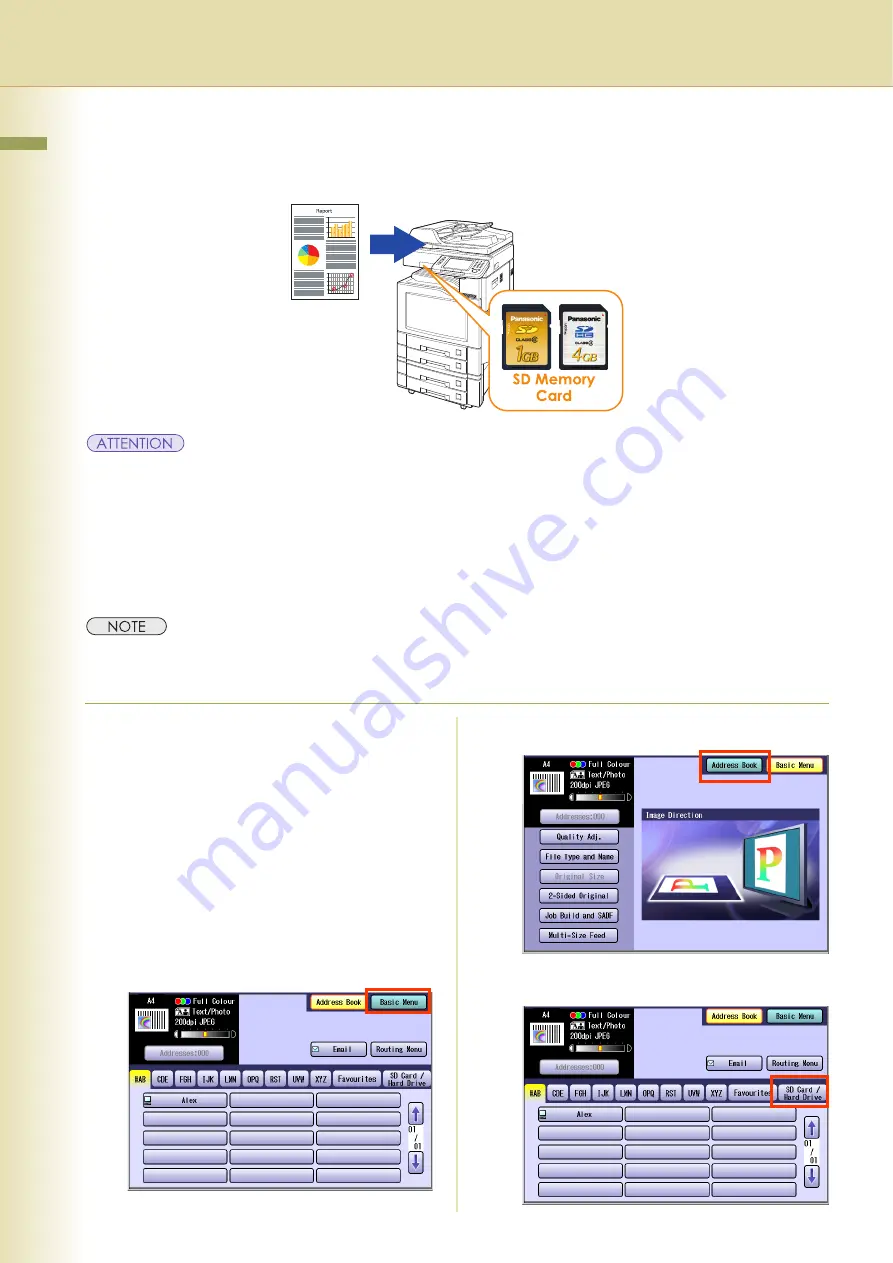
10
Chapter 2 Scan/Email Operations
Chapter 2
Scan/Email Operations
Scan to the SD Memory Card
The scanned image will be directly transferred to the SD Memory Card.
z
Be sure to use only a genuine SD Memory Card*. (Any commercial grade genuine SD / SDHC Memory Card
can be used.)
z
The scanned image(s) cannot be saved to the SD Memory Card if the setting of Function Parameter
“
84 SD/PC Card Function
” (General Settings > Key Operator Mode) is set to “
No
”.
For more details on this setting, refer to
General Settings
in the Operating Instructions (For Function
Parameters) of provided CD-ROM.
* SD Memory Card and SDHC Memory Card are referred to as SD Memory Card in this manual.
z
SD Logo is a trademark.
z
SDHC Logo is a trademark.
1
Place original(s).
z
For instructions on how to place originals,
refer to
page 6). For more details, refer to
Placing
Originals (Copy)
in the Operating Instructions
(For Basic Operations) of provided booklet.
2
Press the
Scan/Email
key.
3
Select “
Basic Menu
” to configure the
required settings, and then select “
OK
”.
z
Refer to
Scanner Settings
(see pages 40 to
53).
4
Select “
Address Book
”.
5
Select “
SD Card / Hard Drive
”.
Содержание Workio DP-C305
Страница 17: ...17 Chapter 2 Scan Email Operations Memo ...
Страница 27: ...27 Chapter 2 Scan Email Operations Memo ...
Страница 43: ...43 Chapter 3 Scanner Settings Memo ...
Страница 45: ...45 Chapter 3 Scanner Settings 4 Select OK ...
Страница 57: ...57 Chapter 4 Adding to the Address Book Memo ...




























