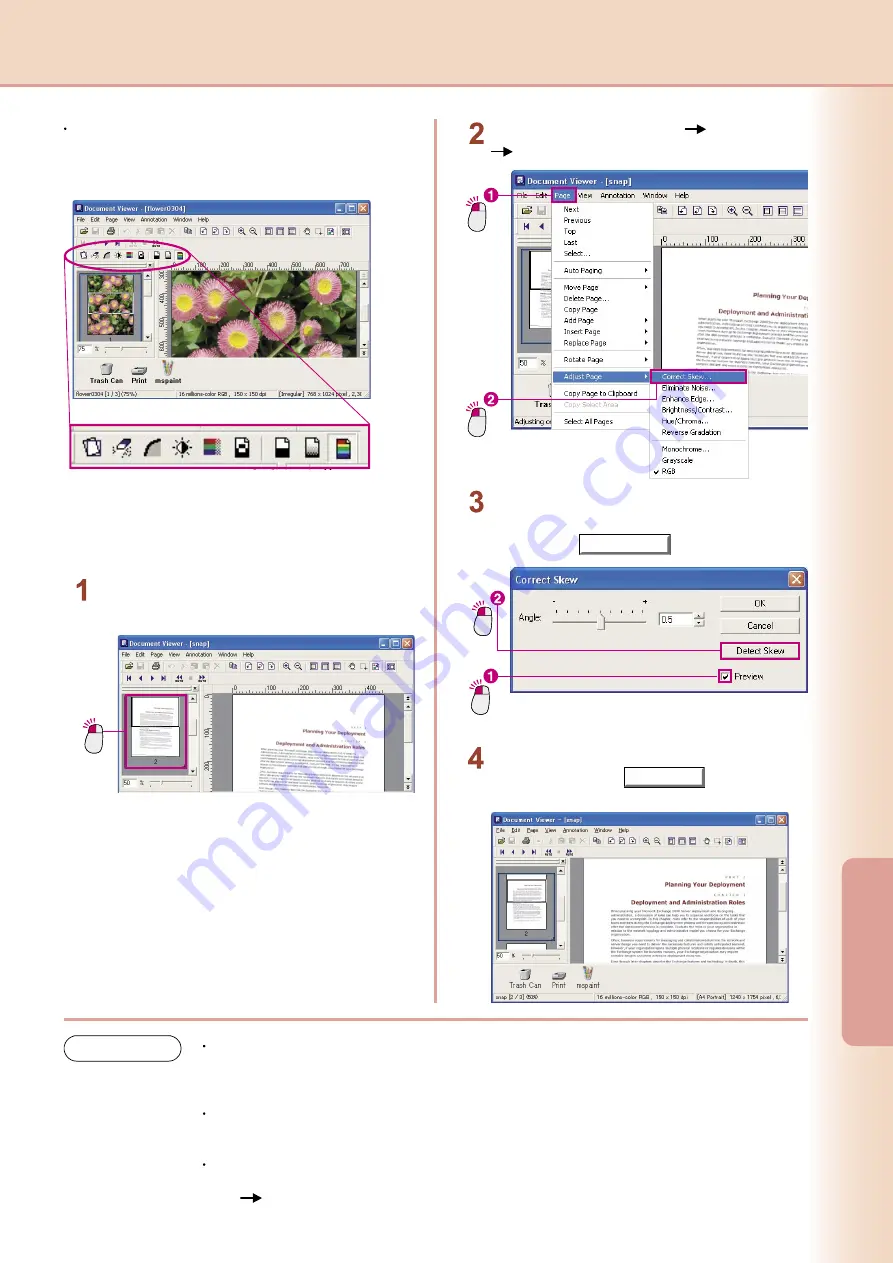
48
Editing
Documents
49
Editing
Documents
When using the toolbar
To display the toolbar, select
Image Tool Bar
from
the
Window
menu.
Many of the page adjustment functions are very
similar in their use. We will show you a detailed
explanation of
Correct Skew
here as an example.
Click
Click the page you wish to adjust to select it.
(The image is tilted slightly to the right)
Click
Click
From the menu, select
Page
Adjust Page
Correct Skew
.
Click
Click
The
Correct Skew
dialog box will appear.
Place a check mark in the
Preview
check box
and click the
Detect Skew
button.
The skewed image will be automatically
corrected. Click the
OK
button on the
Correct Skew
dialog box to finish.
NOTE
Previewing is a must!
It is recommended that you check the
Preview
check box in this dialog box. The results will be
reflected in the displayed image as you adjust the page skew, making it possible to immediately see
the results of your adjustments.
Manual adjustment is also possible
Here, we are using the
Detect Skew
function, but it is also possible to use the
Angle
slide bar to
manually adjust the skew.
If you make a mistake, you can undo it
As long as it is immediately after making the adjustment, you can undo an adjustment by selecting
Edit
Undo
from the menu.
Содержание Workio DP-C262
Страница 7: ...7 System Requirements Memo...
Страница 41: ...41 Document Management Memo...




























