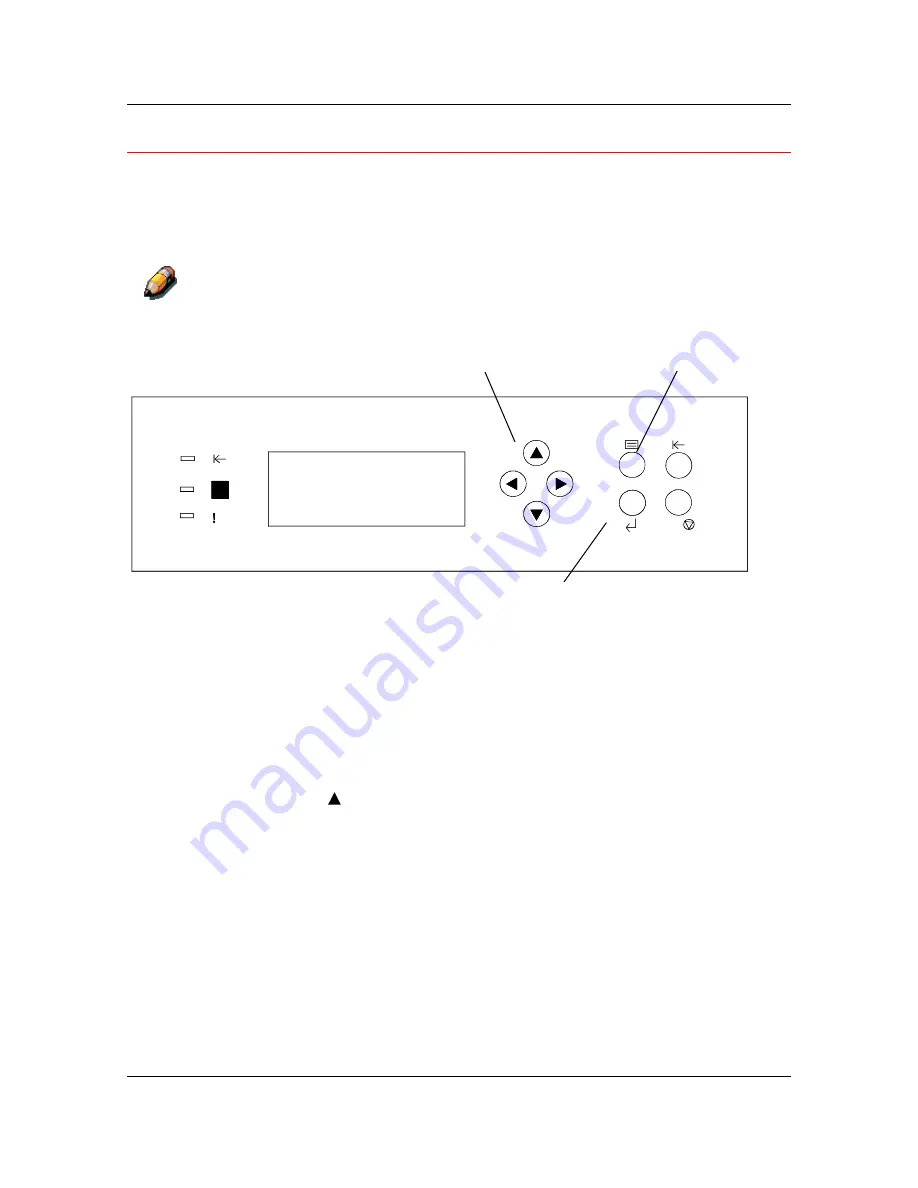
Printing the Test Page
Setting Up the DP-C106
1-67
Printing a Test Page from the Printer Control Panel
Print the test page in order to ensure that the Printer is functioning. An
original document is not required. The Test Page can be generated from the
Printer Control Panel.
For a quick overview of the Control Panel, refer to the
Getting to Know the
DP-C106
section of the Operating Instructions.
C /
1010
0101
0010
1. Ensure
that
READY
is displayed on the Printer Control Panel Screen.
2.
Press the Printer
MENU
button repeatedly until the message
PAGES FROM LIST
is displayed on the Control Panel Screen.
3. Press
the
ITEM/ENTER
button.
PRINT CONFIGURATION
appears on the Control Panel.
4.
Press the ( )
ARROW
button until
PRINT TEST PAGE
appears on the
Control Panel.
5. Press
the
ITEM/ENTER
button.
PROCESSING JOB FROM TRAY 1
is displayed.
After a moment the Test Page is delivered to the Output Tray on the top
of the Printer.
ARROW
buttons
MENU
button
ITEM/ENTER
button
Содержание WORKIO DP-C106
Страница 29: ...Setting Up the DP C106 Installing the System Console 1 8 This page is intentionally left blank ...
Страница 39: ...Setting Up the DP C106 Unpacking the Printer 1 18 This page is intentionally left blank ...
Страница 59: ...Setting Up the DP C106 Loading Paper in the Paper Tray 1 38 This page is intentionally left blank ...
Страница 71: ...Setting Up the DP C106 Installing the Scanner with ADF 1 50 This page is intentionally left blank ...
Страница 84: ...Installing the 10 Bin Sorter Setting Up the DP C106 1 63 11 Slide the 10 Bin Sorter to the right into position ...






























