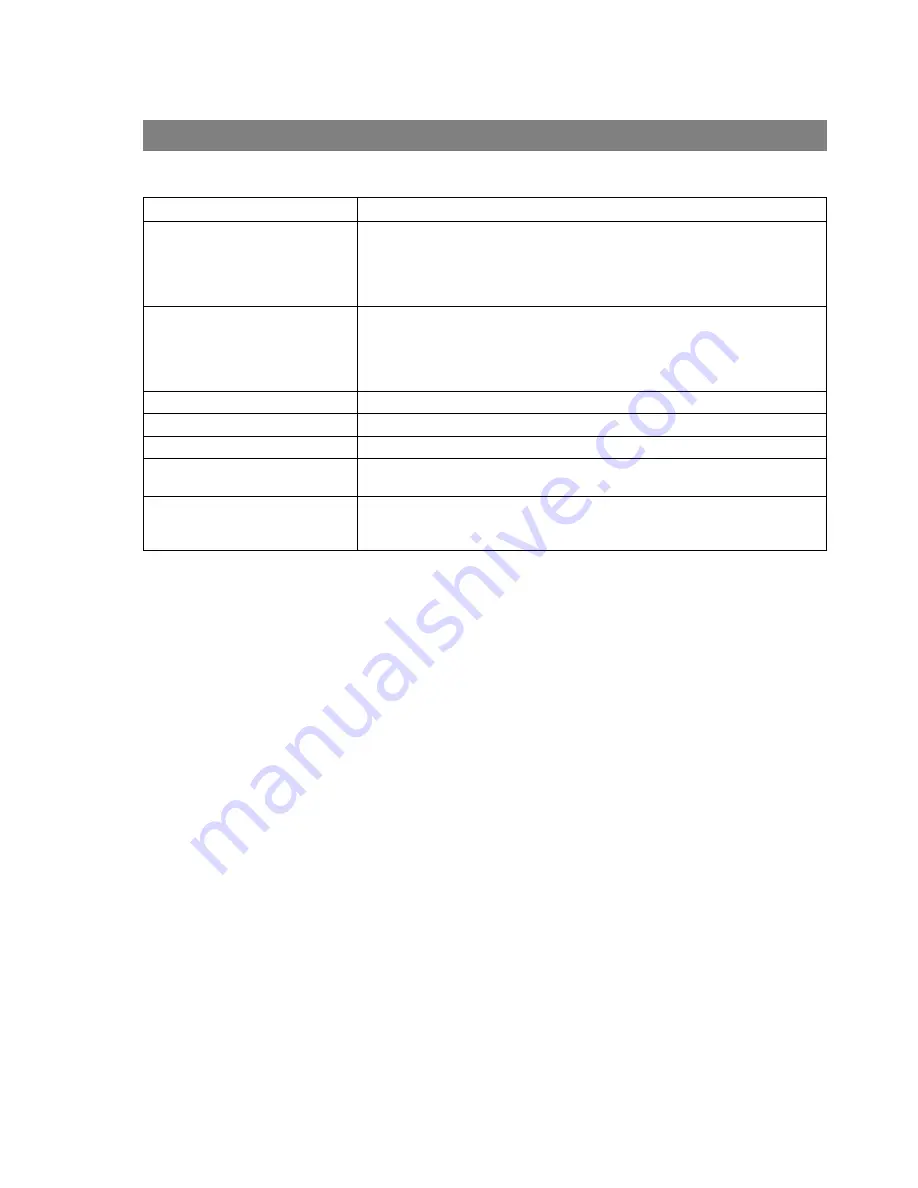
Troubleshooting
70
Document is not printed correctly
Problem
Action
Character is not printing in the
correct positions or the characters
near the edges of the page are
missing.
• Check and specify the paper size and orientation settings in the printer driver to
coincide with the application.
• Check if the specified paper is loaded in the device.
• Increase the Page Margins in the application. The device requires minimum
margins of ¼ inches (4 mm) on all sides.
The font type is wrong.
• Check if the selected font is installed in the PC.
• Check if the selected font is being replaced with a proper printer font in the Font
Substitution Table of the Printer Driver Properties dialog box.
• Select
"Always use TrueType fonts
" from the
Font
tab of the Printer Driver
Properties dialog box.
The character is not smooth.
• Select an outline font instead of a bit map font.
Fine line print cannot be obtained.
• Select 600 dpi resolution.
Poor photograph print quality.
• Select 600 dpi resolution.
Different character or symbol from
the document is printed.
• Check if the proper printer driver is selected.
Printing is exceedingly slow.
• Select the Spool settings
"Start printing after first page is spooled"
from the
Details
tab of the Printer Driver Properties dialog box.
• Select 300 dpi resolution.























