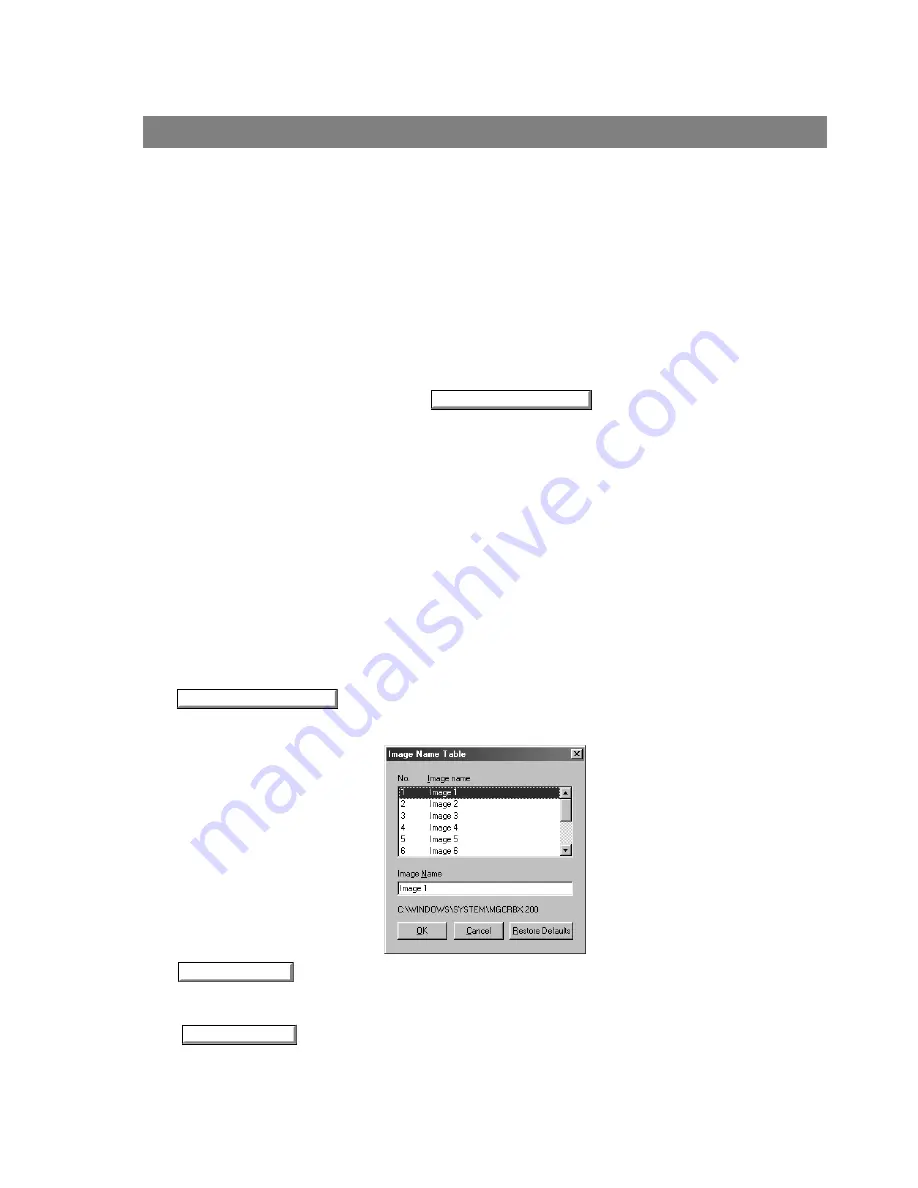
Configuring the Printer Driver Settings
30
Windows 98/Me
7.
Image Overlay
Select if you want to use the Overlay feature for printing.
Checking the Save As Overlay check box will save the page to be printed as an overlay image to the
selected Image Name.
•
To Save an Overlay Image
1. Create or open an existing file from your application.
2. When you are ready to save the page as an Overlay Image, from the Menu bar, select
File | Print
.
3. The Print dialog box appears. Select the Panafax facsimile unit printer driver and then click on the
Properties
button.
4. From the printer driver Properties dialog box, click on the
Handling
tab.
5. From the
Image Name
list box, select a desired name from the list.
NOTE:
You can edit the image name to better describe the Overlay Image content for future
reference by clicking on the
button.
6. Check the
Save As Overlay
check box.
7. Click
OK
to close and save the settings of the printer driver Properties dialog box.
8. Click
OK
from your application's Print dialog box to save the page as an Overlay Image.
•
To Print a document with an Overlay Image
1. Create or open an existing file to be printed with your application.
2. When you are ready to print the document, from the Menu bar, select
File | Print
.
3. The Print dialog box appears. Select the Panafax facsimile unit printer driver and then click on the
Properties
button.
4. From the printer driver Properties dialog box, click on the
Handling
tab.
5. From the
Image Name
list box, select a desired Overlay Image from the list.
6. Be sure the
Save As Overlay
check box is not checked.
7. Click
OK
to close and save the settings of the printer driver Properties dialog box.
8. Click
OK
from your application's Print dialog box to begin printing the document with the selected
Overlay Image on top of each pages.
8.
button
Edit the name of the Overlay Image to better describe its content.
9.
button
Return all items in the window to standard settings (default).
10.
button
Displays the version information about the printer driver.
Edit Image Name Table...
Edit Image Name Table...
Restore Defaults
About...






























