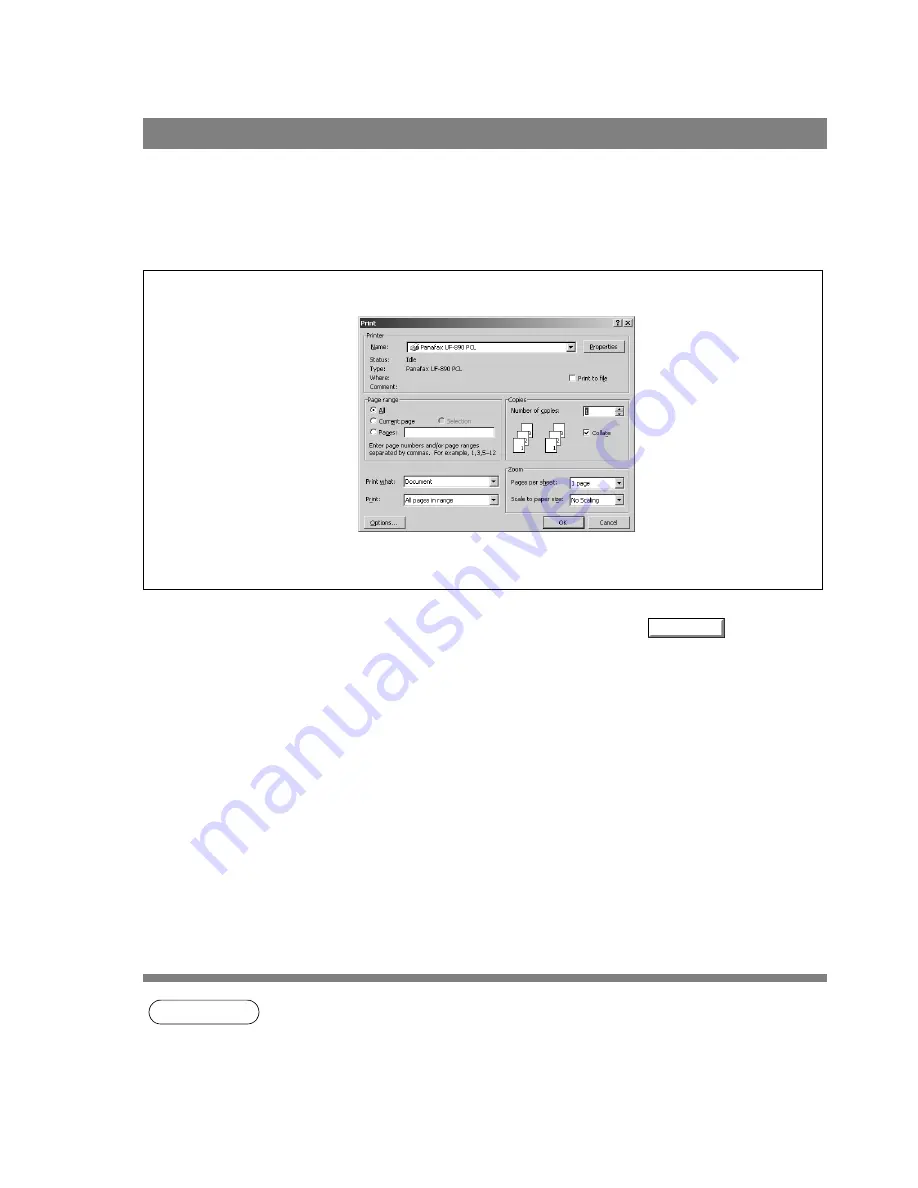
66
Print Operation
If the printer driver is installed properly and a printer is selected as the default printer in the printer setup,
printing can be accomplished from any Windows application with simple operations.
To print from most Windows applications, use the
Print...
command on the
File
menu. Selecting the
Print...
command typically displays the following Print dialog box:
After selecting the print range to be printed and the number of copies, click on
to start printing.
While documents are being printed, a printer icon appears on the System Tray near the clock on the bottom
right hand corner of the screen. The icon disappears when printing is completed.
You may double-click on the printer indicator on the System Tray to open and verify the details of the print
queue in the spooler.
NOTE
1. Follow the steps below to set a default printer:
1) Click the
Start
button and select
Printers
in the
Settings
menu.
2) Select the printer icon in the window and select
[Set As Default]
in dropdown menu by
right-clicking it. Then the check mark is displayed.
Printing from Windows Applications
OK



























