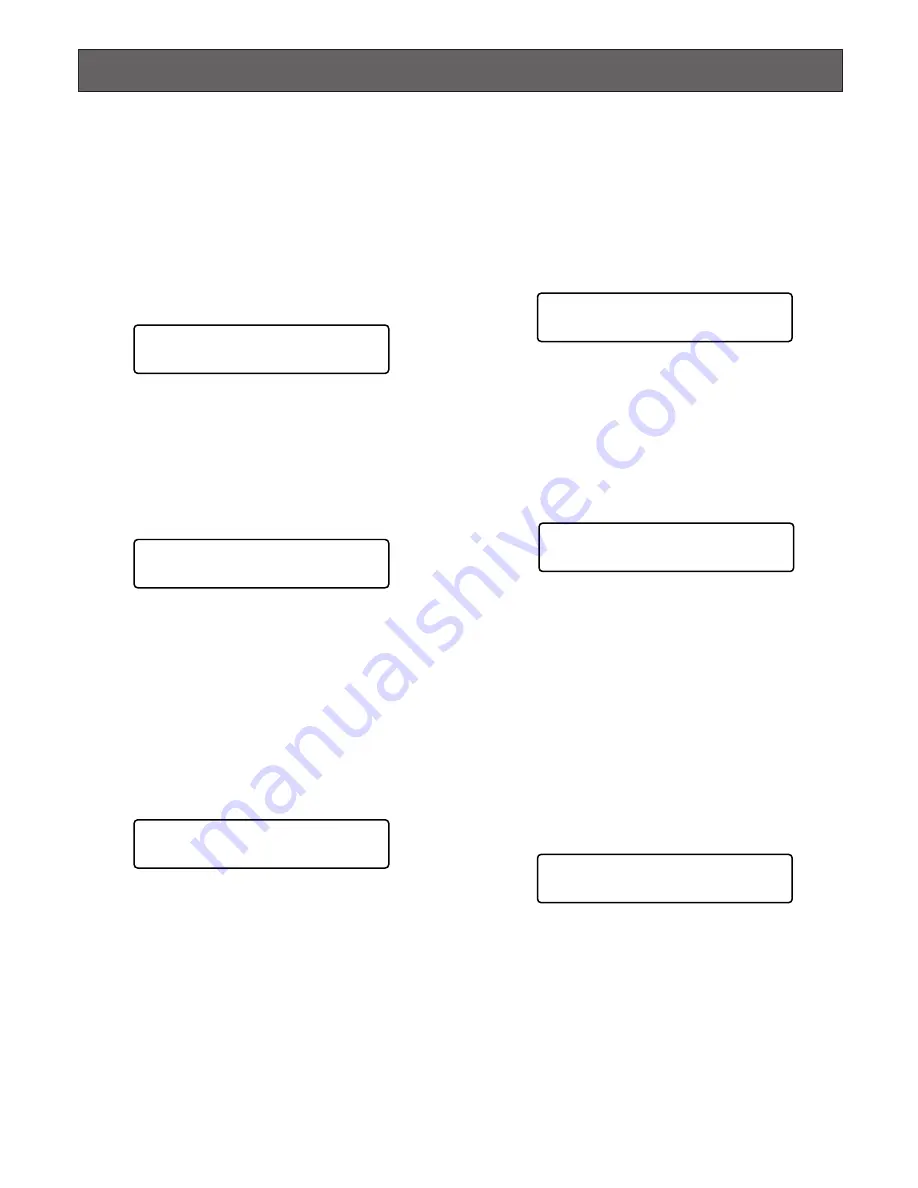
62
Running Sequence
■
Tour Sequence
The following functions are available if a Tour Sequence has
been previously configured through the admin console. Any
Tour Sequence can be assigned to any monitors.
1. Select the desired monitor. (Refer to p. 56 Monitor
Selection.)
2. To select the desired Tour Sequence number, press
the numeric buttons.
Note:
When you have selected a wrong number, press
the CLEAR button to clear the numeric input.
3. Press the TOUR SEQ/GROUP SEQ button. The Tour
Sequence will run in forward direction on the active
monitor, and the Tour Sequence number with "R"
(Running) sign is displayed on the active monitor.
Note:
The messages on the LCD indicate the following.
Annn:
Area No.
Tnnnn:
Tour Sequence No.
R:
Running
4. To pause the sequence, press the SEQ PAUSE/SEQ
STOP button.
The "P" (Pausing) sign will be displayed beside the
Tour Sequence number area on the active monitor, and
"P" will appear beside the Tour Sequence number.
Notes:
• To switch to the next sequence step, press the +
button during sequence pause.
• To switch to the previous sequence step, press the
– button during sequence pause.
• To resume the sequence, press the TOUR
SEQ/GROUP SEQ again.
5. To return to spot monitoring, press the SEQ
PAUSE/SEQ STOP button while holding down the
SHIFT button.
Note:
You can also return to spot monitoring by select-
ing a camera.
■
Group Sequence
The following function is available only if a Group Sequence
has been previously established through the admin console.
A Group Sequence determines the assignment of monitors
and cameras.
1. Press the numeric buttons to select a desired Group
Sequence number.
Note:
When you have selected a wrong number, press
the CLEAR button to clear the numeric input.
2. Press the TOUR SEQ/GROUP SEQ button while holding
down the SHIFT button. The Group Sequence will run in
forward direction on the assigned monitors, and the
Group Sequence number with "R" (Running) sign is dis-
played on each monitor.
Notes:
• The messages on the LCD indicate the following.
Annn:
Area No.
Gnnnn:
Group Sequence No.
R:
Running
• When you select another monitor and starts a
group sequence, the Group Sequence number will
not be displayed on the LCD.
3. To pause the sequence, select one of the monitors that
are being run on the selected group sequence. Then
press the SEQ PAUSE/SEQ STOP button.
The "P" (Pausing) sign will be displayed beside the
Group Sequence number area on the active monitor.
Notes:
• To switch to the next sequence step, press the +
button during sequence pause.
• To switch to the previous sequence step, press the
– button during sequence pause.
4. To return to spot monitoring, select one of the monitors
that are being run on the selected group sequence.
Then, press the SEQ PAUSE/SEQ STOP button while
holding down the SHIFT button.
MON 1 CAM
0123 Unit:01 00512
MON A001T0001R CAM
0123 Unit:01 00512
MON A001T0001P CAM
0123 Unit:01 00512
MON 1 CAM
0123 Unit:01 00512
MON A001G0001R CAM
0123 Unit:01 00512
MON A001G0001P CAM
0123 Unit:01 00512
Содержание WJMPU955A - CENTRAL PROCESSING UNIT
Страница 12: ...12 This page intentionally left blank...
Страница 13: ...13 FEATURES OF WJ SX650 512 x 64 FULL MATRIX SYSTEM AND GX SYSTEM...
Страница 20: ...20 This page intentionally left blank...
Страница 21: ...21 21 21 DETAILED PRODUCT DESCRIPTION...
Страница 24: ...24 This page intentionally left blank...
Страница 25: ...25 INSTALLATIONS...
Страница 27: ...27 CONNECTION OF GX SYSTEM NTSC MODEL ONLY...
Страница 35: ...35 CONNECTION OF WJ SX650 512 x 64 FULL MATRIX SYSTEM...
Страница 41: ...41 CONFIGURATION DETAILS...
Страница 53: ...53 OPERATING PROCEDURES with WV CU950...
Страница 83: ...83 APPENDIX...






























