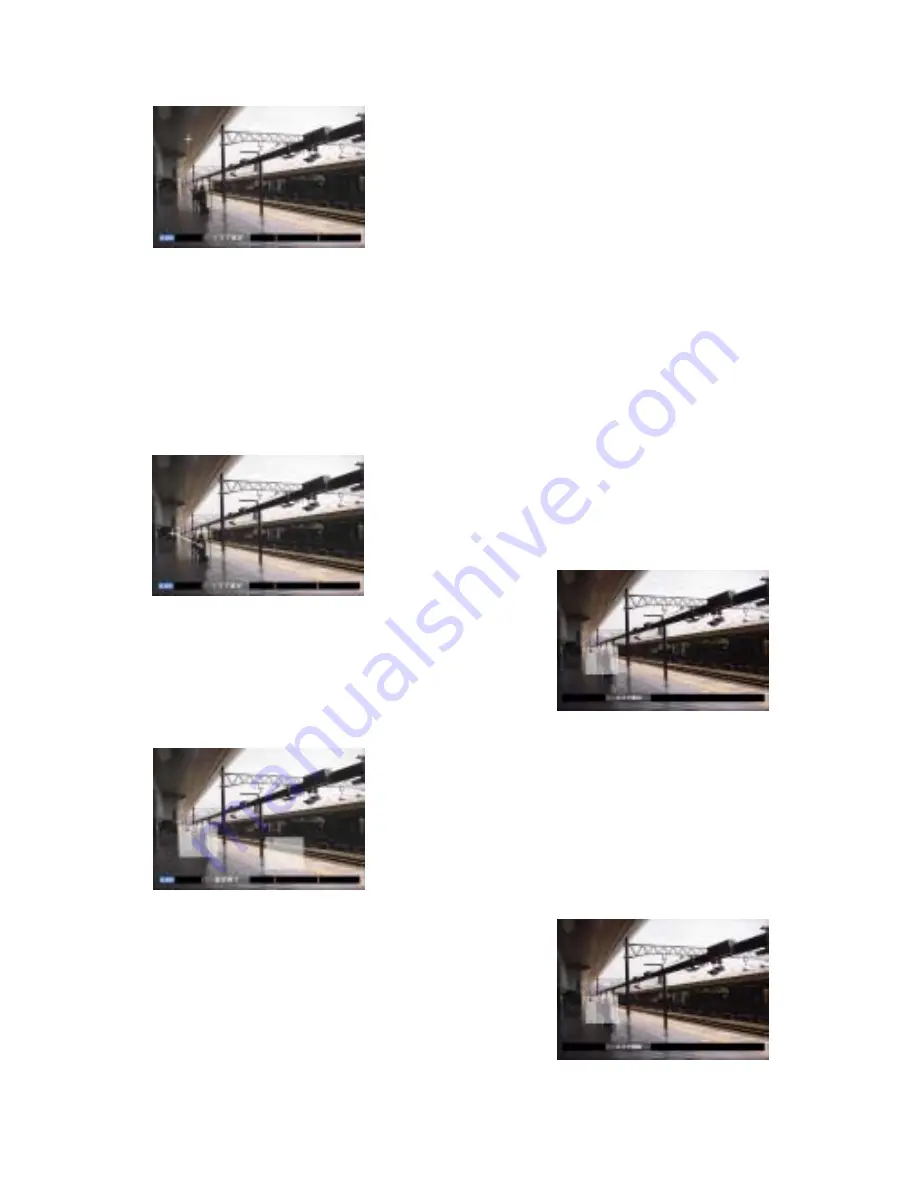
94
[Screenshot 2]
The "VMD Setup" window will be displayed.
x
Rotate the jog dial to select "SETUP AREA" on the status
bar.
Note:
To set all areas on the monitor as the motion
detection area, select "ALL AREA" and press the
SET button.
[Screenshot 3]
The cross cursor will be displayed on the "VMD Setup" win-
dow.
c
Move the cross cursor to a desired point to be set as
the start point of the motion detection area using the
arrows button, and press the SET button.
[Screenshot 4]
The start point of the motion detection area is allocated.
v
Move the cross cursor to a desired point to be set as
the end point of the motion detection area using the
arrows button, and press the SET button.
[Screenshot 5]
The motion detection area is set with the start point and the
end point as the points at opposite angles of the motion
detection area.
b
Repeat steps 3 and 4 to set another motion detection
area.
Up to 4 areas can be set. Created areas will be named
automatically as A, B, C and D in the created order.
n
To complete the settings, rotate the jog dial to select
"EXIT" on the status bar, and press the SET button.
→
The "VMD Setup" window will be closed.
●
Delete the motion detection area
[Screenshot 1]
Start operation from the "VMD Setup" window.
z
Rotate the jog dial to select "DELETE AREA" on the sta-
tus bar.
Note:
After selecting "DELETE ALL AREA", pressing the
SET button will delete all of the motion detection
area.
[Screenshot 2]
The cross cursor will be displayed on the "VMD Setup" win-
dow.
Содержание WJHD316 - DIGITAL DISK RECORDER
Страница 4: ...4 CONTENTS...
















































