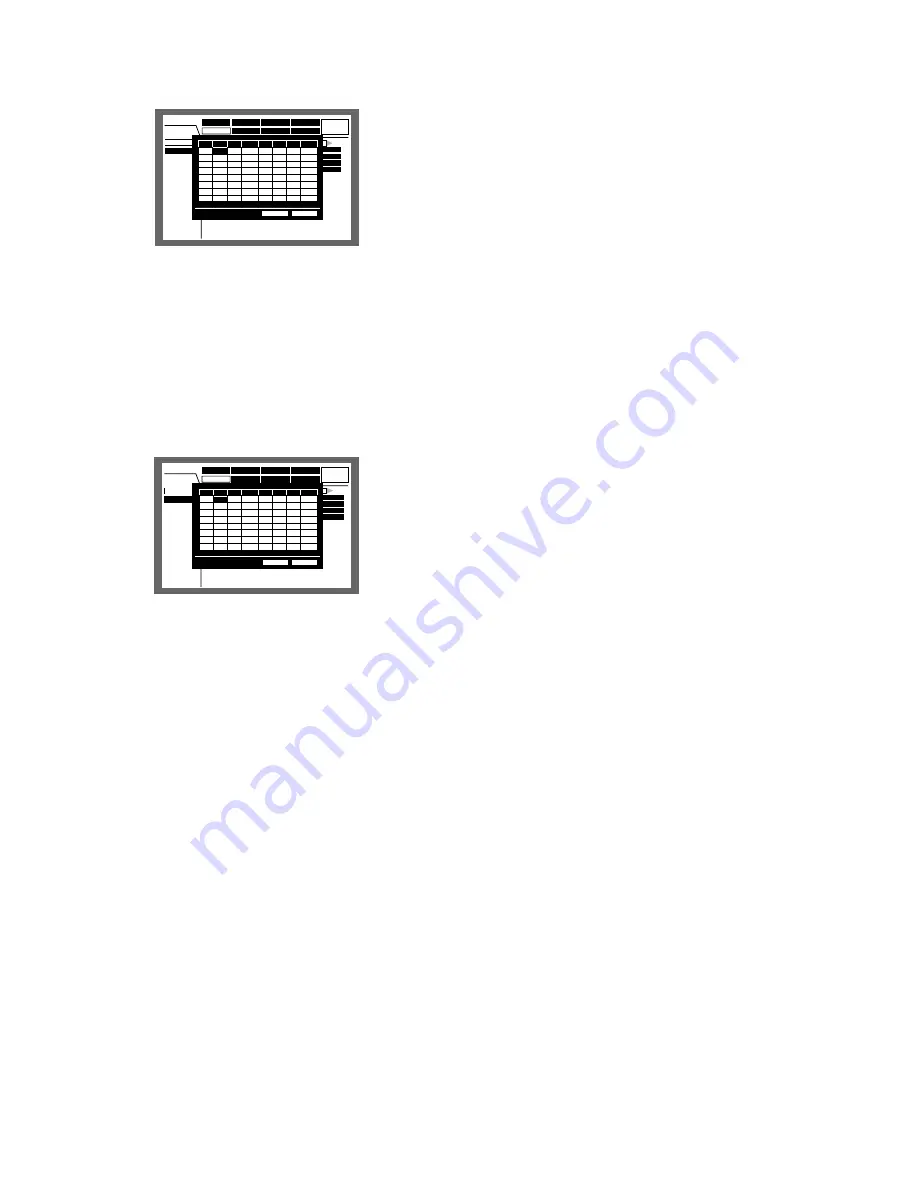
103
[Screenshot 4]
The cursor moves to the "PRESET" in "STEP 1".
b
Rotate the jog dial to select a preset position number of
which image is displayed in "STEP 1" from the following.
1 - 64:
Moves to the selected preset number.
--:
Does not move to the preset position.
n
Select "DWELL" in "STEP 1" using the arrows button.
[Screenshot 5]
The cursor moves to the "DWELL" in "STEP 1".
m
Rotate the jog dial to select an interval time to go to the
next sequential step from 1 - 30 seconds (in 1 second
intervals).
The sequence step is skipped when "0 s" is selected.
Repeat steps 2 and 7 to set for other sequence steps.
,
Move the cursor to "OK" using the arrows button and
press the SET button.
→
The settings for the sequential display is set and the
sequence setting menu closes.
Notes:
•
If you move the cursor to "CANCEL" in the step 8
and press the SET button, the setting is canceled
and the sequence setting menu closes.
•
The settings for the sequential display will not be
applied until the SET button is pressed after select-
ing "OK" using the arrows button in step 8.
●
Sequence Timing
Select an image switching way from the following.
INT:
Switches images according to the settings for the
live sequence.
EXT:
Switches images by signals from an external
device.
MON 2:
Match with the image switching timing of the
live sequence on monitor 2.
●
Auto Skip
Select ON of OFF to determine whether or not to skip
the camera channel without supplying video input sig-
nal because it is not connected, etc..
ON:
Skips a channel if it is not connected.
OFF:
Displays a black screen for a channel not con-
nected.
●
Login Screen
Select a camera image to be displayed during the login
procedure from the following.
CAM1 - 16:
Displays an image from the selected cam-
era channel.
QUAD1 - 4:
Displays images from the camera channels
1 - 4 on a 4-split screen.
QUAD5 - 8:
Displays images from the camera channels
5 - 8 on a 4-split screen.
QUAD9 - 12:
Displays images from the camera chan-
nels 9 - 12 on a 4-split screen.
QUAD13 - 16:
Displays images from the camera chan-
nels 13 - 16 on a 4-split screen.
7 SCREEN:
Displays images from the camera channels
1 - 7 on a 7-split screen.
9 SCREEN 1 - 9:
Displays images from the camera
channels 1 - 9 on a 9-split screen.
9 SCREEN 10 - 16 (only for WJ-HD316):
Displays
images from the camera channels 10 - 16 on a 9-
split screen.
10 SCREEN:
Displays images from the camera chan-
nels 1 - 10 on a 10-split screen.
13 SCREEN:
Displays images from the camera chan-
nels 1 - 13 on a 13-split screen.
16 SCREEN:
Displays images from the camera chan-
nels 1 - 16 on a 16-split screen.
--:
No camera image will be displayed (screen in black)
●
Secret View
The secret view is a function to display a screen in
black on monitor 1 when camera images displayed with
a single screen on monitor 2. Select ON or OFF to
determine whether to enable or disable the secret view
function.
ON:
Enables the secret view function. (Camera image
displayed with a single screen on monitor 2 will be
displayed on monitor 1 in black screen.)
OFF:
Disables the secret view function.
Event
Schedule
System
Display
Com
Switcher
SETUP MENU
LIVE
Maintenance
Recording
Monitor 1
Monitor 2
■
Live Sequence
■
Sequence Timing
■
Auto Skip
■
Login Screen
■
Secret View
SETUP
INT
OFF
OFF
CAM1
OK
CANCEL
1
2
3
4
5
6
7
8
--
--
--
--
--
--
--
--
2s
2s
2s
2s
2s
2s
2s
2s
--
--
--
--
--
--
--
--
2s
2s
2s
2s
2s
2s
2s
2s
9
10
11
12
13
14
15
16
9
10
11
12
13
14
15
16
CAM PRESET DWELL STEP CAM PRESET DWELL
STEP
1
2
3
4
5
6
7
8
Event
Schedule
System
Display
Com
Switcher
SETUP MENU
LIVE
Maintenance
Recording
Monitor 1
Monitor 2
■
Live Sequence
■
Sequence Timing
■
Auto Skip
■
Login Screen
■
Secret View
SETUP
INT
OFF
CAM1
OFF
OK
CANCEL
1
2
3
4
5
6
7
8
--
--
--
--
--
--
--
--
2s
2s
2s
2s
2s
2s
2s
2s
--
--
--
--
--
--
--
--
2s
2s
2s
2s
2s
2s
2s
2s
9
10
11
12
13
14
15
16
9
10
11
12
13
14
15
16
CAM PRESET DWELL STEP CAM PRESET DWELL
STEP
1
2
3
4
5
6
7
8
Содержание WJHD316 - DIGITAL DISK RECORDER
Страница 4: ...4 CONTENTS...






























