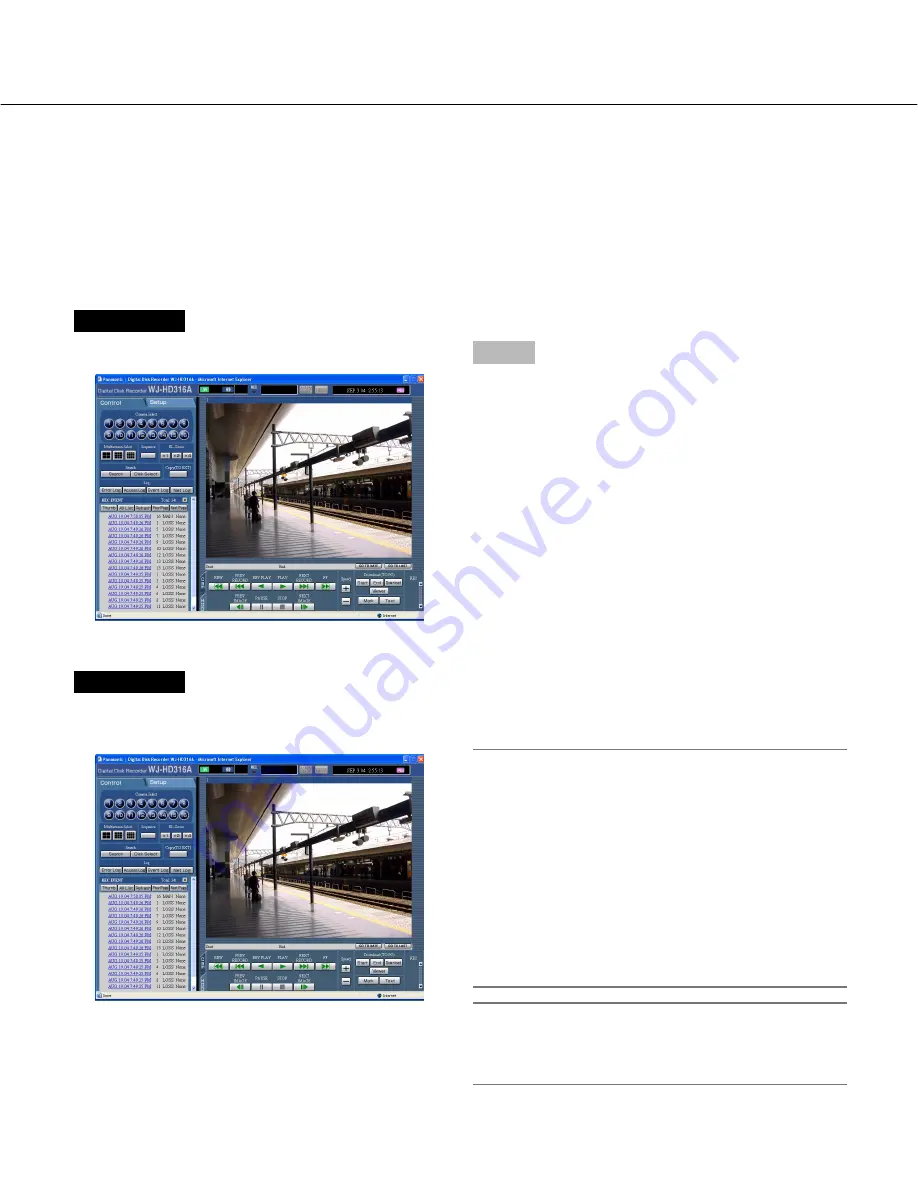
35
Monitor live images
Screenshot 1
Start operation from the top page.
Step 1
Select the desired camera channel to display live
images.
Click the desired camera channel button in the [Camera
Select] box of the [Control] tab.
Screenshot 2
Live images from the selected camera channel will be
displayed.
About the electrical zoom
When displaying an image on a single screen,
zooming in on the displayed image is possible.
Click the button in the [EL-Zoom] box to zoom in on
the displayed image.
[x1] button: Returns to the original displayed size (x1
zoomed size).
[x2] button: Displays images with x2 zoomed size.
[x4] button: Displays images with x4 zoomed size.
Clicking a point in the zoomed image moves the
zoomed image by positioning the clicked point as
the center point.
Note:
When the [GO TO LAST] button is clicked while dis-
playing live images, playback of the latest recorded
images from the selected camera channel will start.
Live image will be displayed.
It is possible to display live images on a single screen or a multi-screen.
It is also possible to display live images sequentially (sequential display).
Display images from cameras on a single screen






























