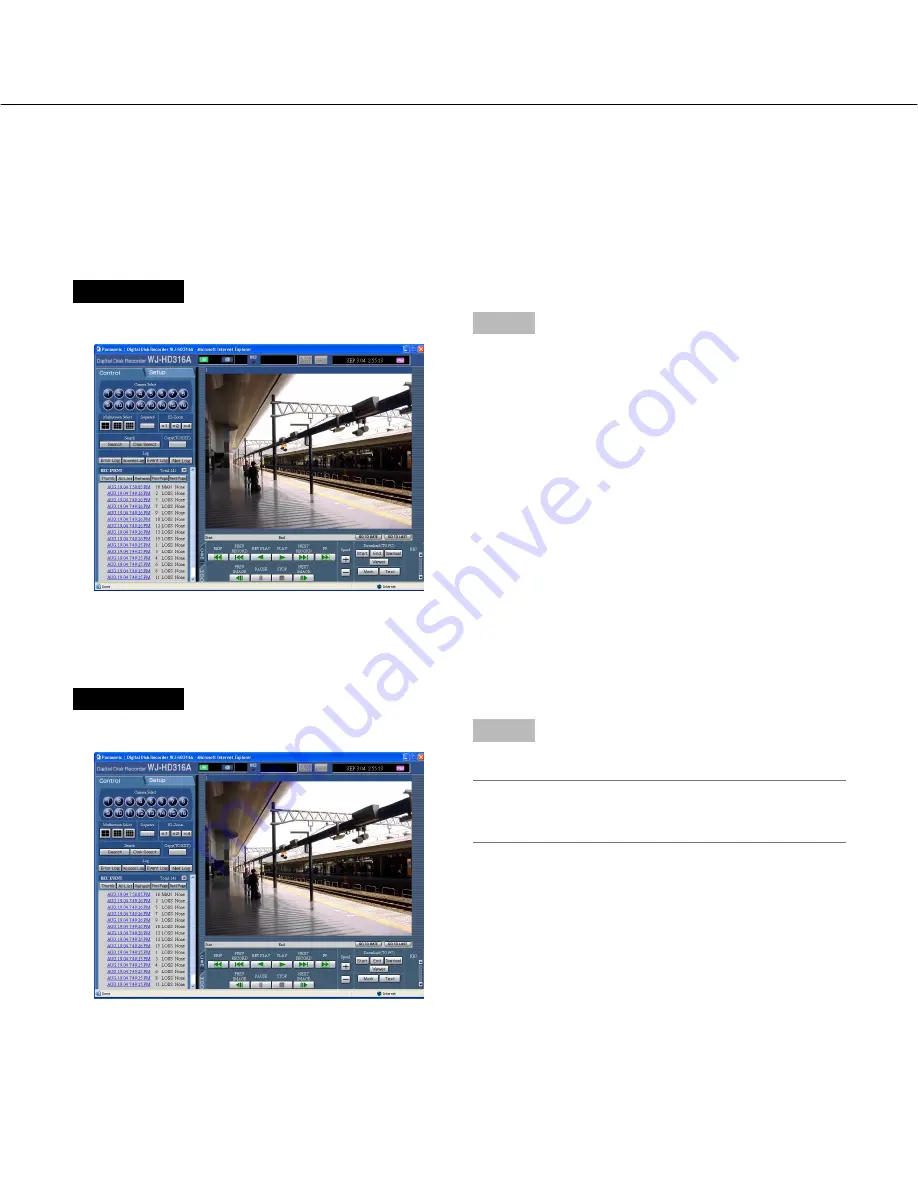
14
Screenshot 2
The [HDD] page will be displayed.
Step 2
Click the [
D
] button of the [REC] box.
Note:
Hold down the [
D
] button until the [Recording] but-
ton and the [Stop recording] button are displayed.
Recording/playback
Screenshot 1
Start operation from the top page.
Step 1
Click the [HDD] tab.
Recording (Manual recording)
Start/stop recording manually.
Refer to a system administrator for the required settings for manual recording.















































