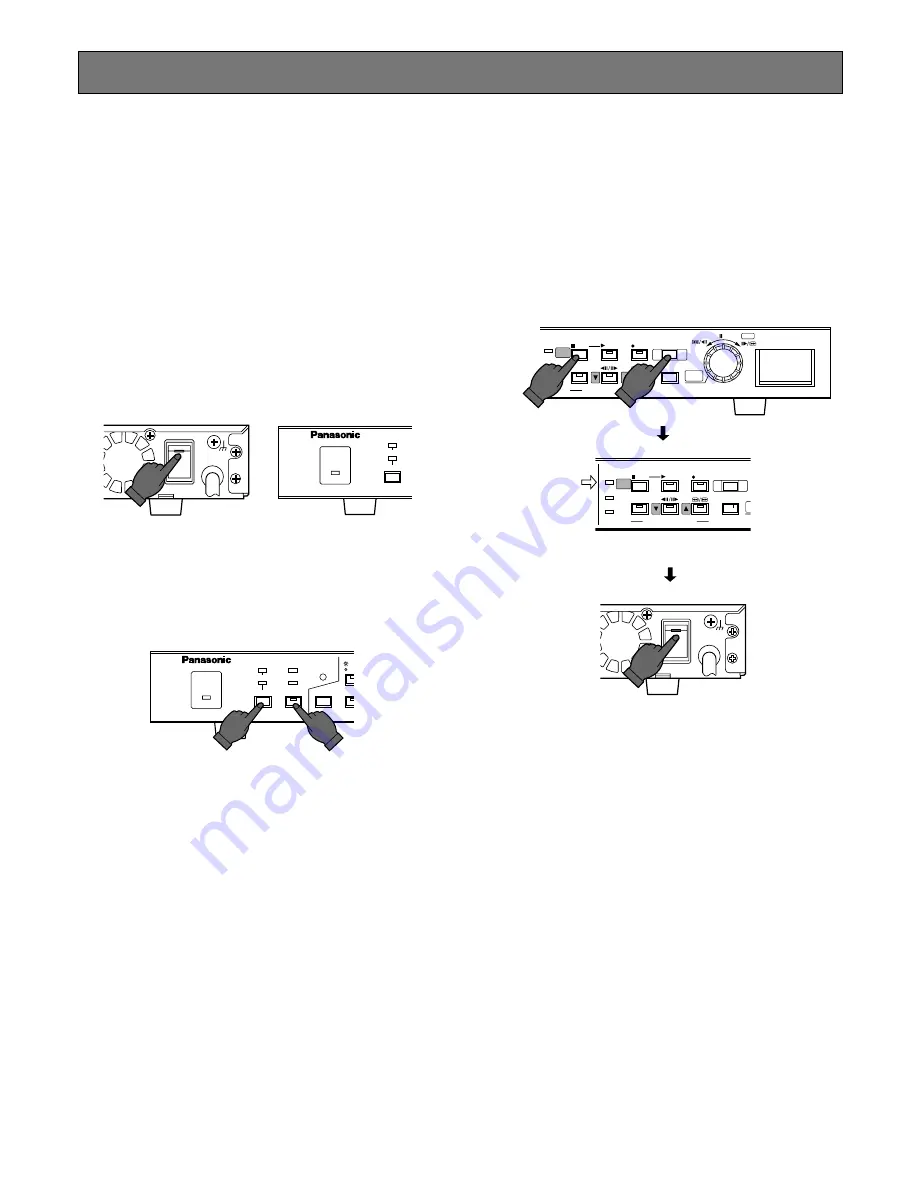
21
SETUP PROCEDURES
■
Prior to Setup
●
Turning On the Power
1. Plug the power cord into the AC outlet.
2. Turn on the power switch on the rear panel. The oper-
ate LED lights up. An HDD check and a system check
will be carried out while displaying respective mes-
sages.
Power-on recording will start if TIMER has been set to
EXT in the SYSTEM SETUP menu.
3. Press the [REC STOP] button to stop power-on record-
ing, if applicable.
4. Hold down the buttons of [LOCK] and [RESET] simulta-
neously to suspend alarm inputs. The SUSPEND indica-
tor will light up. This will prevent your setting operations
from being interrupted by alarm inputs.
Note:
Refer to Power-on Procedures in the Appendix
for details.
●
Turning Off the Power
1. Press the [STOP] button when playing back, or [REC
STOP] button when recording. Confirm that the HDD
access indicator has turned off.
2. Turn off the power switch on the rear panel. The oper-
ate LED goes off.
Notes:
• Do not turn off the power while the HDD access
indicator is on.
• Do not leave the recorder turned off for a long time.
Supply AC power to the unit and turn it on to charge
up the backup battery.
Confirm that
the HDD access
indicator is off.
SIGNAL GND
POWER
OFF
ON
HDD
FULL
ERROR
ALARM
SERCH
STOP
PLAY MODE SELECT
SETUP
/ESC
PLAY
TIME&DATE
SEARCH
REC STOP
ALARM
RECALL
REC
PUSH– PAUSE SET
Digital Disk Recorder WJ-HD200
HDD
FULL
ERROR
ALARM
SERCH
STOP
PLAY MODE SELECT
SETUP
/ESC
PLAY
TIME&DATE
SEARCH
REC STOP
AL
RE
REC
SIGNAL GND
POWER
OFF
ON
OPERATE
ALARM
SUSPEND
RESET
OPERATE
ALARM
SUSPEND
RESET
OSD
TIMER
DST
REMOTE
LOCK
SEQUE
SP
MU
Содержание WJHD200 - Digital Disk Recorder
Страница 52: ...52 ...
Страница 53: ...53 WJ HD200 NETWORK OPERATION ...
Страница 77: ...77 SPECIFICATIONS APPENDIX ...






























