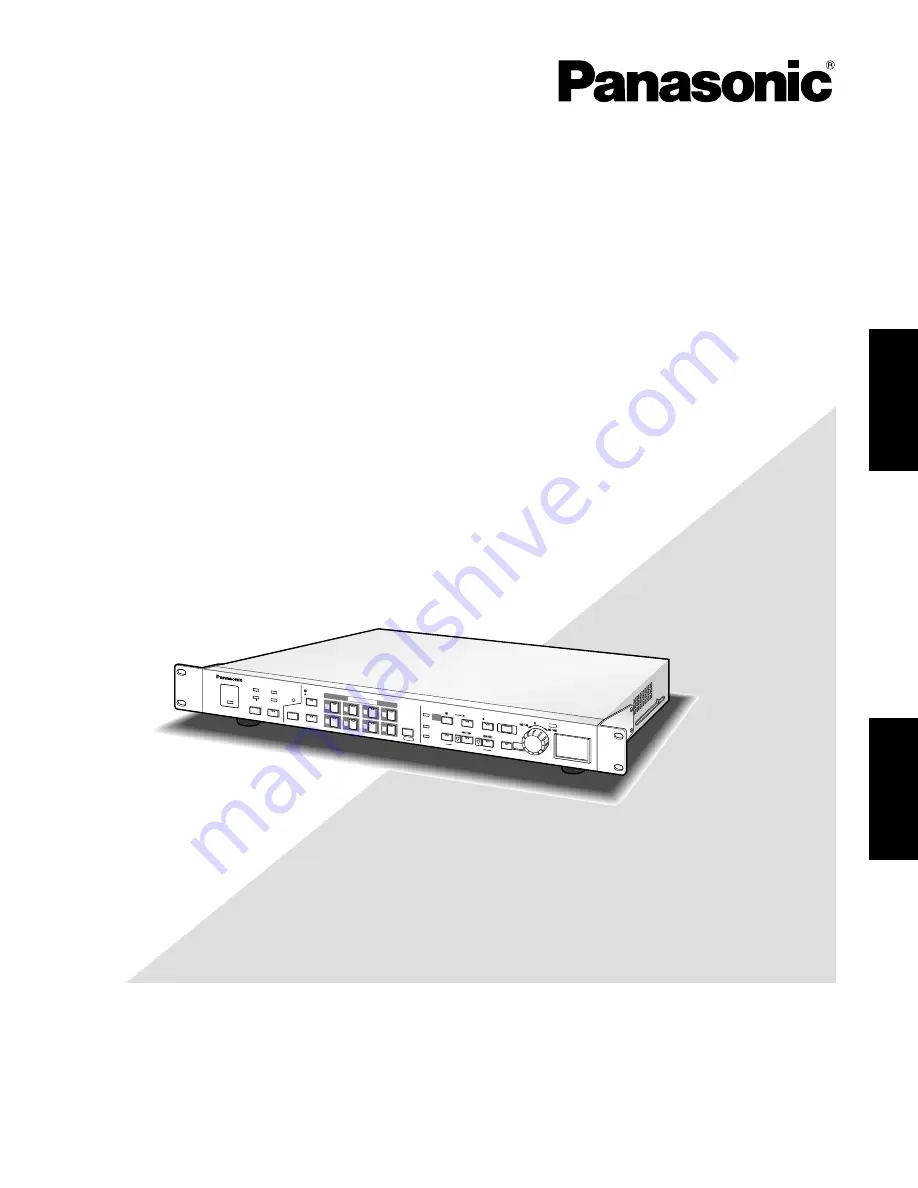
Before attempting to connect or operate this product,
please read these instructions carefully and save this manual for future use.
Model No.
WJ-HD200
Digital Disk Recorder
Operating Instructions
4
8
3
7
2
6
1
5
OPERA
TE
ALARM
SUSPEND
RESET
HDD
FULL
ERROR
OSD
DST
MULTISCREEN
SELECT
ZOOM
TIMER
REMOTE
LOCK
SEQUECE
ALARM
SERCH
STOP
PLAY MODE S
ERECT
PLAY
TIME&DATE
SEARCH
REC STOP
SPOT
MULTI
CAMERA SELE
CT
ALARM
RECALL
REC
PUSH– PAUS
E
SET
Digital Disk Re
corder WJ-HD
200
SETUP
/ESC
ENGLISH
FRANÇAIS
Содержание WJHD200 - Digital Disk Recorder
Страница 52: ...52 ...
Страница 53: ...53 WJ HD200 NETWORK OPERATION ...
Страница 77: ...77 SPECIFICATIONS APPENDIX ...
















