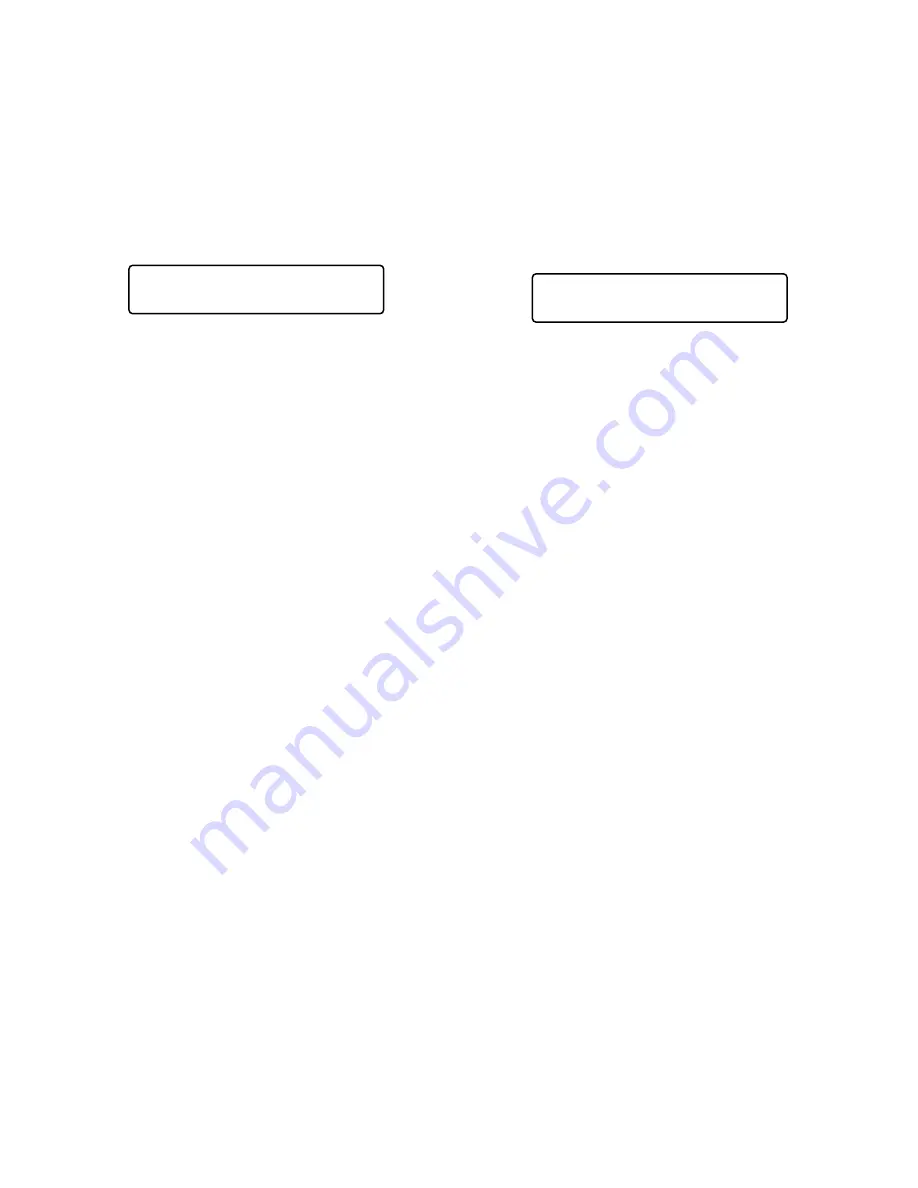
8
■
Changing to Black and White
Images
This function gets the clear camera images on the monitor
while shooting the objects under low light conditions.
1. Select the desired monitor and camera. (Refer to p. 3
Monitor Selection and p. 3 Camera Selection.)
2. Press the MENU button repeatedly until "BW Mode"
appears on the LCD.
3. Press the F1 button to change the image from the color
mode to the BW (black and white) mode on the active
monitor.
4. Press the F2 button to change the BW image to the
color image on the active monitor.
5. Press the MON (ESC) button to exit the mode.
■
Camera Panning Function
There are three panning modes available as follows:
sequence mode, sort mode, and auto pan. (Refer to the
operating instructions of matrix switcher.)
1. Select the desired monitor and camera. (Refer to p. 3
Monitor Selection and p. 3 Camera Selection.)
2. Press the MENU button repeatedly until "Auto Mode"
appears on the LCD.
3. Press the assigned function button to activate the pan-
ning function of the selected camera.
The LCD will indicate the selected mode as follows.
F1:
"Seq" (Activates SEQUENCE PAN.)
F2:
"Sort" (Activates SORT PAN.)
F3:
"Pan" (Activates AUTO PAN.)
Note:
The AUTO MODE parameter, previously set in
the camera's SETUP MENU, will be automatically
replaced to the activated function parameter.
4. To exit the mode, press the MON (ESC) button.
BW Mode 010
On Off Auto1 Auto2
Auto Mode 009
Seq Sort Pan Patrol
Содержание WJ-SX 150A
Страница 8: ...9 FEATURES OF THE MATRIX SWITCHER SYSTEM ...
Страница 22: ...23 DETAILED PRODUCT DESCRIPTION ...
Страница 29: ...31 INSTALLATIONS AND SYSTEM CONNECTIONS ...
Страница 54: ...57 WJ SX150A SETUP PROCEDURES ...
Страница 100: ...103 OPERATING PROCEDURES TERMINAL MODE ...
Страница 119: ...123 OPERATING PROCEDURES PS DATA ...
Страница 125: ...129 EXPANDED FUNCTION ...
Страница 147: ...151 APPENDIX ...
















































