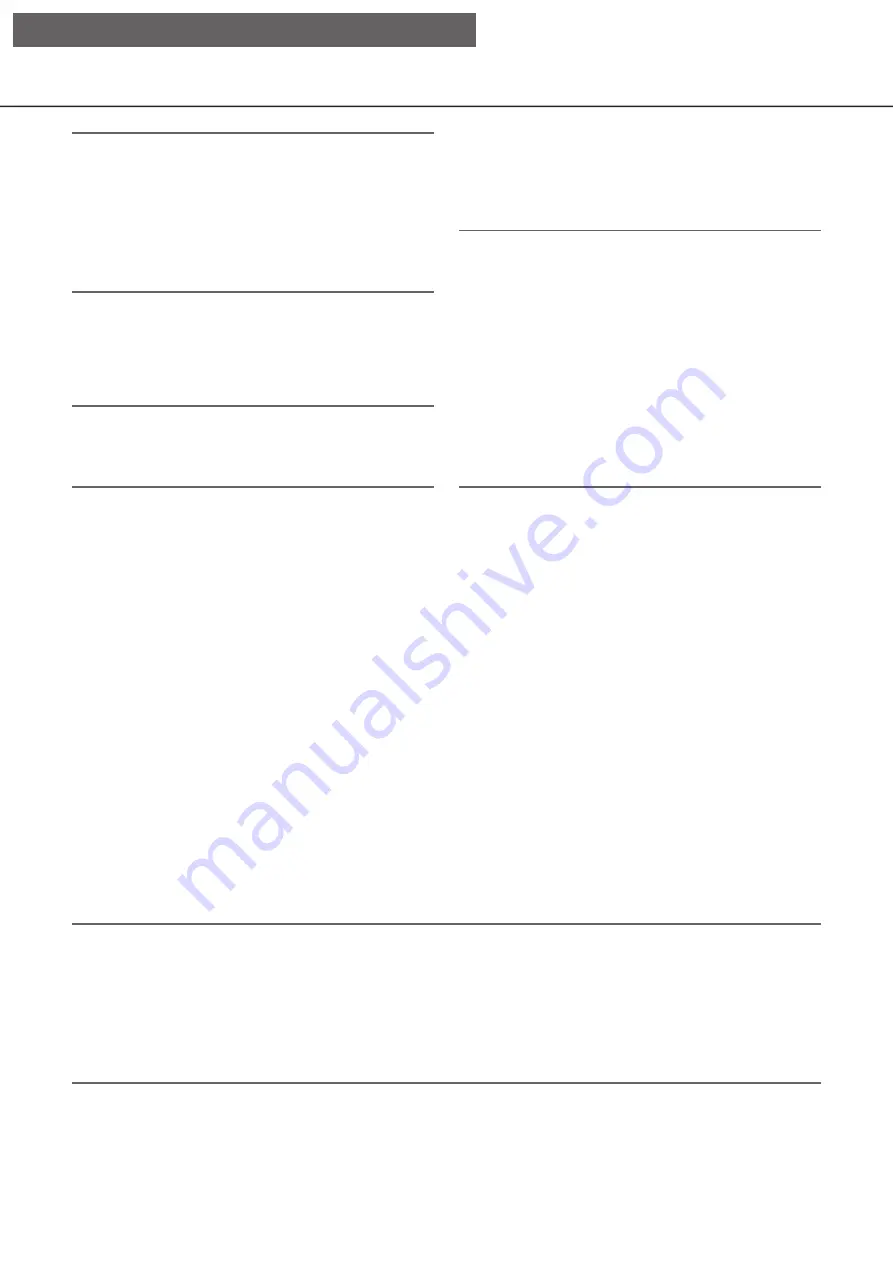
66
67
Note:
• The following setting items will not be reset to the
default or loaded.
• HTTP port number
• FTP port number
• Network port
• DNS Setup
• License number
[Save data (to USB medium)]
Saves the setting data on the USB medium. Click the
[Execute >] button to display the confirmation window
to start saving.
Note:
• Usage time varies depending on the capacity of
the USB medium or the recording content. Retry
again later if you fail in operation.
[Load data (from USB medium)]
Loads the setting data saved on a USB medium
(external storage device) into the recorder. Click the
[Execute >] button to display confirmation window to
start loading.
[Firmware update]
Loads the software saved on a USB medium (external
storage device) into the recorder to upgrade the firmware.
Click the [Execute >] button to display the confirma-
tion window to start initializing.
Only an administrator can execute the firmware
update.
Note:
• Do not operate the recorder with multiple USB
medium connected.
• Use the USB medium formatted in exFAT, FAT
(FAT 16) or FAT 32.
• USB medium recognized by this recorder can be
formatted by the recorder. Refer to page 144 for
the format procedures.
• USB medium with password authentication or
requiring a dedicated driver or with the encryption
function are not available.
• Contact your dealer for further information about
the firmware update.
[Other]
The page to save the maintenance data will open.
(
☞
Register the licenses for the recorder and the additional
camera [Registration Key]
The licenses to operate the recorder and to add cameras are registered. The license for 64 cameras are included
when purchasing the recorder. Cameras can be added to 96 or 128 units by adding the license.
To register the options, the "Registration Key" that can be obtained from the Key Management System is
required. Refer to the provided "Activation Key Card" to obtain the "Registration Key" of this product. Refer to
the "Activation Key Card" of the additional camera kit (WJ-NXE40, WJ-NXE40W) for how to obtain the "Regis-
tration Key" to add cameras.
Important:
• After registering the "Registration Key" for the recorder or that for the Additional Business Intelligence Kit,
be sure to click the [Restart] button to reboot the recorder. The license will not be effective before the
recorder is rebooted.
• When the Registration Key of this product is registered
• When the Registration Key of the additional camera is registered
• The added cameras shall be registered on "Easy start" (
☞
Installation Guide Page 35). Each setting value
is the default. Configure each setting according to your needs.
[Setup via recorder's main monitor]
















































