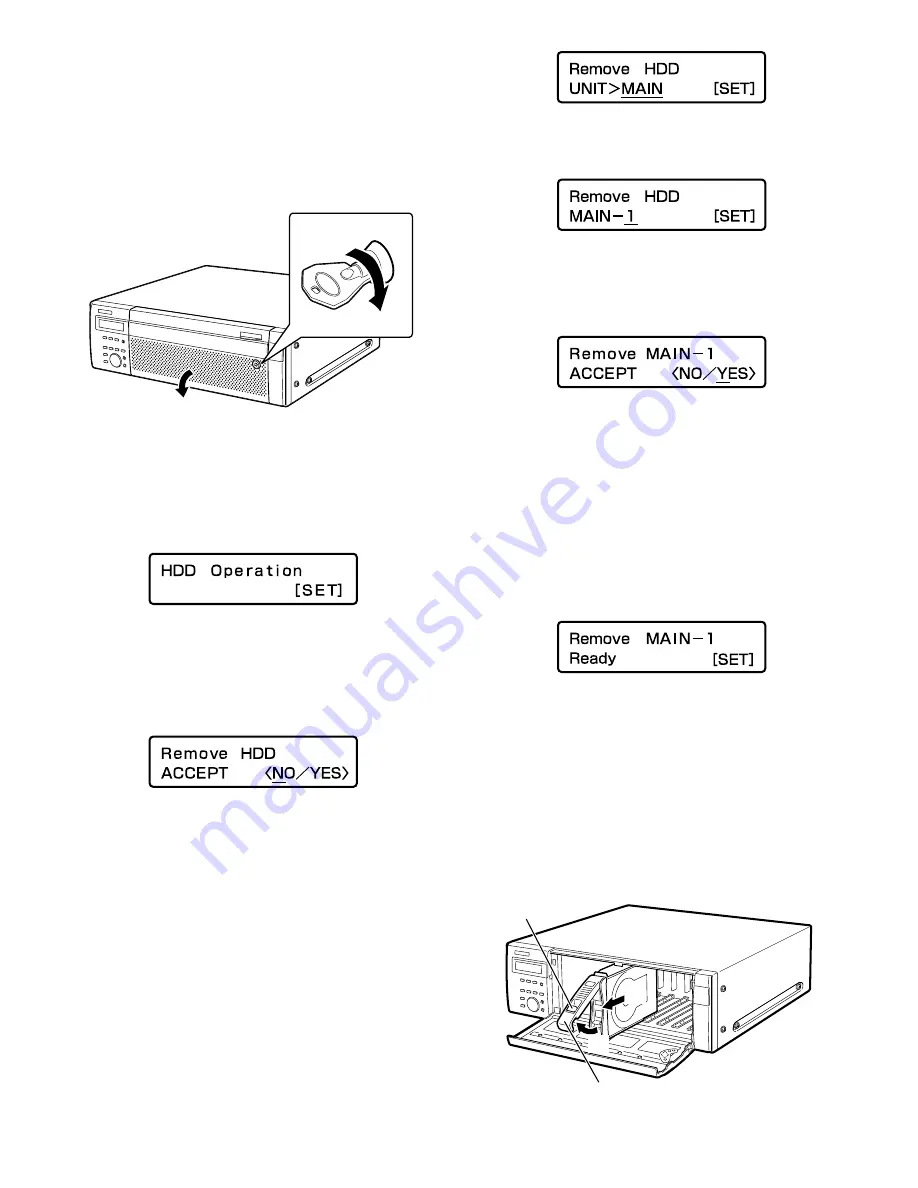
50
●
Remove the HDD units
It is possible to remove the HDD unit without stopping the
operation.
1
After inserting the provided key into the key hole on
the front cover, push and turn it to the right to open
the front cover.
2
Hold down the [USE] button for 2 seconds or more.
The buzzer will sound.
3
Press the arrow button (up or down) repeatedly until
the "HDD Operation" indication is displayed.
4
Press the [SET] button.
5
Press the arrow button (up or down) repeatedly until
the "Remove HDD" indication is displayed.
6
Move the underscore mark below "YES" using the
arrow button (left or right), and then press the [SET]
button.
7
Select the device from which the HDD unit is to be
removed (recorder: MAIN, extension unit #: EXT#)
using the arrow button (up or down), and then press
the [SET] button.
8
Select the HDD unit to be removed using the arrow
button (up or down), and then press the [SET] button.
9
Move the underscore mark below "YES" using the
arrow button (left or right), and then press the [SET]
button.
The HDD status indicator will blink orange during the shut-
down process of the selected HDD unit.
When the shutdown process is complete, the HDD status
indicator will go off.
• When the shutdown process of the HDD unit on which
recording is being performed starts, recording will con-
tinue on another HDD unit. Images may sometimes not
be recorded for several seconds when switching the
HDD unit for recording. If there is only a single HDD
unit in the recorder, recording will stop.
When the [SET] button is pressed, the display on the LCD
will return to the time and date display (standby display).
10
Remove the HDD unit.
(1) Hold down the removal knob on the HDD unit.
(2) Pull the lever up.
(3) Pull the HDD unit out from the HDD slot.
Pull the HDD unit out carefully so as not to drop it and
handle it gently so as not to give it a shock or vibration.
(3)
(2)
(2)
(1)
(1)
(2)





























