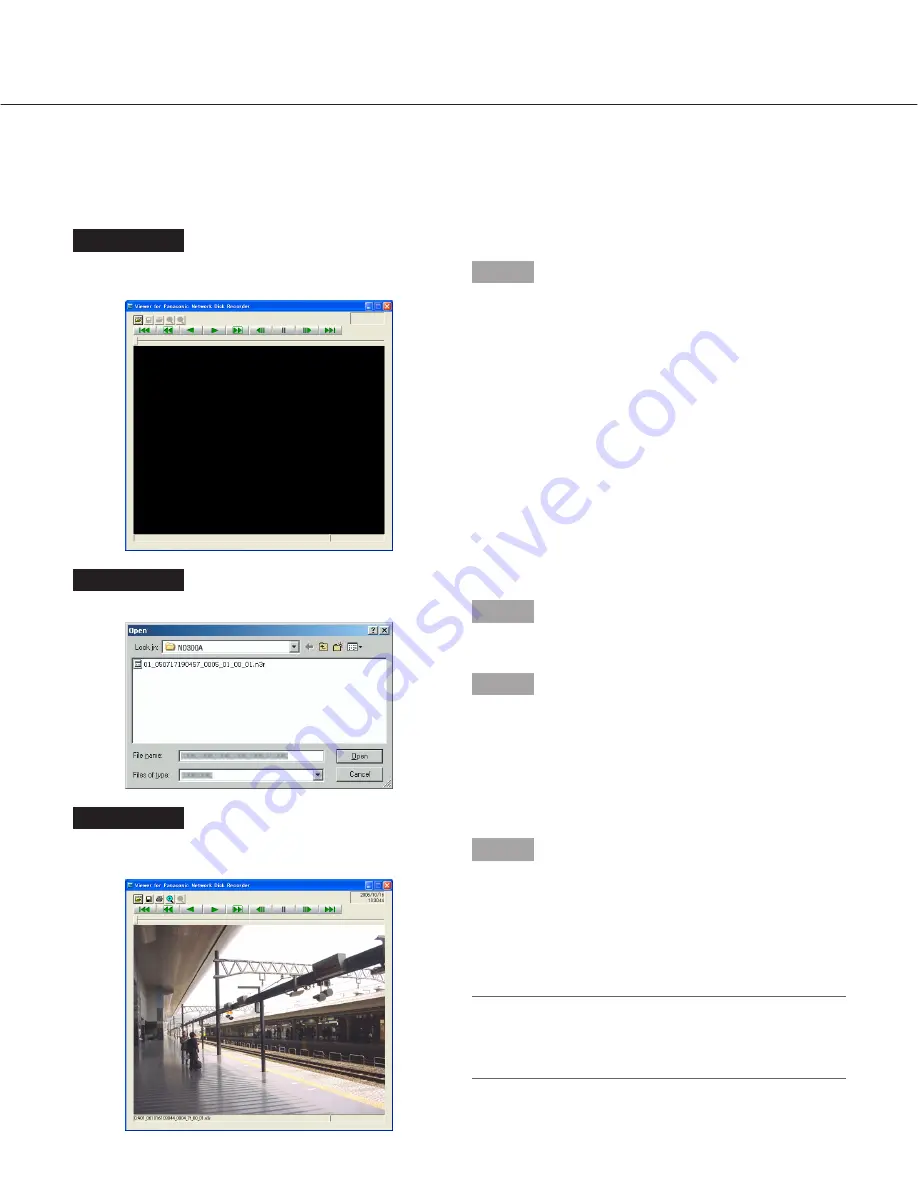
50
Perform the Alteration Detection
It is possible to detect the alteration of the data if a code for the alteration detection has been attached to the down-
loaded data. Refer to page 42 for descriptions of how to attach a code for the alteration detection.
Screenshot 1
Start up the viewer software and display the following
window.
Step 1
Click the [OPEN] button.
Screenshot 2
The [Open file] window will be displayed.
Step 2
Select the downloaded image data file (filename.n3r).
Step 3
Click the [Open] button.
Screenshot 3
The first frame of the downloaded image will be dis-
played and paused.
Step 4
Click the [ALT CHECK] button.
→
The alteration detection will start.
The following pop-up window will be displayed
while/after performing the alteration detection.
OK (Not Altered):
No alteration was detected.
NG (Altered):
Alteration was detected.
Note:
The [ALT CHECK] button will be displayed only
when opening an image data file with a code for the
alteration detection.








































