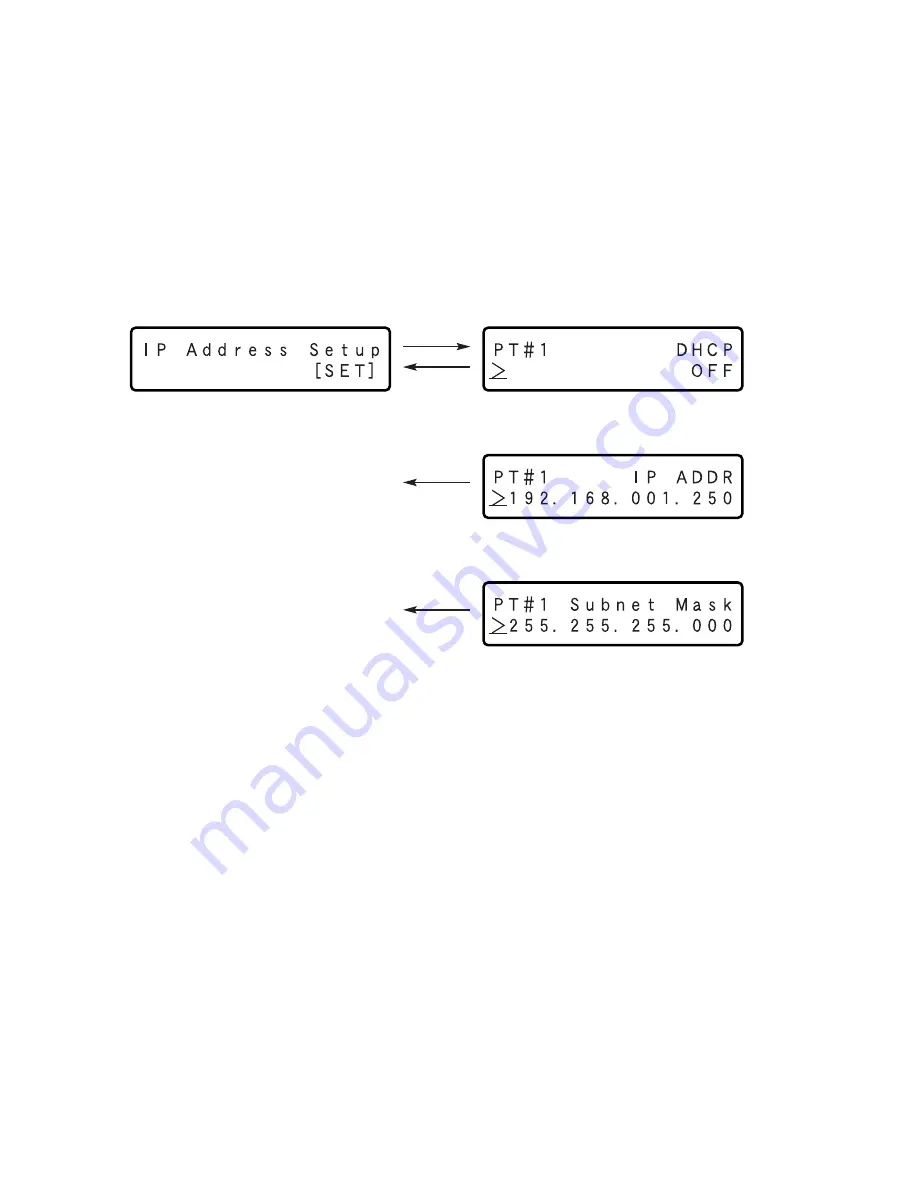
31
Set the Network Settings
It is possible to set the network settings. The available settings items are the same as described in the "Check the Network
Settings" section on the previous page.
It is possible to shift the display by pressing the arrows button (
C
and
D
) while the underscore mark (_) is displayed below the
">" indication.
Shift the display and configure each setting as described below.
The settings of "Gateway" and "HTTP port" can be configured when displaying the "PT#2" indication (client PC port).
Note:
To change the port number (PT#), press the arrows button (
A
or
B
) while the underscore mark (_) is displayed below
the ">" indication.
• Camera port (PT#1)
• Client PC port (PT#2)
• Maintenance port (PT#3)
C
Arrows buttons
D
[SET]
[ESC]
[ESC]
[ESC]
C
Arrows buttons
D
1. Move the underscore mark below the number to be edited.
The underscore mark will move below the number by pressing the [SET] button while the underscore mark is displayed
below the ">" indication.
2. Enter the desired values.
Move the underscore mark:
Arrows button (
A
and
B
)
Enter values:
Arrows button (
C
and
D
)
Important:
Network settings for each port (IP address, etc.) should be on a different subnet. Otherwise, network communication
may be failed.
3. Move the underscore mark below the ">" indication by pressing the [ESC] button.
The edited settings will be determined.
4. Configure the network settings of another network port.
Change the port number (PT#) by pressing the arrows button (
A
or
B
) while the underscore mark (_) is displayed below
the ">" indication.
The port number indication will change each time the arrows button (
A
or
B
) is pressed.
PT#1:
Camera port
PT#2:
Client PC port
PT#3:
Maintenance port
























