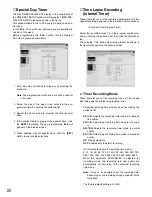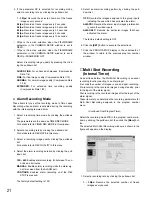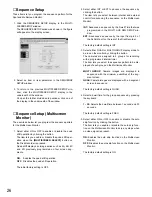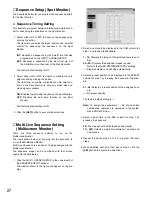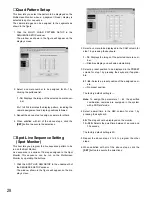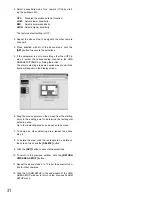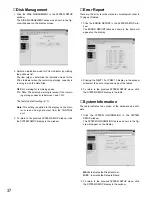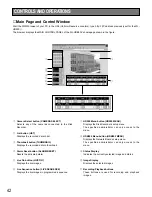33
The item lets you select the positions where the clock
and status displays are placed on the Multiscreen
Monitor.
L-UPPER:
Placed in the upper-left corner of the monitor
screen.
R-UPPER:
Placed in the upper-right corner of the moni-
tor screen.
L-LOWER:
Placed in the lower-left corner of the monitor
screen.
R-LOWER:
Placed in the lower-right corner of the moni-
tor screen.
CENTER:
Placed in the center of the monitor screen.
The factory default setting is L-UPPER.
4. Select a position to be displayed on the monitors by
clicking the pulldown list.
The item lets you select the position where the title dis-
play is placed on the Spot and Multiscreen Monitor.
L-UPPER:
Placed in the upper-left corner of the monitor
screen.
R-UPPER:
Placed in the upper-right corner of the moni-
tor screen.
L-LOWER:
Placed in the lower-left corner of the monitor
screen.
R-LOWER:
Placed in the lower-right corner of the moni-
tor screen.
CENTER:
Placed in the center of the monitor screen.
The factory default setting is R-LOWER.
■
Camera Title Setup
This item lets you edit the camera title to be displayed on
the monitor screens.
Up to 8 alphanumeric characters can be displayed on the
monitor screen.
1. Click the CAMERA TITLE SETUP in the underneath of
the DISPLAY SETUP window.
The CAMERA TITLE SETUP window as shown in the fig-
ure will appear on the display.
2. Select a character corresponding to a camera by
pressing the keyboard.
The characters shown below can be entered in the
TITLE column.
Numeral:
0 1 2 3 4 5 6 7 8 9
Alphabet:
A to Z, a to z
Symbols:
← →
= ? ' " # & ( ) * + , – . / : ;
Space:
3. Repeat the above step 2 to edit other camera titles.
4. When satisfied with all of the camera titles, click the
[SET]
button to execute the selections.
5. To return to the previous DISPLAY SETUP window, click
the DISPLAY SETUP display in the underneath of the
window.
Содержание WJ-HDB502
Страница 7: ...7 WJ HDB502 BOARD SETUP ...
Страница 13: ...13 WJ HD500 SETUP ...
Страница 38: ...39 SYSTEM OPERATIONS ...