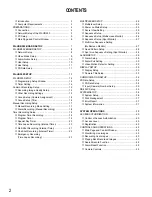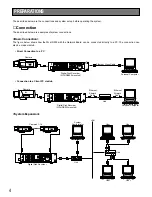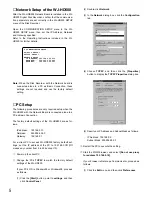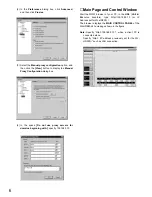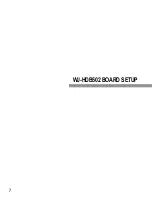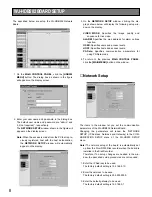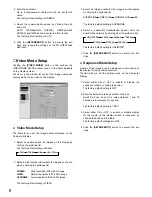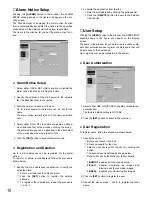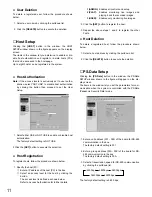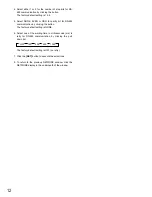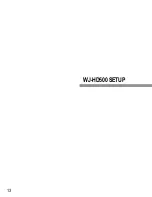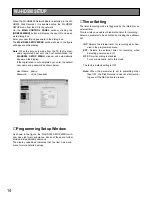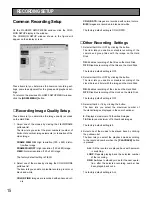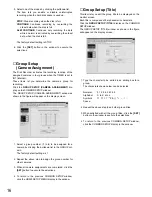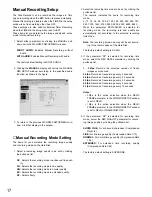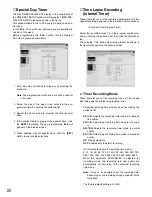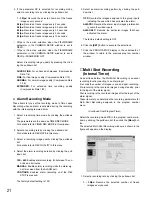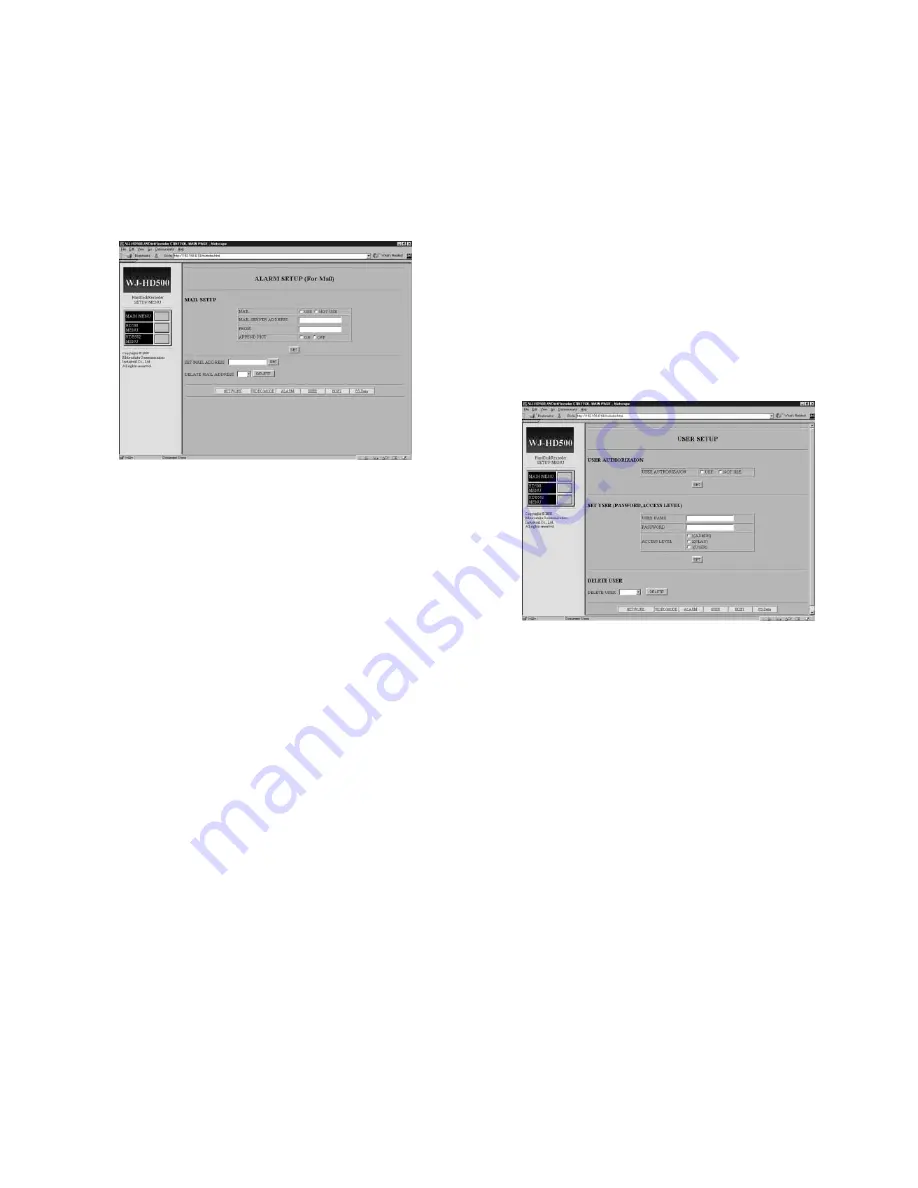
10
■
Alarm Notice Setup
Clicking the
[ALARM]
button in the window, the ALARM
SETUP window shown in the figure will appear on the dis-
play screen.
The Disk Recorder is equipped the alarm notice function
that is automatically transmitted the notice to the specified
mail address in the network when the alarm is activated.
The items in the window let you set the alarm notice func-
tion.
●
Alarm Notice Setup
1. Select either USE or NOT USE to enable or disable the
alarm notice function by clicking the button.
2. Specify the address of the mail server in the network
that the Disk Recorder is connected.
3. Enter the name of a sender in the box.
Up to 8 alphanumeric characters can be set for the
name
The alarm notice (e-mail) is sent in the name specified
here.
4. Select either ON or OFF to enable or disable an attach-
ment (attached file) of the e-mail by clicking the button.
The alarmed images can be attached in the attachment
of the e-mail when the mode is set to ON.
5. Click the
[SET]
button to execute the selections.
●
Registration and Deletion
Up to 4 mail addresses can be registered for the alarm
notice.
To register or delete a mail address, follow the procedure
shown below.
1. Specify the mail addresses (destination) to notify the
activated alarm.
q
Enter a mail address to notify the alarm.
w
Click the
[SET]
button to register the entered
address.
e
To register other destination, repeat the procedure
q
and
w
.
2. To delete the destination from the list.
q
Select a mail address by clicking the pulldown list.
w
Click the [
DELETE]
button to execute the deletion
from the list.
■
User Setup
Clicking the
[USER]
button in the window, the USER SETUP
window shown in the figure will appear on the display
screen.
The items in the window let you determine to enable or dis-
able user authorization and register or delete users that can
be accessed to the homepage.
Up to eight users can be registered in the system.
●
User Authorization
1. Select either USE or NOT USE to enable or disable user
authorization.
The factory default setting is NOT USE.
2. Click the
[SET]
button to execute the selection.
●
User Registration
To register users, follow the procedure shown below.
1. Specify the users.
q
Enter a user name in the box
w
Enter a password for the user.
e
Select an access level for the user by clicking the
button.
The access level is defined as shown below.
Refer to Access Authorization for further details.
1(ADMIN):
Enables all controls and setup
2(PLAY):
Enables monitoring live images and
playing back the recorded images.
3(USER):
Enables only monitoring live images.
2. Click the
[SET]
button to register the user.
3. Repeat the above steps 1 and 2 to register the other
users.
Содержание WJ-HDB502
Страница 7: ...7 WJ HDB502 BOARD SETUP ...
Страница 13: ...13 WJ HD500 SETUP ...
Страница 38: ...39 SYSTEM OPERATIONS ...