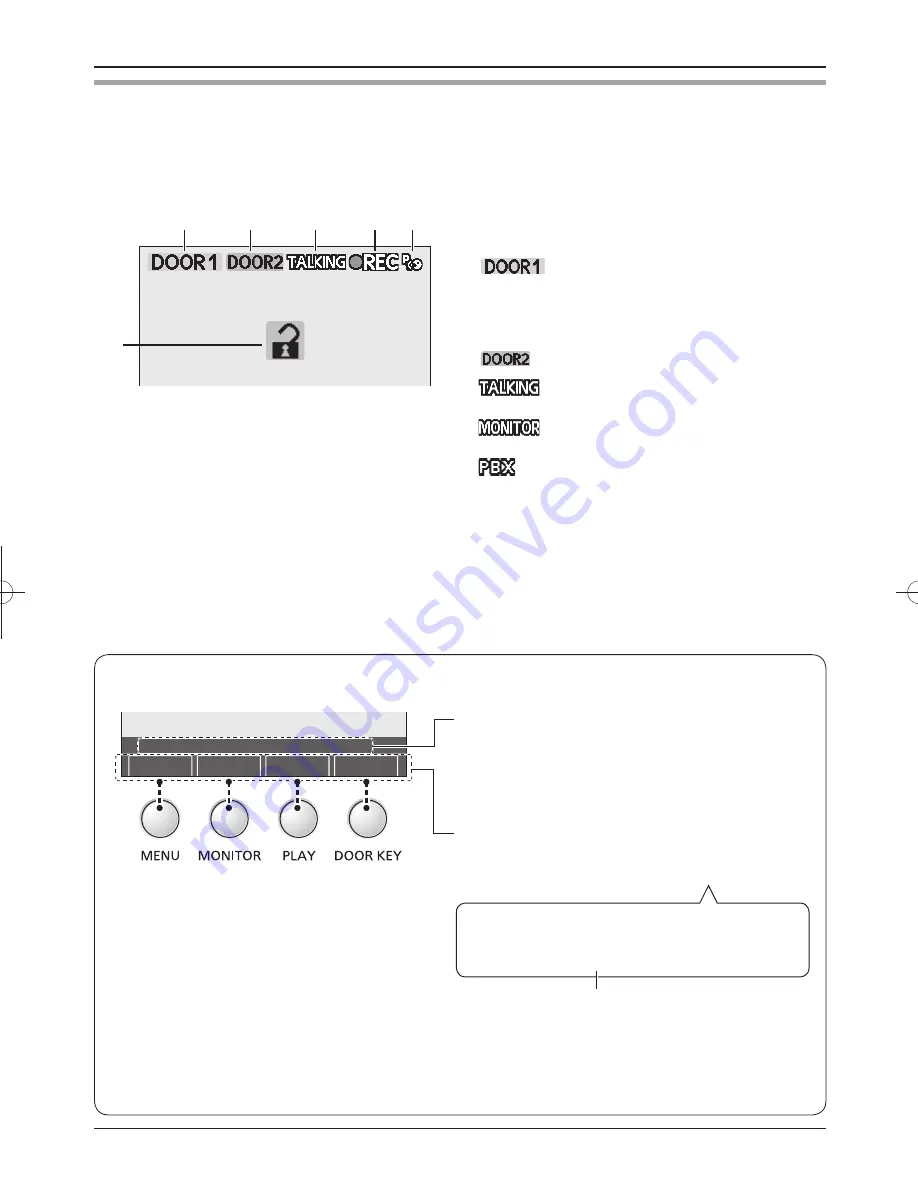
Preparation
7
Monitor display
The following display is an example for description purposes, and it may differ from the actual display.
L
The monitor display is turned off during standby.
A
Indicates which door station is calling, monitoring, or
in a call. Also indicates which door station took the
image while viewing it.
(Example)
: Door station 1
B
Indicates which door station is calling while talking or
monitoring (page 12).
(Example)
: Door station 2
C
: Indicates that the main monitor station is in
a call (page 10).
: Indicates that the main monitor station is
monitoring outside (page 13).
:
Indicates that one of the PBX extensions
connected to the main monitor station is
being used for a call from the door station.
D
Indicates an image is being taken by the door station.
E
Indicates that the “Press-to-talk” mode is on (page
11).
F
Indicates that the door is opened when the door
opener (sold separately) is connected to the main
monitor station (page 11).
A
B
E
F
C
D
L
The above display is an example for
description purposes, and it may differ from
the actual display.
L
The display varies depending on the
operation.
N
Operation guidance and button guidance
(Example)
Operation guidance
The example means that pressing the
{
TALK/OFF
}
button ends the call.
L
If you set “OPERATION GUIDE SETTINGS” to
“OFF”, you can always hide the operation guidance
(page 23).
Button guidance
Press the button for the function directly above it.
Example: To operate “
r
REC
”, press
{
PLAY
}
.
In these Operating Instructions, the button and
function displayed above are indicated as follows.
Press
{
PLAY
}
(
r
REC)
.
To hide the guidance that overlaps the image:
When the display shows images (for example, during a call and while monitoring), you can temporarily
hide the guidance to easily view the whole image. (See “Hiding the guidance” on page 11.)
DOORKEY
●
REC
MONITOR
MENU
PRESS [TALK/OFF] TO FINISH
The displayed function is not stated when the
corresponding button name means the same as the
displayed function.
SV30BX̲OI.indb 7
SV30BX̲OI.indb 7
2010/10/22 17:21:45
2010/10/22 17:21:45
Содержание VL-MV30BX
Страница 31: ...31 Notes ...








































