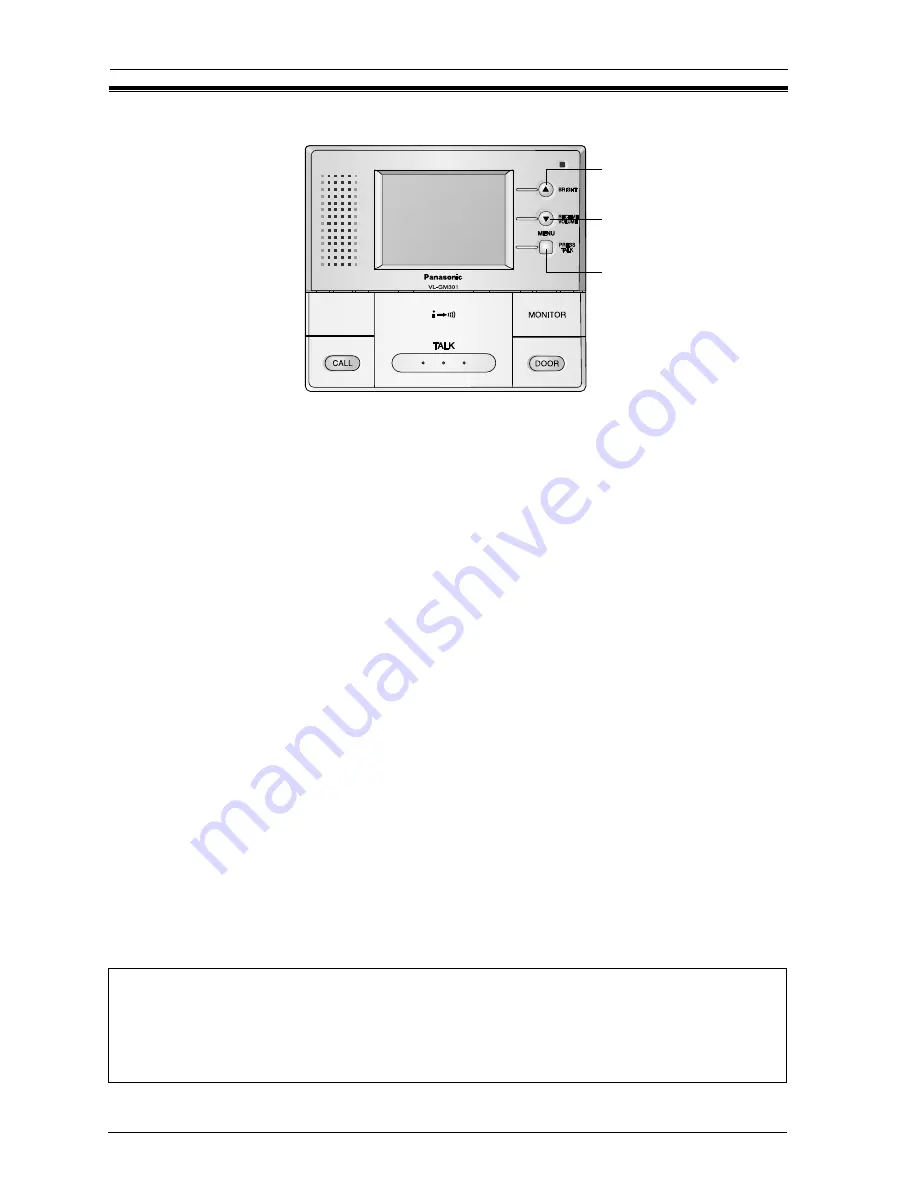
24
Using the unit
Brightness setting / Talk volume setting
【
BRIGHT
】
/【
SELECT (
▲
)
】
【
SELECT (
▼
)
】
/【
RECEIVE VOLUME
】
【
MENU
】
1
While images are appearing on the
screen.
■
Brightness setting
(Default setting is “0”.)
You can set the brightness for images
that are being displayed from a door
station (when talking a visitor or
monitoring the scene outside the door).
■
Receive volume setting
(Default setting is “MID”.)
You can set the volume while talking
with someone at a door station or
monitor station and sub monitor station.
2
Press
【
BRIGHT
(
▲
)
】
.
3
Press
【
SELECT
(
▲
/
▼
)
】
to select
the brightness.
<Brightness setting screen>
The brightness can be set in 5 steps
(“-2” to “+2”).
– The screen brightness becomes darker
when the setting changes in the [-]
direction, and brighter when the setting
changes in the [+] direction.
4
When the setting is complete, press
【
MENU
】
.
<Setting complete>
1
While talking to someone at a door
station.
2
Press
【
RECEIVE VOLUME
(
▼
)
】
.
3
Press
【
SELECT
(
▲
/
▼
)
】
to select
the receive volume.
<Receive volume setting screen while
images are appearing>
The receive volume can be set in 3
steps (“LOW” to “HIGH”).
– The receive volume becomes lower
when the setting moves towards
“LOW”, and higher when the setting
moves towards “HIGH”.
4
When the setting is complete, press
【
MENU
】
.
<Setting complete>
Note:
•
If you do not carry out any operations for about 5 seconds, the brightness setting and
receive volume setting will be completed. When this happens, the setting will be
maintained until the current conversation or image display is finished, and then it will
return to the previous setting.
•
The receive volume setting can also be
set using the menu screen. (Page 36)






























