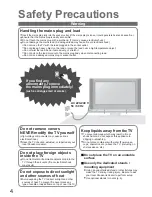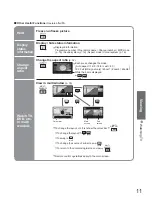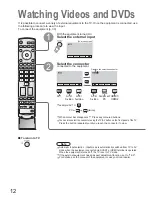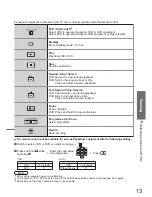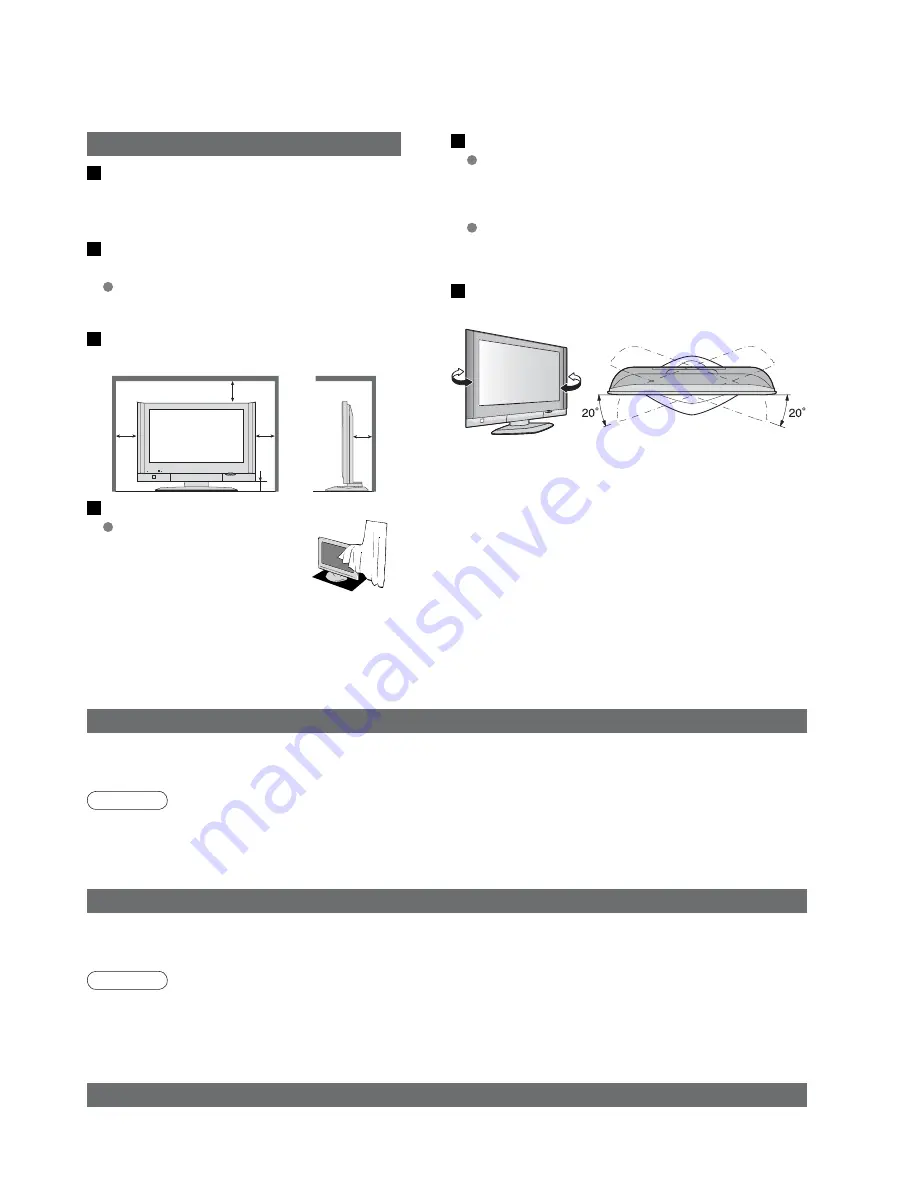
5
Blocked ventilation by
curtains, etc. may cause
overheating, fi re or electrical
shock.
Allow suffi cient space around the
TV for radiated heat
10
10
6
10
10
(Cleaning an energized TV may cause electrical
shock.)
When cleaning the TV, remove the
mains
plug
When TV will not be used for a
long time, remove the mains plug
(cm)
Caution
Do not block the rear air vents
Notes
Maintenance
Display panel
Cabinet
Mains plug
Daily care: Gently wipe the surface clean of dirt by using a soft cloth.
Major contamination: Wipe the surface clean using a soft cloth dampened with clean water or water containing a
small amount of neutral detergent. Then, using a soft dry cloth, evenly wipe the surface clean until it is dry.
Daily care: Wipe the surface clean using a soft dry cloth.
Major contamination: Dampen a soft cloth with clean water or water containing a small amount of neutral detergent.
Then, wring the cloth and wipe the surface clean with it. Finally, wipe the surface clean with a dry cloth.
Wipe the mains plug with a dry cloth at regular intervals. (Moisture and dust may lead to fi re or electrical shock.)
First, remove the mains plug from the socket outlet.
Caution
•
The surface of the display panel has been specially treated and may be easily damaged.
Do not tap or scratch the surface with your fi ngernail or other hard object.
•
Use care not to subject the surface to bug repellent, solvent, thinner, or other volatile substances
(this may degrade surface quality).
Caution
•
Use care not to subject the TV's surfaces to detergent.
(A liquid inside the TV could lead to product failure.)
•
Use care not to subject surfaces to bug repellent, solvent, thinner, or other volatile substances
(this may deteriorate the surface by peeling the paint).
•
Do not allow the cabinet to make contact with a rubber or PVC substance for a long time.
This TV will still consume some power even
in the Off mode, as long as the mains plug is
still connected to a live socket outlet.
Electronic equipment
In particular, do not place video equipment near the
TV (electromagnetic interference may distort images
/ sound).
Equipment with an infrared sensor
This TV also emits infrared rays (this may affect
operation of other equipment).
Keep the TV away from these equipment
Adjust the LCD panel to your desired
angle
(View from the top)