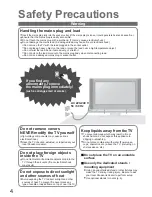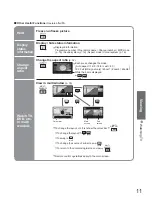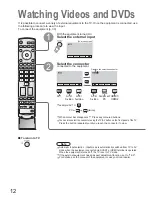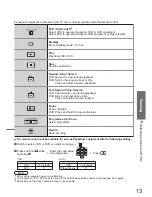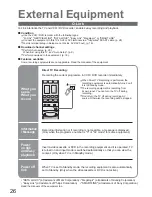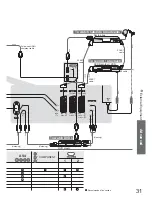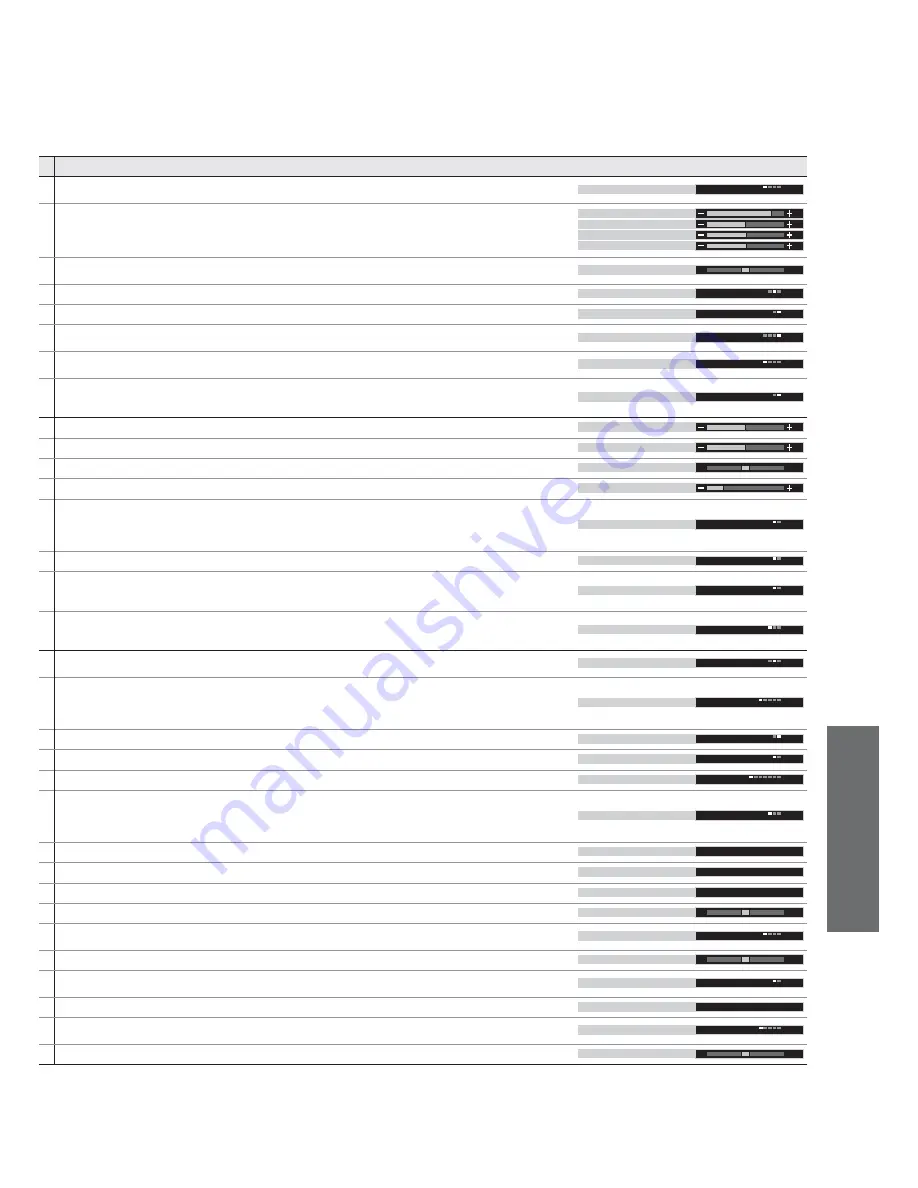
Advanced
17
•
How to Use Menu Functions
(picture, sound quality
, etc.)
Adjustments / Confi gurations (alternatives)
Basic picture mode
(Dynamic / Normal / Cinema / Auto)
•
Set for each input signal
Viewing mode
Dynamic
Adjusts colour, brightness, etc. for each picture mode to suit your taste
Contrast
Brightness
Colour
Sharpness
Adjusts tint of image
•
For NTSC signal reception only
Tint
Chooses the colour balance of the entire image
(Cool / Normal / Warm)
Colour balance
Normal
Automatically adjusts colours to vivid ones
(Off / On)
Colour management
On
Automatically reduces unwanted picture noise
(Off / Normal / Dynamic / Auto)
•
Not valid on HDMI, PC, and Analogue component signal
P-NR
Auto
Automatically reduces noise for watching DTV, DVD, VCD and SD Card
(Off / Min / Mid / Max)
MPEG NR
Off
Automatically makes still pictures and slow pictures look more vivid
(Off / On)
•
For PAL or NTSC signal reception only
•
Not valid on RGB, S-Video, components, PC,HDMI and SD Card
3D-COMB
On
Adjusts the output level of deep bass
Bass
Adjusts the output level of high-pitch, shrill sound
Treble
Adjusts volume level of right and left speakers
Balance
Adjusts the volume of the headphones
Headphone volume
Select stereo / monaural
(Mono / Stereo)
•
Normally: Stereo
•
Stereo signal cannot be received: Mono
•
M1 / M2: Available while mono signal is transmitted
MPX
Stereo
Improves sound quality for music and dramas
(Music / Speech)
Mode
Music
SRS TruSurround XT
®
creates a high quality surround sound effect using just two
speakers from the source which can output surround encoded signals
(Off / On)
•
Switching is also possible by SRS button on the remote control
SRS TruSurround XT
Off
Chooses according to the signal when HDMI is connected
(Auto / Digital / Analogue)
(p. 33)
•
HDMI2 terminal is for digital signal only
HDMI1 input
Auto
Chooses the connector to which a Q-Link compatible equipment is connected
(Off / AV2 / AV3)
(p. 30)
Q-Link
AV2
Chooses the signal to be transmitted from the TV to Q-Link
(TV / AV1 / AV2 / AV3 / AV4 / Monitor)
•
Monitor: Image displayed on screen
•
Component, PC and HDMI signals cannot be outputted
AV2 out
TV
Control with HDMI function
(Off / On)
(p. 27)
Control with HDMI
On
Teletext display mode
(FLOF / List)
(p. 14)
Teletext
FLOF
Sets the time the TV automatically turns Off.
(Off / 15 / 30 / 45 / 60 / 75 / 90)
(minutes)
Off timer
Off
Selects teletext language
(West / East1 / East2)
•
West: English, French, German, Greek, Italian, Spanish, Swedish, Turkish
•
East1: Czech, English, Estonian, Lettish, Rumanian, Russian, Ukrainian
•
East2: Czech, Hungarian, Lettish, Polish, Rumanian
Text language
West
Edits channels (p. 18)
Programme edit
Access
Sets channels automatically (p. 20)
Access
Auto setup
Sets channels manually (p. 20)
Manual tuning
Access
Fine tuning of channels (during rain, etc.)
Fine tuning
Selects optional colour system depending on video signals
(Auto / PAL / SECAM / M.NTSC)
Colour system
Auto
Adjusts volume of individual stations
Volume correc.
Set “On” when the decoder is connected to AV2 or AV3 terminal via a Q-Link equipment
(Off / On)
Decoder (AV2)
Off
Changes language for on-screen displays
OSD language
Access
Selects optional colour system based on video signals in AV mode
(Auto / PAL / SECAM / M.NTSC / NTSC)
Colour system
Auto
Adjusts volume for AV, PC, HDMI and component mode
Volume correction
•
A different menu will be displayed while PC or SD Card is used.
(p. 21 and p. 23)
•
In AV mode, the Sound menu and Setup menu give a smaller number of options.