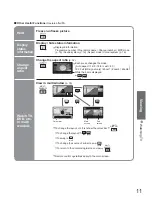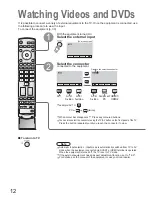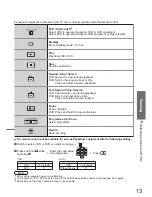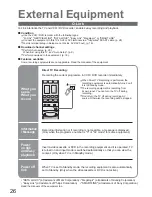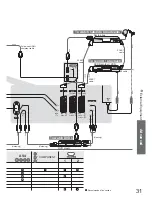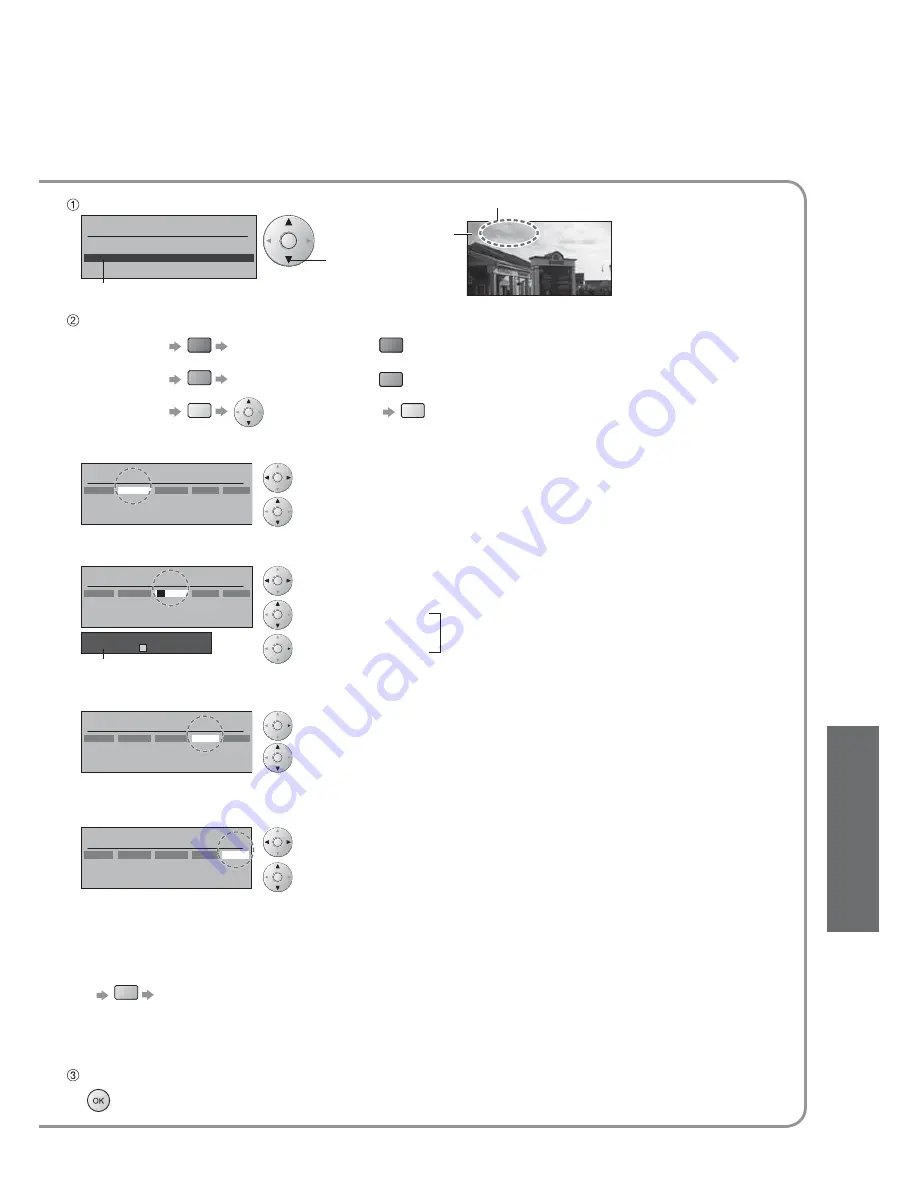
Advanced
Programme edit
Prog.
Chan.
Name
Lock
Sys
1
:
2 :
3
:
4 :
5 :
CH44
CH51
CH41
CH47
CH37
Off
Off
Off
Off
Off
SC1
SC1
SC1
SC1
SC1
ABC
XYZ
FTP
123
456
3 FTP
19
select
ABCDEFGHIJKLMNOPQRST
-. 0123456789
Programme edit
Prog.
Chan.
Name
Lock
Sys
1 :
2 :
3 :
4 :
5 :
CH44
CH51
CH41
CH47
CH37
Off
Off
Off
Off
Off
SC1
SC1
SC1
SC1
SC1
XYZ
FTP
123
456
Cursor
Ŷ
To change the name of the broadcaster displayed when selecting channels
Usable characters
Select the "Name" fi eld
Select the character
To next character
Repeat
Select the programme number to edit
Programme
number
Name
Edit
Programme edit
Prog.
Chan.
Name
Lock
Sys
1 :
2 :
3 :
4 :
5 :
CH44
CH51
CH41
CH47
CH37
ABC
XYZ
FTP
123
456
Off
Off
Off
Off
Off
SC1
SC1
SC1
SC1
SC1
Ŷ
To lock
Select the "Lock" fi eld
Select "On"
("Off" to unlock)
•
You cannot select the channel with number buttons or the "C" button when locked.
Store
•
Editing and Setting Channels
Programme edit
Prog.
Chan.
Name
Lock
Sys
1 :
2 :
3 :
4 :
5 :
CH44
CH51
CH41
CH47
CH37
ABC
XYZ
FTP
123
456
Off
Off
Off
Off
Off
SC1
SC1
SC1
SC1
SC1
Ŷ
To change channel number
Select the "Chan." fi eld
Change number
(Can also be changed with "C" and number buttons)
Ŷ
To download channel information to a Q-Link compatible equipment connected to the TV
blue
Automatically transmitted (for a few sec.)
•
For details (p. 26)
•
Not available if "Q-Link" is "Off" in the Setup menu. (p. 16)
Ŷ
To delete
red
After confi rming, press
red
Ŷ
To add
green
After confi rming, press
green
Ŷ
To move
yellow
Select destination
yellow
Programme edit
Prog.
Chan.
Name
Lock
Sys
1 :
2 :
3 :
4 :
5 :
CH44
CH51
CH41
CH47
CH37
ABC
XYZ
FTP
123
456
Off
Off
Off
Off
Off
SC1
SC1
SC1
SC1
SC1
Ŷ
To change sound system based on signals
Select the "Sys" fi eld
Select sound system
SC1 : PAL B, G, H / SECAM B, G
SC2 : PAL I
SC3 : PAL D, K / SECAM D, K
F :
SECAM L / L’