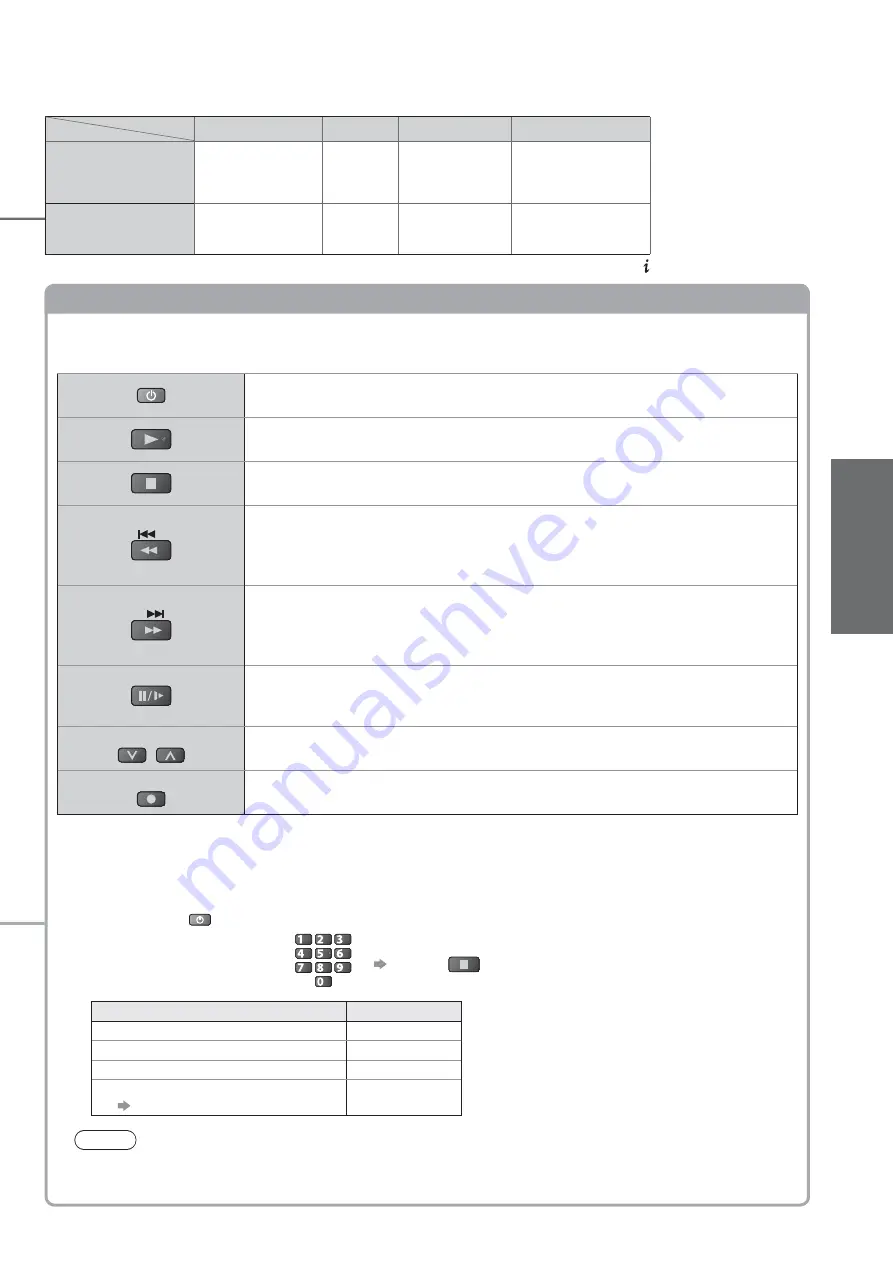
W
atching External inputs
Basic
25
Screen display
Terminal
AV1
AV2
COMPONENT
HDMI
Manual input
(
default
setting in
“Input Labels”
)
AV1
AV1-S-Video
AV1-RGB
AV2
COMPONENT
HDMI
Auto input
(
EC mode or
VIERA Link
)
EC/AV1
EC/AV1-S-Video
EC/AV1-RGB
EC/HDMI
Applicable for EC
mode and VIERA Link
Operating the equipment with the TV remote control
The Panasonic equipment connected to the TV can be directly operated with the below buttons of
this TV remote control.
Standby
Set to Standby mode / Turn on
Play
Playback videocassette / DVD
Stop
Stop the operations
Rewind / Skip / Search
VCR: Rewind, view the picture rapidly in reverse
DVD: Skip to the previous track or title
Press and hold to search backward
Fast-forward / Skip / Search
VCR: Fast-forward, view the picture rapidly forward
DVD: Skip to the next track or title
Press and hold to search forward
Pause
Pause / Resume
DVD: Press and hold to play at slow speed
PROGRAMME
Channel Up / Down
Select channel
REC
Record
Start recording
How to change the code for the type of the equipment
Each type of the Panasonic equipment has its own remote control code.
Please change the code according to the equipment you want to operate.
If you operate the connected equipment in VIERA Link (p. 56), select the code “73”.
Press and hold
during the following operations
Enter the appropriate code,
see table below
jkl
ghi
mno
tuv
pqrs
wxyz
abc
def
Press
Type of the equipment
Code
DVD Recorder, DVD Player
70 (default)
Player theatre, Blu-ray Disc theatre
71
VCR
72
The equipment using in VIERA Link
“VIERA Link Control” (p. 56)
73
Note
Confirm if the remote control works correctly after changing the code.
The codes may be reset to default values if batteries are replaced.
Some operations may not be possible on some equipment models.
If the above information is permanently displayed on the top left of the screen, press the
button to clear.
















































