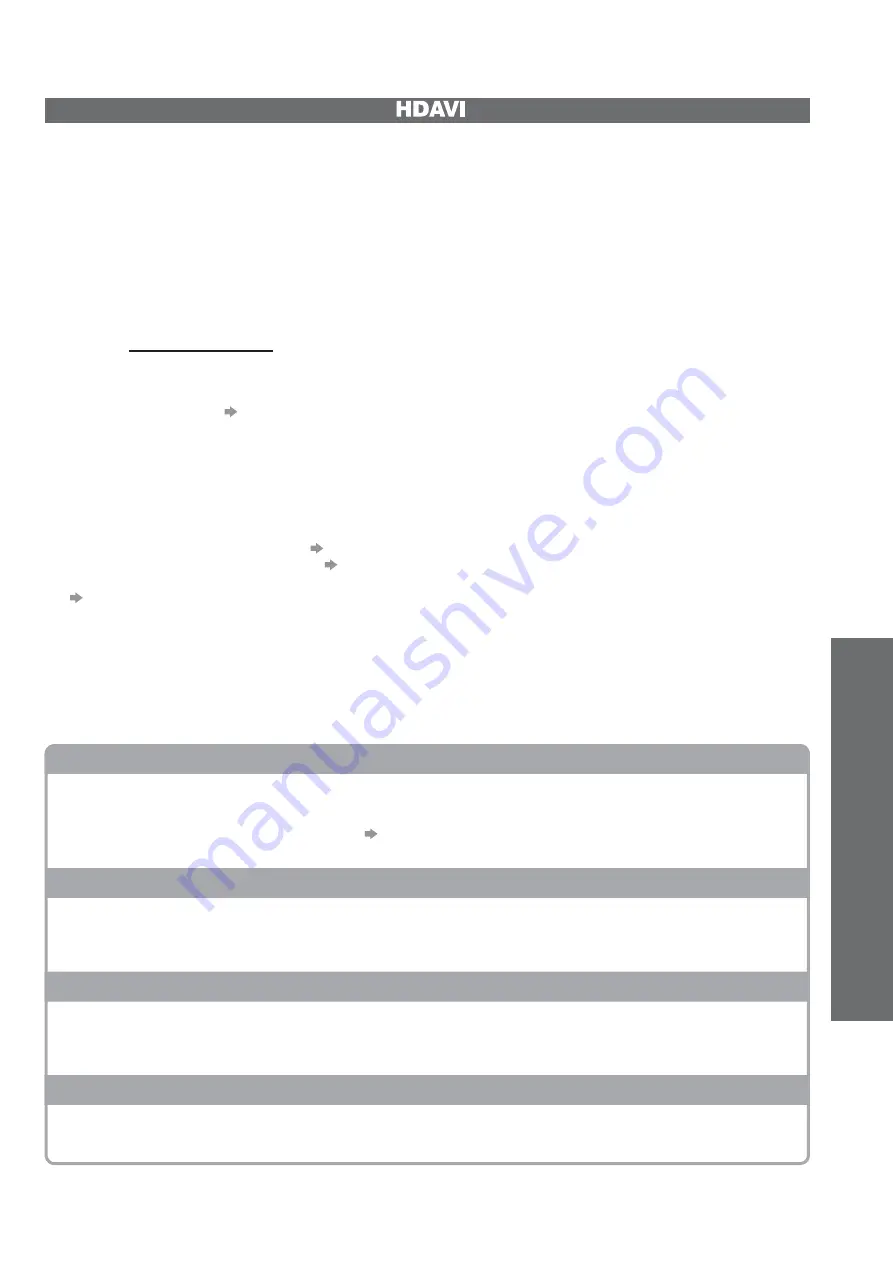
Link Functions
(Q-Link / VIERA
Link)
Advanced
53
VIERA Link “
Control™”
Enjoy additional HDMI Inter-Operability with Panasonic products which have “HDAVI Control” function.
This TV supports “HDAVI Control 5” function.
Connections to the equipment (DIGA Recorder, HD Video Camera, Player theatre, Amplifier, etc.) with
HDMI and SCART cables allow you to interface them automatically (p. 50 and p. 51).
These features are limited to models incorporating “HDAVI Control” and “VIERA Link”.
Some functions are not available depending on the equipment’s version of HDAVI Control. Please confirm the
connected equipment’s version of HDAVI Control.
VIERA Link “HDAVI Control”, based on the control functions provided by HDMI which is an industry standard
known as HDMI CEC (Consumer Electronics Control), is a unique function that we have developed and added.
As such, its operation with other manufacturers’ equipment that supports HDMI CEC cannot be guaranteed.
Please refer to individual manuals for other manufacturers’ equipment supporting VIERA Link function.
For information about applicable Panasonic equipment, consult your local Panasonic dealer
or refer to www.panasonic.co.uk
Preparations
Connect the equipment that supports VIERA Link.
VIERA Link connection
p. 50 and p. 51
Use a fully wired HDMI compliant cable. Non-HDMI-compliant cables cannot be utilized.
Recommended Panasonic HDMI cables’ part numbers:
RP-CDHS15 (1.5 m)
•
RP-CDHS30 (3.0 m)
•
RP-CDHS50 (5.0 m)
•
Use a fully wired SCART cable.
Set up the connected equipment. Read the manual of the equipment.
For optimal recording, the settings of the recorder may need to be changed. For details, read the manual
of the recorder.
Download Analogue channel setting
“Analogue channel download” (see below)
Set VIERA Link On in the Setup Menu
“VIERA Link” (p. 29)
Set up the TV
After connection, turn the equipment on and then switch the TV on.
Select the input mode to HDMI (p. 24), and make sure that an image is displayed correctly.
This setup should be done each time when the following conditions occur:
for the first time
•
when adding or reconnecting equipment
•
when changing setup
•
Features available
Analogue channel download
Analogue channel settings can be downloaded to a recorder with an analogue tuner (where Analogue
is still broadcast). Digital channel settings are not downloaded.
To download the Analogue channel settings
“Q-Link Download” (p. 29) or “Auto Setup” in Analogue mode
(p. 35) or “Auto Setup” - when first using the TV (p. 12)
Easy playback
Automatic Input switching - When the connected equipment is operated (during playback or menu
operations, etc.), the input mode is switched automatically. When playback is stopped or menus are
exited, the input mode returns to the original setting.
Power on link
When the connected equipment starts playback or the direct navigator / function menu for
the equipment is activated, the TV is automatically turned on and the input mode is switched
automatically so that you can view the content. (Only when the TV is in Standby mode.)
Power off link
When the TV is set to Standby mode, the connected equipment is also automatically set to Standby.
This function will work even if the TV enters Standby mode automatically by auto power standby function.
















































