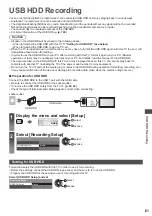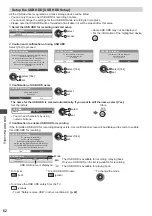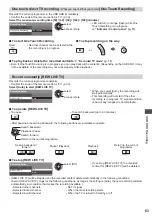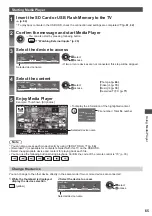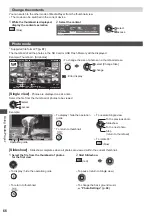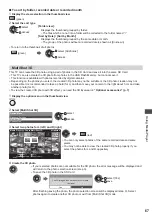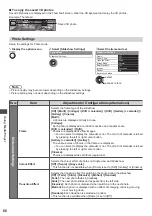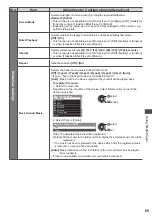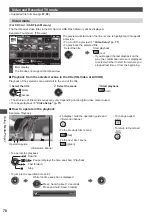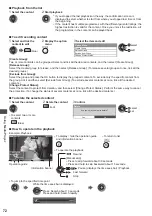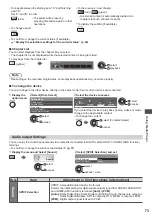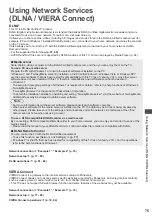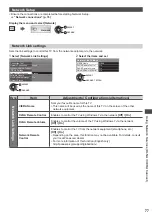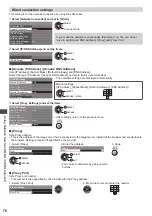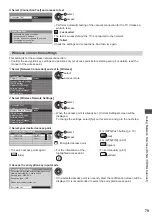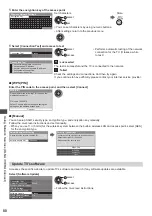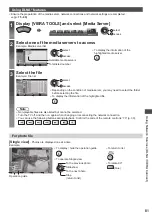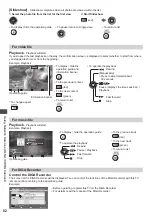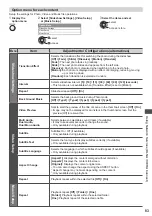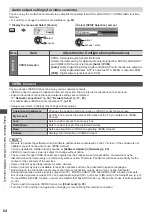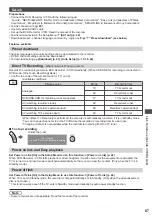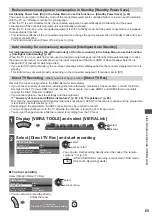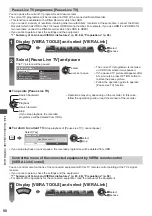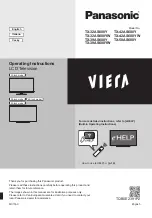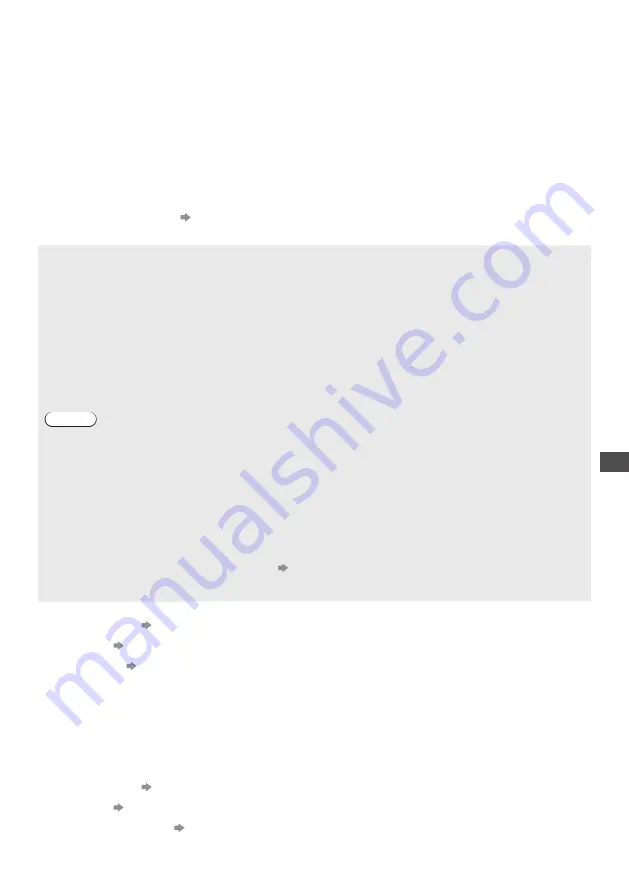
Using Network Services (DLNA
/ VIERA
Connect)
75
Using Network Services
(DLNA / VIERA Connect)
DLNA
®
This TV is a DLNA Certified™ product.
DLNA (Digital Living Network Alliance) is a standard that makes DLNA Certified digital electronics easier and more
convenient to use on a home network. To learn more, visit www.dlna.org.
It allows you to share photos, videos (including 3D images) and music stored in the DLNA Certified media server (for
example, PC with Windows 7 installed, DIGA Recorder, etc.) connected to your home network, and enjoy the contents
on the TV screen.
It also allows you to control the TV with the DLNA Certified equipment connected to your home network. (DLNA
Remote Control)
●
For the supported file format
(p. 97, 98)
●
AVCHD and DivX files are not supported by DLNA functions of this TV, but can be played by Media Player (p. 64).
■
Media server
Store photos, videos or music into the DLNA Certified media server, and then you can enjoy them on the TV.
To use a PC as a media server
Prepare the PC with Windows 7 or ensure the server software is installed on the PC.
“Windows 7” and “TwonkyMedia server 6 (installed on the PC with Windows 7, Windows Vista or Windows XP)”
are the server software that has been tested for compatibility with this TV (as of January, 2011). Any other server
software have not been tested with this TV, therefore compatibility and performance cannot be assured.
●
Windows 7
The setup for homegroup settings of Windows 7 is required. For details, refer to the help functions of Windows 7.
●
TwonkyMedia server
“TwonkyMedia server” is the product of PacketVideo Corporation.
To obtain the Installation Guides for installing and setting “TwonkyMedia server”, visit the website of TwonkyMedia.
Additional fees may be charged to obtain server software.
Note
●
For more information about the server software, please consult each software company.
●
When server software for the media server is installed on the PC, the data may be at risk of being accessed by
other people. Please take care of the settings and connections under the network circumstances at the office,
hotel or even at home when not using a router.
To use a DLNA compatible DIGA Recorder as a media server
By connecting a DLNA compatible DIGA Recorder to your home network, you can enjoy and control it as one of the
media servers.
●
Please read the manual of your DIGA Recorder to confirm whether the recorder is compatible with DLNA.
■
DLNA Remote Control
You can control the TV with the DLNA Certified equipment.
●
To use this function, set [Network Link Settings].
(p. 77)
●
“Windows 7” is the OS that has been tested for compatibility of this TV (as of January, 2011). For the operations,
refer to the help functions of Windows 7.
Network connection “Example 1”, “Example 2” (p. 76)
Network setup (p. 77 - 80)
DLNA operations (p. 81 - 84)
VIERA Connect
VIERA Connect is a gateway to the internet services unique to Panasonic.
VIERA Connect allows you to access some specific websites supported by Panasonic, and enjoy internet contents
such as videos, games, communication tools, etc. from VIERA Connect home screen.
●
This TV does not support full web browser function and some features of the websites may not be available.
Network connection “Example 1”, “Example 3” (p. 76)
Network setup (p. 77 - 80)
VIERA Connect operations (p. 19, 84)