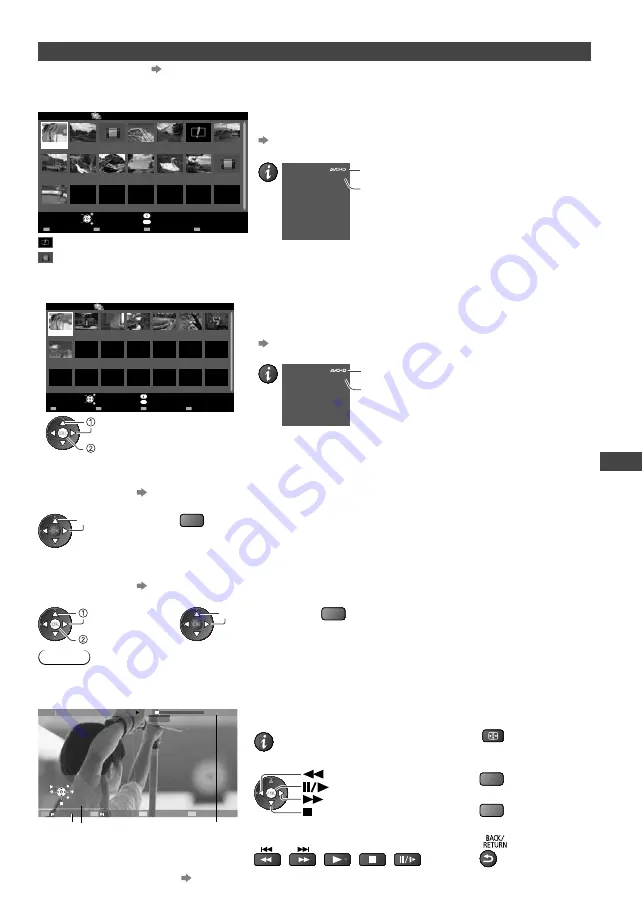
Using Media Player
57
Video mode
Supported file formats
(p. 71)
The thumbnail of video titles in the SD Card or USB Flash Memory will be displayed.
Example : Thumbnail - [Title view]
OPTION
Trip1
Nature2
2010_9
Trip2
Nature3
Trip3
Nature4
Trip4
Nature5
Trip5
Nature6
Room
2010_4
Nature1
2010_7
Media Player
Video
Title view
SD Card
EXIT
Select
RETURN
Play
Contents Select
Info
Access
Option Menu
The preview will start when the title is highlighted if it supports a preview.
To turn off the preview
“Video Setup” (p. 58)
To display the information of the highlighted title
1/15
Trip1
8
Title
Number of scenes
Date & Time
Duration
19/02/2010 11:21
00h15m39s
Title number /
Total title number
File format
: Error display
: The file does not support thumbnail view.
To view the scenes of the title
Select the title
Example : Thumbnail - [Scene view]
OPTION
Trip1_1
Trip1_8
Trip1_2
Trip1_3
Trip1_4
Trip1_5
Trip1_6
Trip1_7
Media Player
Video
Title view > Trip1
SD Card
EXIT
Select
RETURN
Contents Select
Info
Play
Play
Option Menu
The preview will start when the scene is highlighted if it supports a
preview.
To turn off the preview
“Video Setup” (p. 58 )
To display the information of the highlighted scene
1/8
Trip1_1
00h04m12s
Scene
Duration
Date & Time
19/02/2010 11:21
Scene number /
Total scene number
File format
select
access
Playback from Title view
Playback of the selected title will start.
To repeat playback
“Video Setup” (p. 58)
1
Select the title
2
Start playback
select
(red)
Playback from the selected scene in the title (SD-Video or AVCHD)
Playback will start from the selected scene to the end of the title.
To repeat playback
“Video Setup” (p. 58)
1
Select the title
2
Select the scene
3
Start playback
select
access
select
(red)
Note
The structure of titles and scenes may vary depending on the digital video camera used.
How to operate in the playback
Example : Playback
SD
EXIT
RETURN
19/02/2010
00:15:39
00:02:05
11:21
Operation guide
Information banner
To display / hide the operation guide and
information banner
To operate the playback
Rewind
Pause / Playback
Fast forward
Stop
To change aspect
ASPECT
To the previous title /
scene
(red)
To the next title / scene
(green)
To return to thumbnail
You can also use the following buttons.
Set the code of the remote control to “73” (p. 27)
To change the content
“Change the contents” (p. 53)
















































