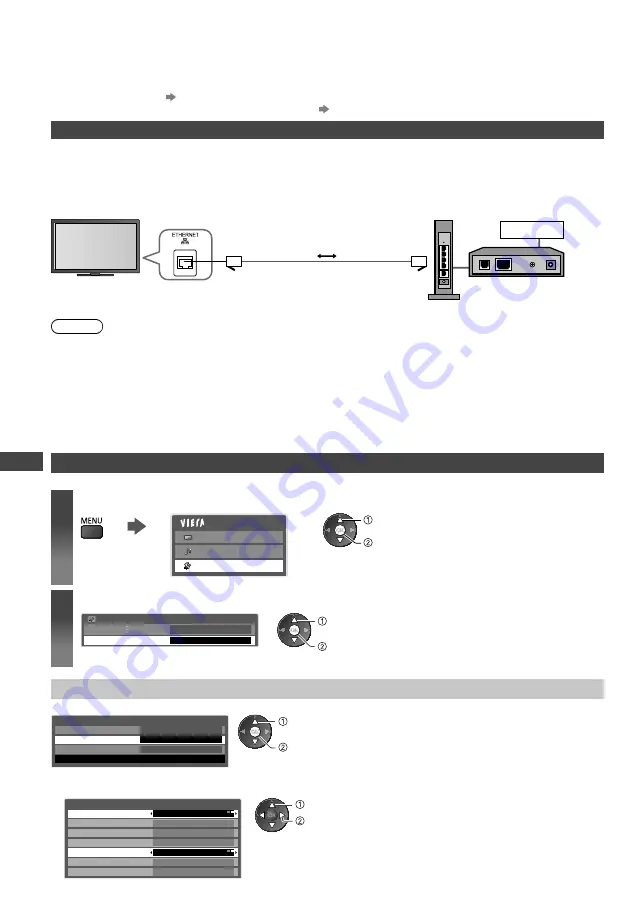
Setup for Internet Connection
46
Setup for Internet Connection
The ETHERNET terminal is for TV’s software update. You can download a newer version of software through the
internet, if it is available.
(p. 47)
To update the TV’s software without internet connection
“Updating the TV Software” (p. 51)
Network connections
Connect the TV and the Broadband network equipment (modem, hub or router) by using a LAN cable.
If you do not have a Broadband network services, please consult your retailer for assistance.
Confirm the terms and conditions of the contracts with your Internet Service Provider (ISP) or telecommunications
company.
Set up and connect any equipment required for the network environment.
Read the manual of the network equipment, too.
Modem
Internet
Hub or Router
LAN cable (shielded)
Note
Depending on the ISP or telecommunications company, the required equipment and the internet connection
procedure are different. Ensure that you use the network equipment that are authorized by your ISP and
telecommunications company.
You cannot make settings for the network equipment on this TV. You may be required to make settings on your
computer.
Depending on the terms and conditions of the contracts with your ISP or telecommunications company, additional
fees may be charged or multiple connections to the internet may be impossible.
Please contact your ISP or telecommunications company if you require further assistance regarding the network
equipment.
[Network Setup]
Ensure the connections are completed before starting Network Setup.
1
Display the menu and select [Setup]
Main Menu
Picture
Sound
Setup
select
access
2
Select [Network Setup]
Network Setup
Access
Setup Menu
access
select
Connect to the network [Network Setup]
1
Select [IP/DNS Settings] and set the items
Network Setup
Connection Test
MAC Address
ab-cd-ef-gh-ij-kl
IP/DNS Settings
Software Update
Access
access
select
To set [Acquire IP Address] / [Acquire DNS Address]
Select [Acquire IP Address] / [Acquire DNS Address] and set to [Auto]
IP/DNS Settings
Acquire IP Address
IP Address
Subnet Mask
Auto
. . .
. . .
Gateway
. . .
Acquire DNS Address
Auto
DNS Address
. . .
Proxy Settings
set
select
The available settings are displayed automatically.
For most users, the recommended method of connection to your network
is by using [Auto] feature.






























