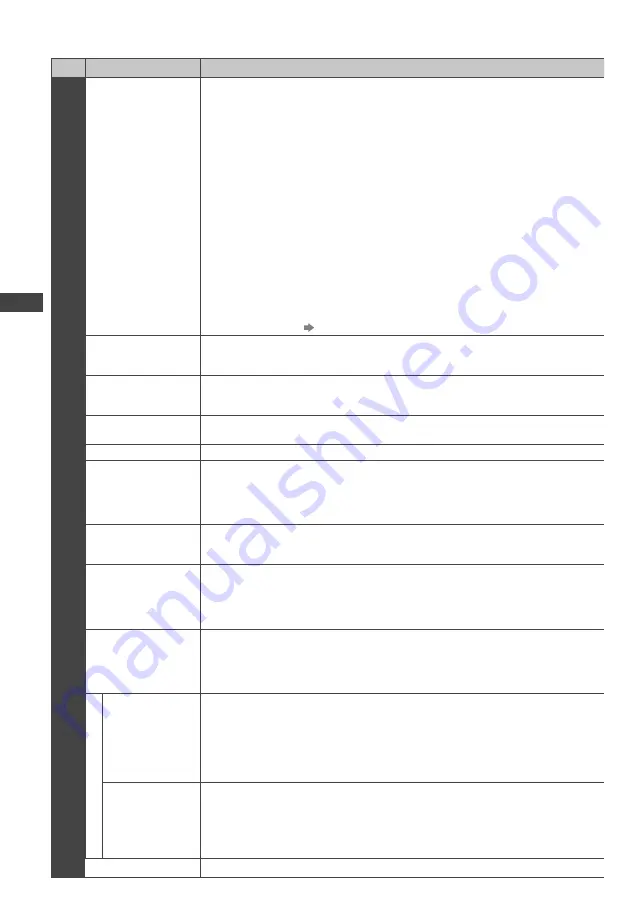
How to Use Menu Functions
30
Menu list
Menu
Item
Adjustments / Configurations (alternatives)
Picture
Viewing Mode
Basic picture mode
[Dynamic] / [Normal] / [Cinema] / [True Cinema] / [Game]
In each Viewing Mode, [Contrast], [Brightness], [Colour], [Sharpness], [Tint], [Colour
Balance], [Vivid Colour], [P-NR] and [3D-COMB] can be adjusted and stored to suit
your particular viewing requirement.
Set for each input signal.
[Dynamic] :
Provides enhanced picture contrast and sharpness when viewing in a
bright room.
[Normal] :
The [Colour Balance] default setting is set to [Cool]. This is ideal for
natural day light conditions.
For indoor lighting conditions, change the [Colour Balance] setting to [Normal] or
[Warm] for best picture viewing. If [Reset to Defaults] is performed, the [Colour
Balance] setting will return to [Cool].
[Cinema] :
For watching movies in a darkened room with the improved performance
of contrast, black and colour reproduction
[True Cinema] :
Precisely reproduces the original quality of the image without any
revision.
[Game] :
Fast response signal specifically to provide suitable images for playing
games
Not valid on TV mode
A continuous record of time spent using Game mode can be displayed in the top
right of the screen.
[Playing Time Display] (p. 34)
Contrast,
Brightness, Colour,
Sharpness
Increases or decreases the levels of these options according to your personal
preference
Tint
With an NTSC signal source connected to the TV, the picture hue can be adjusted to
suit your taste
For NTSC signal reception only
Colour Balance
Allows you to set the overall colour tone of the picture
[Cool] / [Normal] / [Warm]
Not valid when [Viewing Mode] is set to [True Cinema].
Vivid Colour
Automatically adjusts colours to vivid ones
[Off] / [On]
C.A.T.S.
Contrast Automatic Tracking System (Automatic Brightness Control function)
Adjusts picture settings automatically depending on ambient lighting conditions
[Off] / [On]
Set to [On] to make the suitable contrast setting automatically. The default setting is
[On] when [Viewing Mode] is set to [Normal].
P-NR
Picture Noise Reduction
Automatically reduces unwanted picture noise and flicker noise in the contoured parts
of a picture
[Off] / [Min] / [Mid] / [Max]
3D-COMB
Makes still or slow moving pictures look more vivid
[Off] / [On]
Occasionally, whilst viewing still or slow moving pictures, colour patterning may be
seen. Set to [On] to display sharper and more accurate colours.
For PAL or NTSC signal reception only
Not valid on RGB, Component, HDMI and Media Player
Screen Display
Turns the screen off when you select [Off]
[Off] / [On]
The sound is active even if the screen turns off.
Press any buttons (except Standby) to turn the screen on.
This function is effective in reducing power consumption when listening to the
sound without watching the TV screen.
Advanced Settings
16:9 Overscan
Selects the screen area displaying the image
[Off] / [On]
[On] :
Enlarges the image to hide the edge of the image.
[Off] :
Displays the image in the original size.
Set to [On] if noise is generated on the edge of the screen.
This function is available when aspect is set to Auto (16:9 signal only) or 16:9.
This function can be memorised separately for SD (Standard definition) and HD
(High definition) signals.
DVI Input
Setting
Changes the black level in the image for HDMI input mode with DVI input signal
manually
[Normal] / [Full]
When the DVI input signal from the external equipment, especially from PC, is
displayed, the black level may not be suitable. In this case, select [Full].
The black level for HDMI input signal will be adjusted automatically.
For HDMI input mode with DVI input signal only
Reset to Defaults
Press the OK button to reset the present Picture Viewing Mode to the default settings
















































