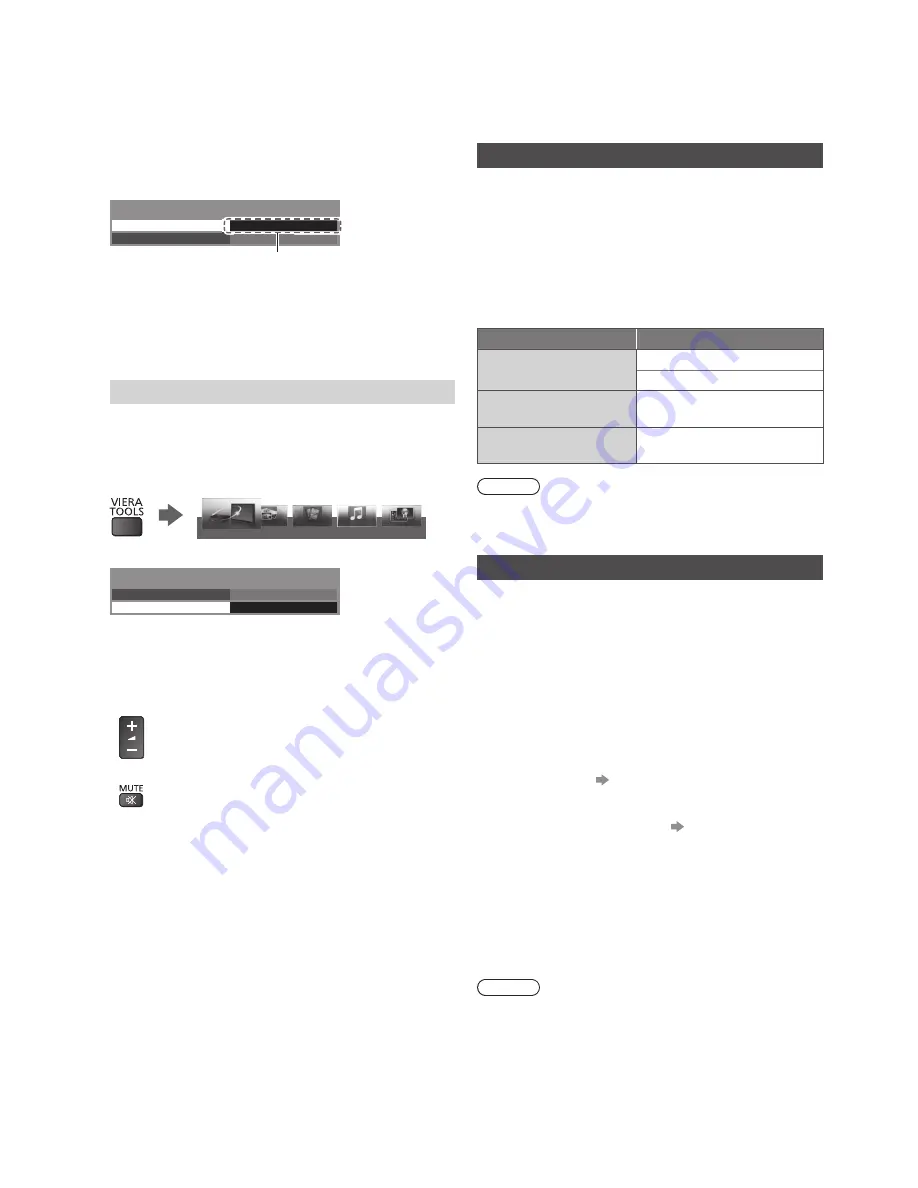
26
■
If multiple recorders or players are
connected
The number is given from the TV’s lower number of
HDMI terminal connected to the same type equipment.
For example, two recorders to HDMI1 and HDMI2,
the recorder connected to HDMI1 is displayed as
[Recorder1], and the recorder connected to HDMI2 is
displayed as [Recorder2].
VIERA Link Menu
VIERA Link Control
Speaker Selection
Home Cinema
Recorder2
[Recorder1-3 / Player1-3]
C
Recorder2
■
If you access non-VIERA Link equipment
The type of the connected equipment is displayed.
Although you can access the connected equipment, you
cannot operate it. Use its own remote control to operate
the equipment.
Speaker Selection
You can control the theatre speaker with this TV remote
control pointing at the TV’s signal receiver.
●
If you cannot operate, check the settings and the
equipment.
1
Display [VIERA TOOLS] and select [VIERA Link]
PHOTO
VIDEO
MUSIC
ECO NAVIGATION
VIERA Link
2
Select [Speaker Selection]
VIERA Link Menu
VIERA Link Control
Speaker Selection
Home Cinema
Recorder
3
Set to [Home Cinema] or [TV]
[Home Cinema]:
The sound is from theatre speakers.
Player theatre, Blu-ray Disc theatre or Amplifier will be
automatically turned on if it is in Standby mode.
●
Volume up / down
●
Mute
●
The sound of TV speakers is mute. When the
equipment is turned off, TV speakers will be active.
[TV]:
TV speakers are active.
■
Multi-channel sound
If you want to enjoy the multi-channel sound (e.g. Dolby
Digital 5.1ch) via an Amplifier, connect it with an HDMI
cable and Optical digital audio cable (p. 24), and then
select [Home Cinema]. If your Amplifier has “HDAVI
Control 5” function, you only need to connect it with an
HDMI cable to the TV’s HDMI2 terminal.
To enjoy the sound from the DIGA Recorder in multi-
channel sound, connect an HDMI cable from the DIGA
Recorder to the Amplifier (p. 24).
Technical
Information
Aspect Control Signal
Programmes usually contain an “Aspect Control Signal”
(Widescreen signal, Control signal through SCART /
HDMI terminal).
In [Auto] mode, aspect mode will appear in the top left
of the screen if a Widescreen signal (WSS) or a Control
signal through SCART (pin8) / HDMI terminal is found.
The aspect will switch to the appropriate ratio.
■
Available conditions for the Widescreen
signal (WSS)
Input terminal
Input signal format
Terrestrial
DVB
PAL I
AV1 / AV2
(Composite)
PAL
AV2
(Component)
625 (576) / 50i, 50p
Note
●
If the screen size looks unusual when a widescreen-
recorded programme is played back on a VCR, adjust
the tracking of the VCR.
HDMI connection
This TV incorporates HDMI™ technology. HDMI (high-
definition multimedia interface) allows you to enjoy
high-definition digital images and high-quality sound by
connecting the TV and the equipment.
HDMI-compatible equipment
*
1
with an HDMI or DVI
output terminal, such as a DVD player, a set top box or
game equipment, can be connected to the HDMI terminal
using an HDMI compliant (fully wired) cable.
■
Applicable HDMI features
●
Input audio signal: 2ch Linear PCM (sampling
frequencies - 48 kHz, 44.1 kHz, 32 kHz)
●
Input video signal
“Input signal that can be
displayed”
Match the output setting of the digital equipment.
●
VIERA Link (HDAVI Control 5)
“VIERA Link” (p. 23)
●
Content Type
●
Audio Return Channel
*
2
(HDMI2 terminal only)
■
DVI connection
If the external equipment has only a DVI output, connect
to the HDMI terminal via a DVI to HDMI adaptor cable.
When the DVI to HDMI adaptor cable is used, connect
the audio cable to AV2 audio terminals.
Note
●
Audio settings can be made on [HDMI Input] in the
Sound Menu. (p. 17)
●
If the connected equipment has an aspect adjustment
function, set the aspect ratio to “16:9”.
●
These HDMI connectors are compatible with HDCP
(High-Bandwidth Digital Content Protection) copyright
protection.







































