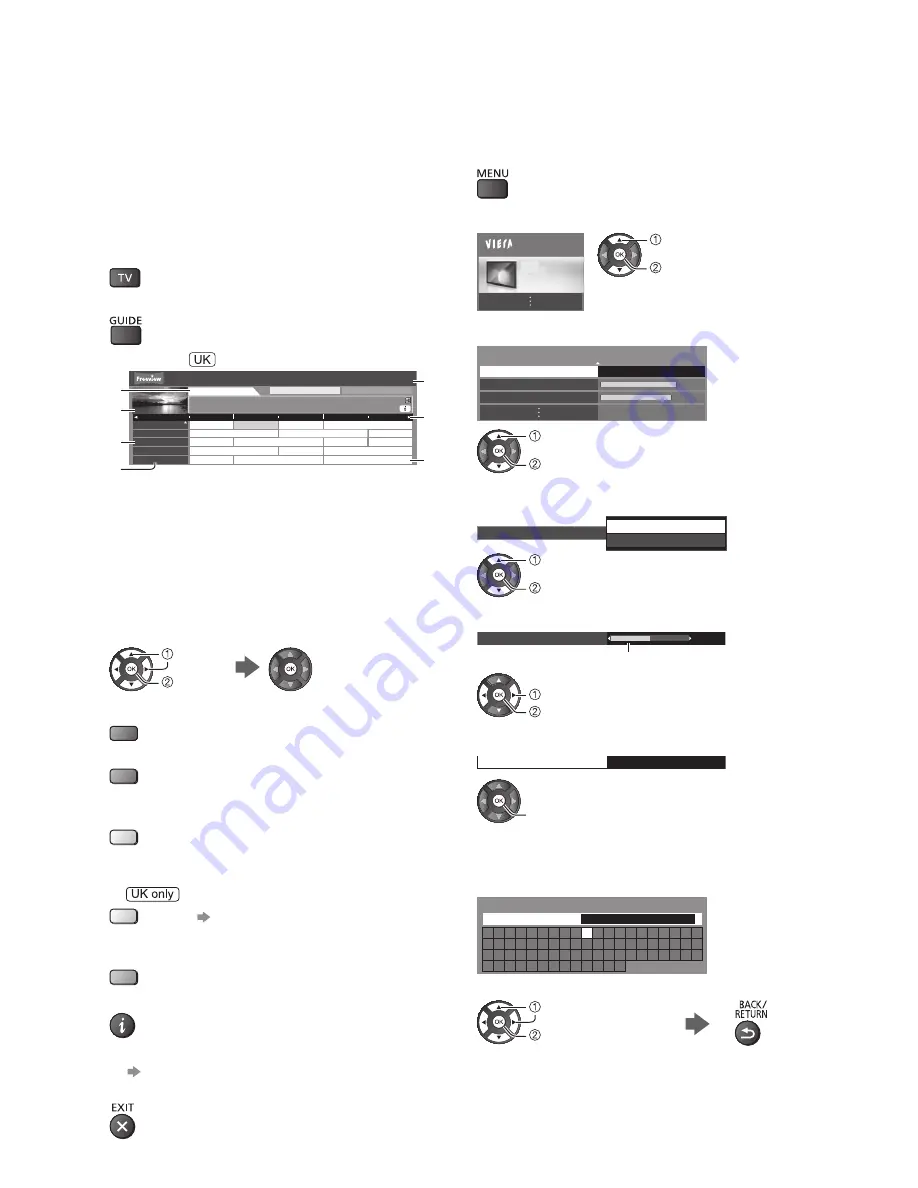
14
Using TV Guide
TV Guide - Electronic Programme Guide (EPG) provides
an on-screen listing of the programmes currently
broadcast and the forthcoming broadcasts over the next
seven days (depending on the broadcasters).
●
This function varies depending on the country you
select.
●
When this TV is turned on for the first time, or the TV
is switched off for more than a week, it may take some
time before TV Guide is completely shown.
1
Select the mode
2
View TV Guide
:
1 BBC ONE
20:00 - 20:30 DIY SOS : We open in the Battersbys
BBC ONE
Das Erste
The Bill
Red Cap
19:30
20:00
20:30
21:30
21:00
BBC THREE
Hot Wars
Holiday Program
E4
Emmerdal.
Coronation Street
The Bill
BBC FOUR
10 O’ clock News BBC
Pepsi Char.
Good bye
BBC 2W
Panorama
Spring watch
Coast
Cinema
Drama
1
2
3
4
5
D
D
D
D
D
DIY SOS
Time:
TV Guide
Wed 24 Oct 2012 10:46
Wed 24 Oct
Search
All Channels
Example:
5
1
2
3
7
6
4
1
Current date and time
2
TV Guide time
3
Programme
4
Channel position and name
5
[D]: DVB
[A]: Analogue
6
TV screen
7
TV Guide date
■
To watch the programme
select
access
■
To the previous day
(DVB)
(red)
■
To the next day
(DVB)
(green)
■
To view a channel list of the selected type
(DVB)
(yellow)
■
To search programme titles and view a
list of the searched programmes
(DVB)
(yellow) [Search Titles...]
■
To view a channel list of the selected
category
(blue)
■
To view details of the programme
(DVB)
■
To change the layout of TV Guide
[TV Guide View] (p. 17)
■
To return to TV
Using Menu
Functions
1
Display the menu
2
Select the menu
Main Menu
Picture
select
access
3
Select the item
1/2
60
70
Viewing Mode
Dynamic
Backlight
Contrast
select
access
■
Choose from among alternatives
Screen Display
On
Off
select
store
■
Adjust using the slide bar
50
Sharpness
Moved
change
store
■
Go to the next screen
Child Lock
access
■
Enter characters by free input menu
You can enter names or numbers freely for some
items.
A B C D E F G H
I
J K L M N O P Q R S T
U V W X Y Z
0 1 2 3 4 5 6 7 8 9
!
:
#
a b c d e
f
g h
i
j
k
l m n o p q
r
s
t
u v w x
y
z
(
)
+
-
.
*
_
User input
Name
Set characters one by one
Store
select
set
●
You can set characters by using numeric buttons.





























