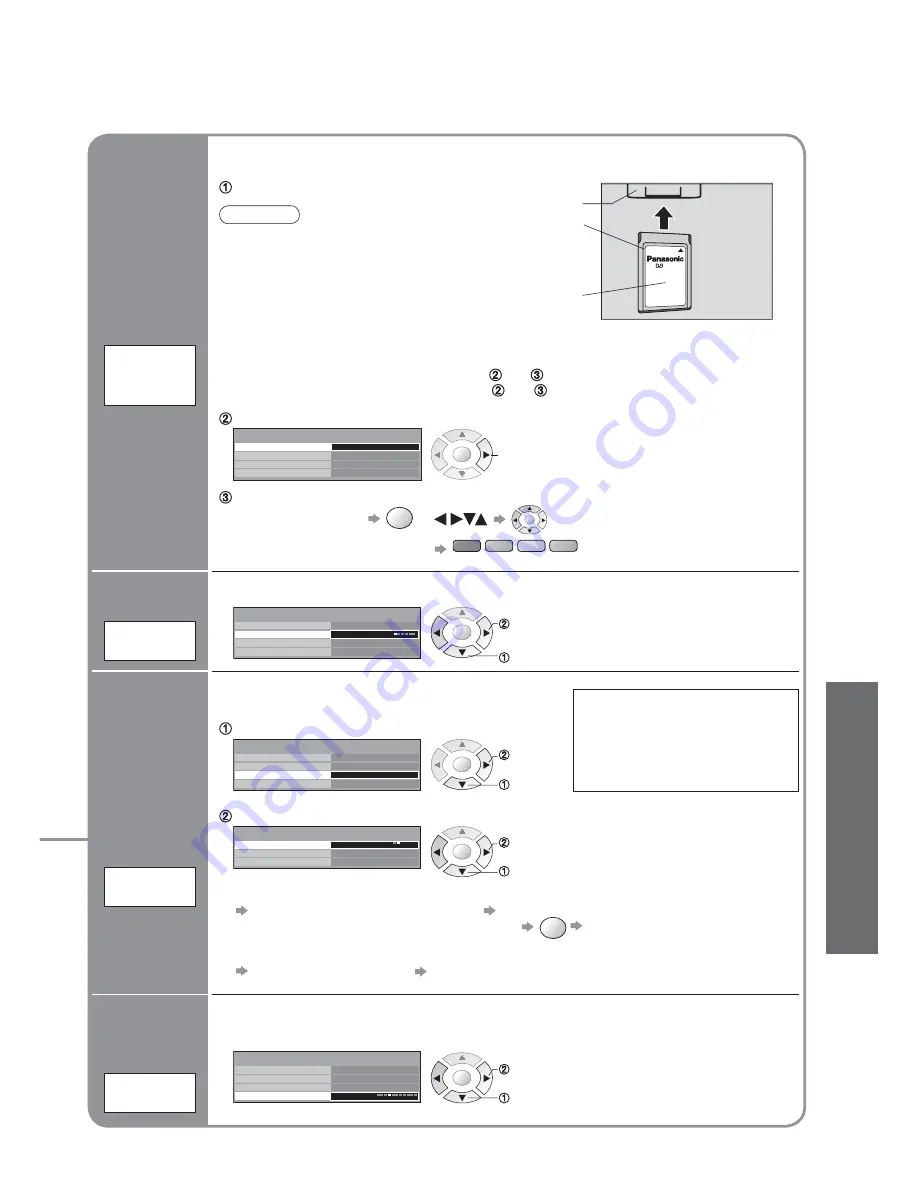
Advanced
25
•
DVB Settings (DVB)
(pay-TV
, subtitles, etc.)
Pay-TV
Common
Interface
Module
System
Update
Update
unit's
software
system
English
3 seconds
Common Interface Module
System Update
DVB System Setup
Access
Display Timeout
Preferred Subtitles
OK
select, go
OK
OK
Coloured characters
red green yellow blue
Select "Common Interface Module"
The Common Interface Module menu provides access to software contained on Common
Interface (CI) Modules.
Insert the CI module (optional)
(Rear of the TV)
CI slot
Insert or
remove
straightly and
completely
CI module
access
Follow the on-screen instructions
example:
•
The features that appear on
screen are dependent on the
contents of the selected CI
module.
•
For more details, see the
manual of the CI module, or
check with the broadcaster.
•
On-screen operation guide
may not correspond to the
remote control buttons.
Caution
•
Turn Off MAINS power On / Off switch
whenever inserting or removing the CI
module.
•
If a view card and a card reader
come as a set, fi rst insert the card
reader, then insert the view
card into the card reader.
•
Do not insert the module up side down.
Access
English
3 seconds
Common Interface Module
System Update
DVB System Setup
Display Timeout
Preferred Subtitles
OK
Information
banner
display time
Display
Timeout
Select "Display Timeout" and set the time
•
0 (none displayed) to 10 sec.
in 1-sec. increments
set
select
English
3 seconds
Common Interface Module
System Update
DVB System Setup
Display Timeout
Preferred Subtitles
OK
Language
of subtitles
Preferred
Subtitles
Select "Preferred Subtitles" and set the language
Ŷ
To display subtitles
(p. 11)
set
select
English
3 seconds
Common Interface Module
System Update
DVB System Setup
Access
Display Timeout
Preferred Subtitles
Auto Update Search in Standby
Software Licence
System Update
On
System Update Search Now
OK
OK
Ŷ
To update immediately
Select "System Update Search Now"
Searches for an update (for several min.)
and displays a corresponding message if any
OK
Downloads (for about 20 min.)
Select "System Update"
Select "Auto Update Search in Standby" and then select "On" or "Off"
•
On: Automatically performs
a search in standby and
downloads an update, if any
set
select
access
select
Ŷ
To view software licence information
Select "Software Licence"
Display
•
Normally pay-TV services will appear without
and
.
If pay-TV services does not appear, perform
and
.
Download new software to TV.
•
For details (p. 42)
Set how long the information banner (p. 11) stays on screen
If System Update is performed,
the software will be updated (it
may change TV functions). If you
do not wish to do so, set "Auto
Update Search in Standby" to
Off.
















































