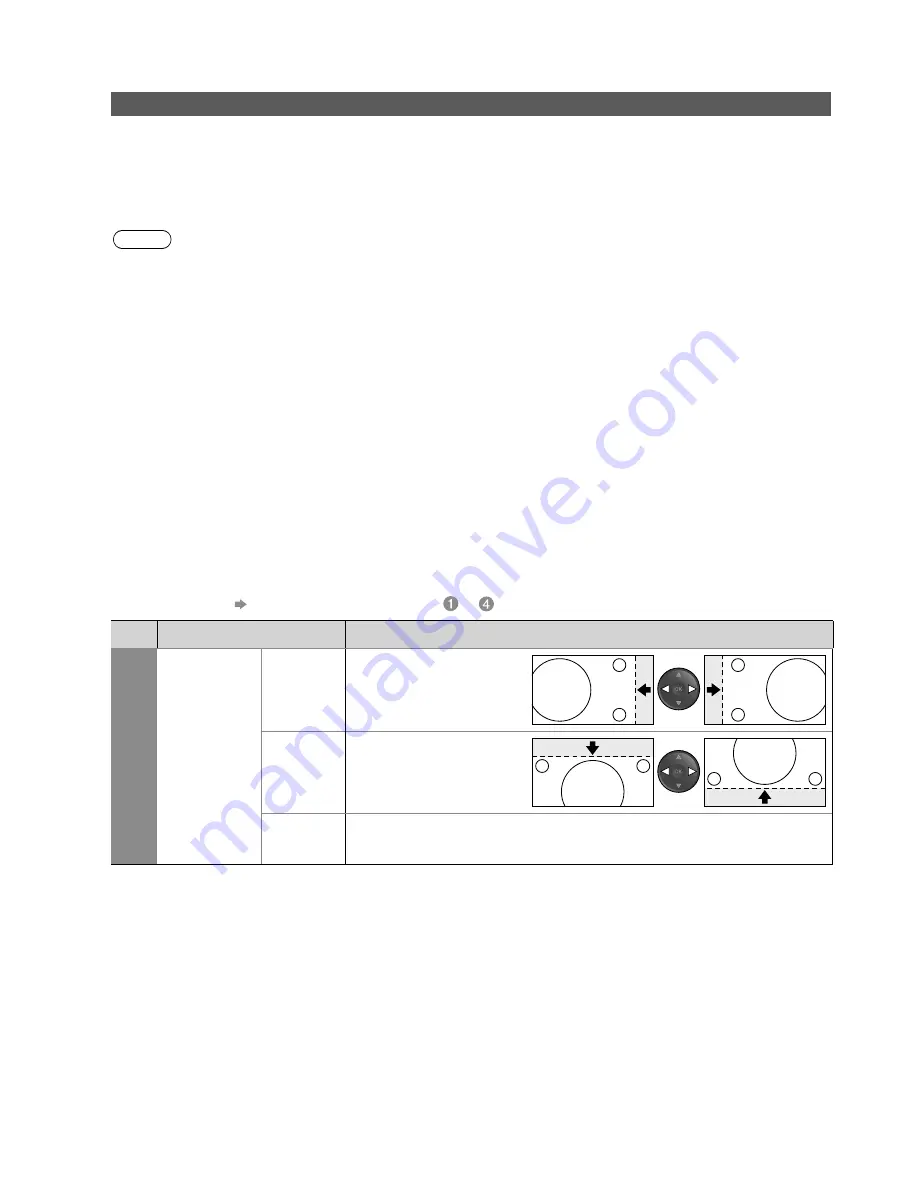
46
Technical Information
Menu
Item
Adjustments
Setup
DVI Position
Settings
H-pos
Adjusts horizontal position
V-pos
Adjusts vertical position
Reset
DVI Position
Settings
Press the OK button to reset to the default Setup settings
(
∗
1): The HDMI logo is displayed on HDMI-compliant equipment.
(
∗
2): Enquire at your local digital equipment retailer shop.
HDMI (high-definition multimedia interface) allows you to enjoy high-definition digital images and high-
quality sound by connecting the TV and the equipment.
HDMI-compatible equipment (
∗
1) with an HDMI or DVI output terminal, such as a set top box, a DVD
player or a game equipment, can be connected to the HDMI terminal using an HDMI compliant (fully
wired) cable.
About connections, see “External Equipment” (p. 42).
Note
HDMI is the world’s first complete digital consumer AV interface complying with a non-compression standard.
Audio settings can be made on the “HDMI1 / 4 Input” menu screen. (p. 23)
Applicable audio signal sampling frequencies (2ch L.PCM): 48 kHz, 44.1 kHz, 32 kHz
HDMI2 and 3 terminals are for digital audio signal only.
Use with a PC is not guaranteed. Only HDMI video formats in the HDMI table (p. 47) are applicable.
If the connected equipment has an aspect adjustment function, set the aspect ratio to “16:9”.
These HDMI connectors are “type A”.
These HDMI connectors are compatible with HDCP (High-Bandwidth Digital Content Protection) copyright
protection.
An equipment having no digital output terminal may be connected to the input terminal of either “COMPONENT”,
“S-VIDEO”, or “VIDEO” to receive analogue signals.
The HDMI input terminal can be used only with the following image signals:
480i, 480p, 576i, 576p, 720p, 1080i and 1080p. Match the output setting of the digital equipment.
For details of the applicable HDMI signals, see p. 47.
●
●
●
●
●
●
●
●
●
●
●
DVI connection
If the external equipment has only a DVI output, connect to the HDMI1 / 4 terminal via a DVI to HDMI adapter
cable (
∗
2).
When the DVI to HDMI adapter cable is used, connect the audio cable to the audio input terminal (HDMI1: use
AV2 IN AUDIO terminals / HDMI4: use AV3 IN AUDIO terminals).
●
●
DVI Position Settings
If the picture position is not fit to the screen during the DVI connection, adjust the position on “DVI Position
Settings” in Setup Menu. The settings are memorized for each HDMI terminals and input signals.
To make settings “How to Use Menu Functions”
to
(p. 20)
●
HDMI Functions






































