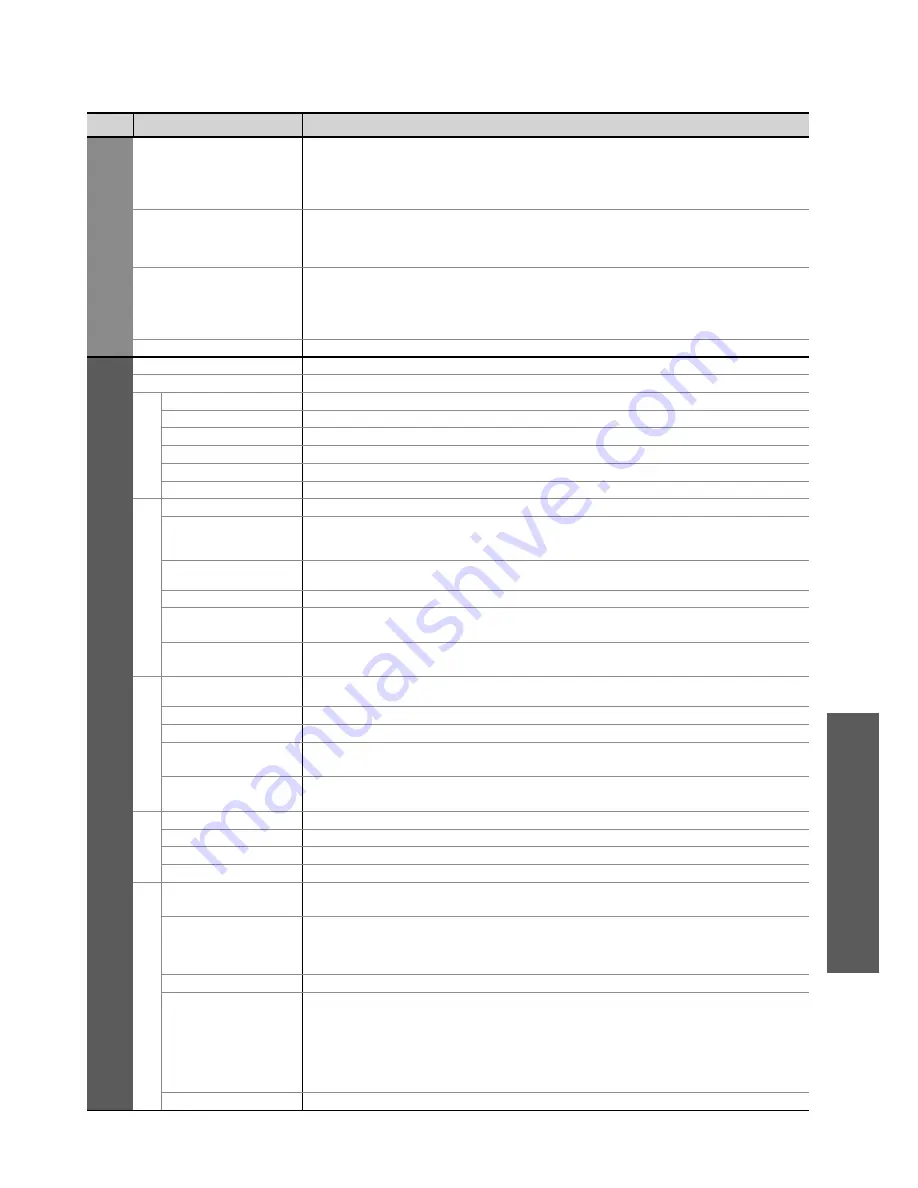
How to Use Menu Functions (Picture, sound quality
, etc.)
Advanced
23
Menu
Item
Adjustments / Configurations (alternatives)
Sound
SPDIF Selection
Selects the initial setting for digital audio output signal from DIGITAL AUDIO OUT
terminal
(Auto / PCM)
Auto: Dolby Digital is output as Dolby Digital Bitstream. MPEG is output as PCM.
PCM: Dolby Digital is output as PCM. MPEG is output as PCM.
Digital TV mode only
●
MPEG Optical Level
You can adjust the audio level of MPEG output from DIGITAL AUDIO OUT terminal as
the initial setting
0dB to -12dB in -2dB reductions
Digital TV mode only
●
●
HDMI1 / 4 Input
Select to fit the input signal
(Digital / Analogue)
(p. 46)
Digital: HDMI cable connection
Analogue: HDMI-DVI adapter cable connection
HDMI input mode only
HDMI2 / 3 terminals are for digital signal only
●
●
Reset Sound Defaults
Press the OK button to reset the present Sound Menu to the default settings
Setup
Off Timer
Sets the time the TV automatically turns Off
(Off / 15 / 30 / 45 / 60 / 75 / 90 minutes)
(p. 13)
Child Lock
Locks a channel / AV input to prevent access to it (p. 26)
Tu
ning Menu
Favourites Edit
Creates list of favourite channels (Digital TV mode) (p. 28)
Channel List
Skips the unwanted channels (p. 28)
Auto Tuning
Sets all Digital TV or Analogue TV channels automatically (p. 29)
Manual Tuning
Sets the TV channels manually (p. 30)
Update Channel List
Update the channel list (Digital TV mode) (p. 30)
Signal Condition
Checks the Digital TV signal condition (p. 30)
Display Settings
Teletext
Teletext display mode
(TOP (FASTEXT) / List)
(p. 16)
Preferred
Subtitles
Selects the preferred language for Digital TV subtitles (depending on the broadcaster)
(English / Maori / French / German / Italian / Spanish / Korean / Chinese-Mandarin /
Chinese-Cantonese / Japanese / Hindi)
Side Panel
Increases the brightness of the side panel
(Off / Low / Mid / High)
The recommended setting is “High” to prevent panel “image retention”.
●
Input Labels
Labels or skips each input mode (p. 24)
Banner Display
Timeout
Sets how long the information banner stays on screen from 0 (No display) to 10 sec. in
1-sec. increments
Playing Time
Display
Displays the length of time in every thirty minutes for playing game
(Off / On)
When “Viewing Mode” is set to “Game”
●
VIERA
Link Settings
VIERA Link
Sets to use VIERA Link functions
(Off / On)
VIERA Link functions become available when “VIERA Link” is set to “On”.
●
Power on Link
Sets to use Power on Link functions
(Off / On)
(p. 37)
Power off Link
Sets to use Power off Link functions
(Off / On)
(p. 37)
Standby Power
Save
Controls the power consumption in Standby mode of the connected equipment to
reduce the consumption
(Off / On)
(p. 37)
Intelligent Auto
Standby
Makes unwatched or unused connected equipment go into Standby mode to reduce the
power consumption
(Off / On (With reminder) / On (No reminder))
(p. 37)
System menu
Shipping Condition
Resets all settings to the original condition (p. 31)
System Update
Downloads new software to TV (p. 25)
Software Licence
Displays the software licence information
System Information
Displays the system information of this TV
Other Settings
Intelligent Frame
Creation
Automatically compensates the picture frame rate to make the image smooth
(Off / On)
Set to “Off” if noise is generated on the screen.
●
24p Smooth Film
Automatically compensates the picture frame rate to make the image smooth
(Off / Mid / Max)
24p signal input only
Set to “Off” if noise is generated on the screen.
●
●
Power Save
Reduces brightness of picture to minimise power consumption
(Off / On)
Picture Overscan
Selects the screen area for displaying the image
(Off / On)
On: Enlarges the image to hide the edge of the image.
Off: Displays the image in the original size.
Set to “On” if noise is generated on the edges of the image.
This function is available when aspect is set to “16:9”.
This function can be memorized separately for SD (Standard Definition) and HD (High
Definition) signals.
●
●
●
SD Card LED
Lights blue LED while SD Card is inserted
(Off / On)
(p. 33)
A different menu will be displayed while PC, DVI to HDMI adapter cable or SD Card is used. (p. 32 - 35)
Only available items can be selected.
●
●






























