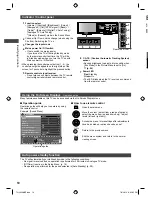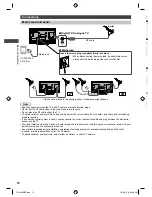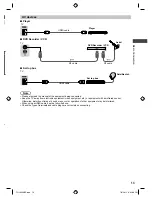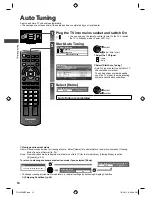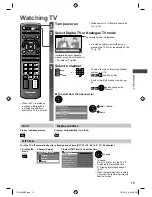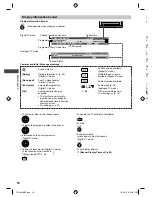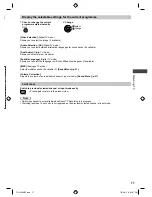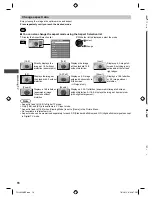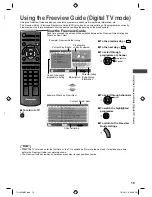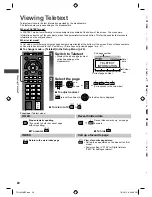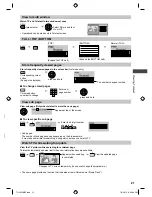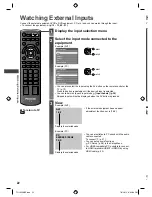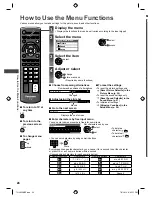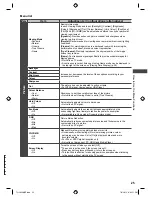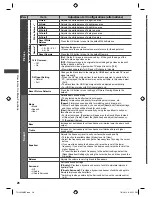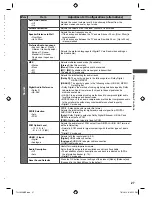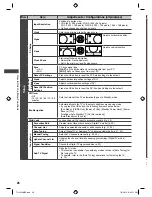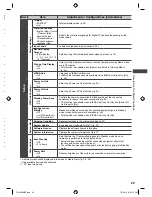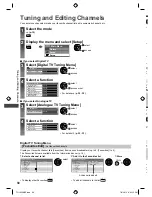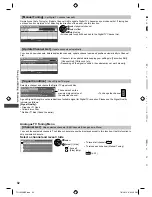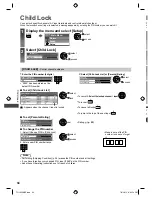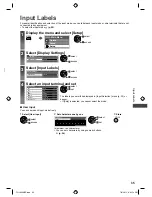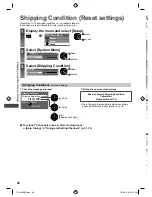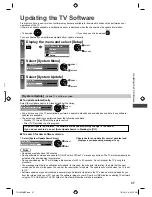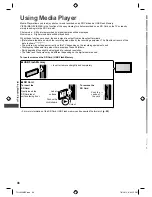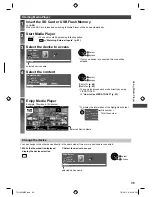How to Use the Menu Functions
24
M
Various menus allow you to make settings for the picture, sound, and other functions.
EXIT
RETURN
MENU
TV
CH
abc
def
jk l
ghi
mno
tuv
pqrs
wxyz
R
B
■
To return to TV at
any time
EXIT
■
To return to the
previous screen
RETURN
■
To change menu
pages
CH
up
down
1
Display the menu
●
Displays the functions that can be set (varies according to the input signal)
2
Select the menu
Main Menu
Picture
Sound
Setup
access
select
3
Select the item
select
4
Adjust or select
store or access
(Required by some functions)
change
■
Choose from among alternatives
■
To reset the settings
●
To reset the picture settings only
[Reset Picture Defaults] in the
Picture Menu (p. 26)
●
To reset the sound settings only
[Reset Sound Defaults] in the
Sound Menu (p. 27)
●
To initialise all settings
[Shipping Condition] in the
Setup Menu (p. 36)
Number and positions of alternatives
Changed
Colour Balance
Normal
■
Adjust using the slide bar
Moved
Sharpness
56
■
Go to the next screen
Displays the next screen
Child Lock
Access
■
Enter characters by free input menu
You can enter names or numbers freely for some items.
A B C D E F G H I
J K L M N
U V W X Y Z
0 1 2 3 4 5 6
a b c d e
f
g h
i
j
k
l m n
u v w x y z
(
) + -
.
* _
O P Q R S T
7 8 9
!
:
#
o p q r
s
t
User input
Name
Set characters one by one
select
set
●
To delete a
character
R
●
To delete all
characters
B
●
You can set characters by using numeric buttons.
RETURN
Store
abc
def
jkl
ghi
mno
tuv
pqrs
wxyz
Every press changes the character by one. Leave it for a second to set the character,
or press OK or any numeric button within a second.
(Corresponding characters for each numeric button)
Numeric buttons
Characters
Numeric buttons
Characters
. 1 ! : # + - * _ ( )
mno
m n o 6 M N O
abc
a b c 2 A B C
pqrs
p q r s 7 P Q R S
def
d e f 3 D E F
tuv
t u v 8 T U V
ghi
g h i 4 G H I
wxyz
w x y z 9 W X Y Z
jkl
j k l 5 J K L
Space 0
How to Use the Menu Functions
TH-L32XM5Z.indb 24
TH-L32XM5Z.indb 24
7/3/2012 6:35:11 PM
7/3/2012 6:35:11 PM