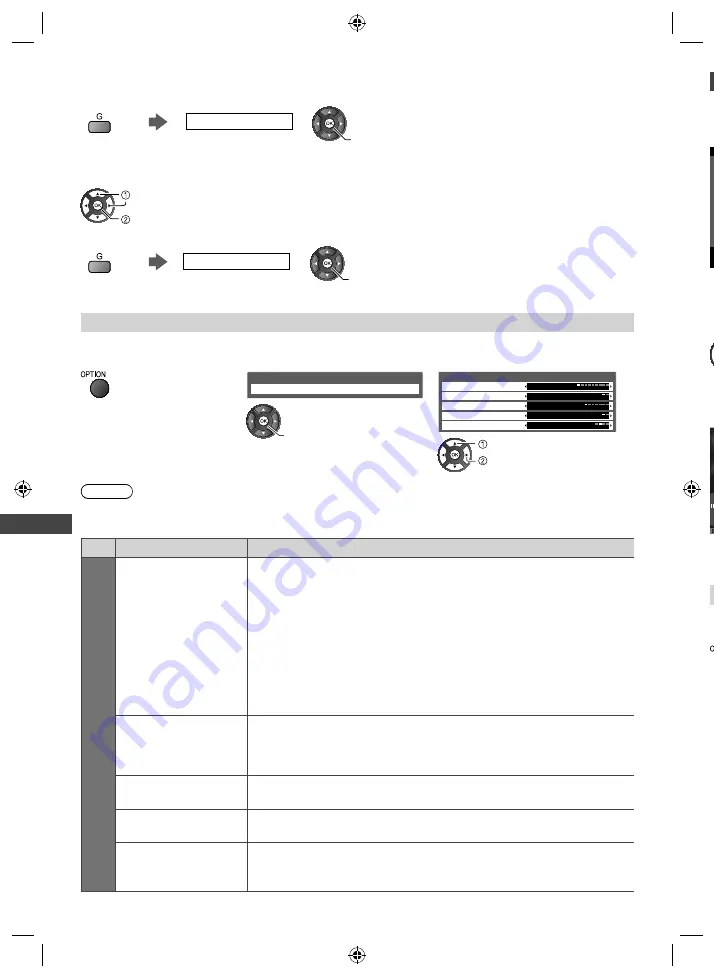
Using Media Player
38
[View Select]
- Change from thumbnail view to folder view
1
Display the view selection
Folder view
Set
The thumbnail of folders in the USB Flash Memory will be displayed.
2
Select a folder to view its contents
Select
Access
●
To return to the thumbnail of all photos
All photos
Set
Photo Settings
Setup the settings for Photo mode.
1
Display the option menu
2
Select [Slideshow Settings]
Option Menu
Slideshow Settings
Access
3
Select the items and set
Transition Effect
None
Screen Mode
Interval
Repeat
Back Ground Music
Slideshow Settings
Normal
5 seconds
Off
Type1
Change
Select
Note
●
Picture quality may become lower depending on the slideshow settings.
●
Picture setting may not work depending on the slideshow settings.
Menu
Item
Adjustments / Configurations (alternatives)
Slideshow Settings
Transition Effect
Selects the transition effect for switching the photo during the slideshow
[None] / [Dissolve] / [Wipe right] / [Wipe left] / [Wipe up] / [Wipe down] /
[Box in] / [Box out] / [Random]
[Dissolve]:
Each photo is dissolved when switching to the next photo.
[Wipe right]:
The next photo slides over the preceding clip from left to right.
[Wipe left]:
The next photo slides over the preceding clip from right to left.
[Wipe up]:
The next photo slides over the preceding clip from bottom to top.
[Wipe down]:
The next photo slides over the preceding clip from top to bottom.
[Box in]:
A box shape expands from each of the four corners toward the center.
[Box out]:
A box shape expands from the center of each quadrant toward the
corners of each quadrant.
[Random]:
Each transition is selected at random.
Screen Mode
Selects enlarged or normal viewing on Single view and Slideshow
[Normal] / [Zoom]
●
Depending on the photo size, it may not be fully enlarged to fill the screen, e.g.
portrait style picture.
Interval
Selects slideshow interval
[5] / [10] / [15] / [30] / [60] / [90] / [120] (seconds)
Repeat
Slideshow repeat
[Off] / [On]
Back Ground Music
Selects the background music during Photo mode
[Off] / [Type1] / [Type2] / [Type3]
●
[Type1], [Type2] and [Type3] are the fixed music each installed in this TV.
●
M
E
■
S
1
■
E
O
S
1
TH-L32XM5A_EN.indb 38
TH-L32XM5A_EN.indb 38
7/27/2012 5:18:14 PM
7/27/2012 5:18:14 PM





























