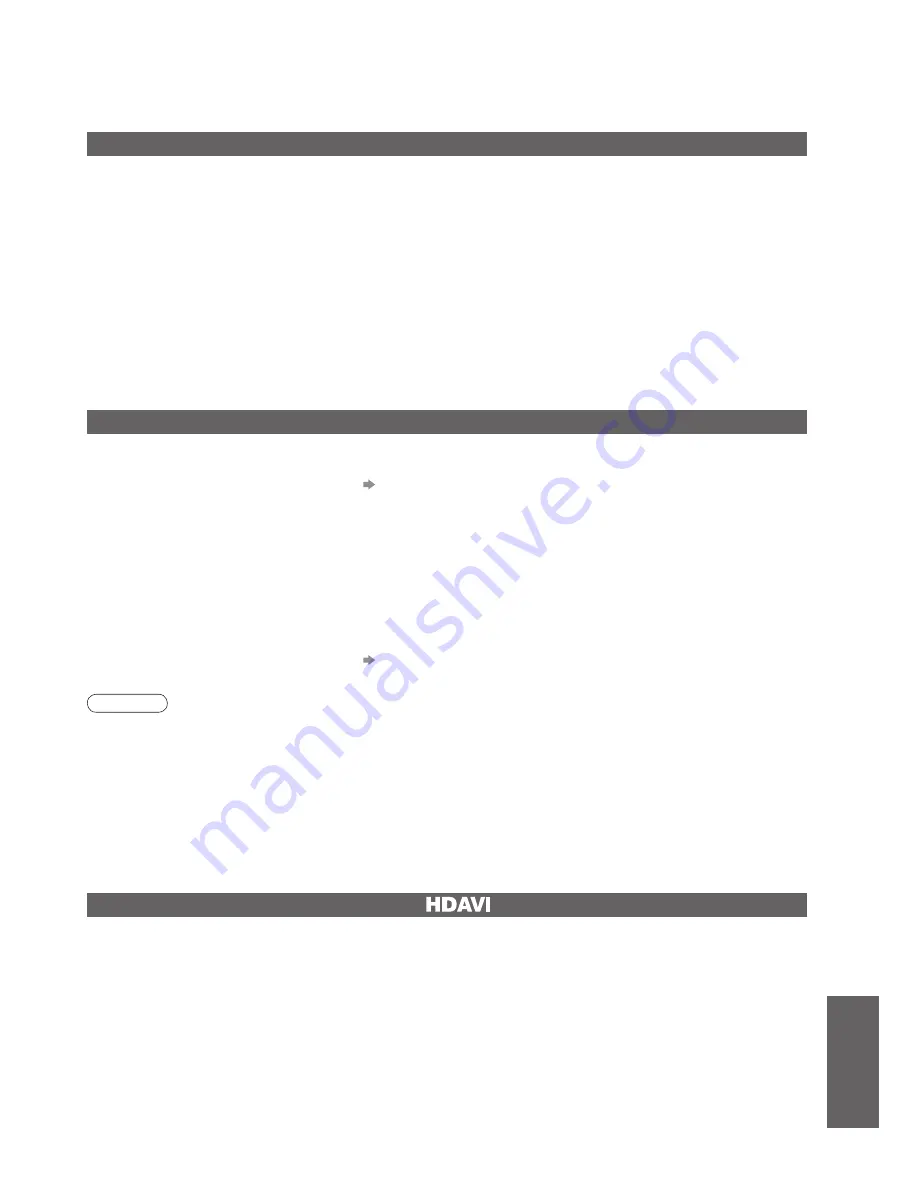
FAQs, etc.
•
Technical Information
41
Multi Window
You can watch two images at once. (p. 13)
•
The same input mode cannot be displayed at once.
•
The sound is active for main screen only in multi window.
•
You cannot change the aspect ratio in multi window.
•
Multi window cannot be used with PC, SD card or HDMI (available for main screen only).
•
Some signals are reformatted for suitable viewing on your display.
•
The display timeout for the input mode or programme position can be adjusted by “Banner Display Timeout” in
Setup Menu (p. 21).
•
This function may not work normally depending on the equipment condition.
•
Image or sound may not be available for the
fi
rst few seconds when the playback starts.
•
Image or sound may not be available for the
fi
rst few seconds when Input mode is switched.
•
Volume function will be displayed when adjusting the volume of the equipment.
•
If you connect the equipment that has “HDAVI Control 2” function to the TV with HDMI cable, the sound from
DIGITAL AUDIO OUT terminal can be output as multi channel surround.
•
Easy playback is also available by using the remote control for Ampli
fi
er or Player theatre. Read the manuals of
the equipment.
•
If you connect the same kind of equipment at once (for example: one DIGA to HDMI1 / another DIGA to HDMI2),
VIERA Link is available for the terminal with the smaller number.
•
“HDAVI Control 2” is the newest standard (current as of February, 2007) for Panasonic’s HDAVI Control
compatible equipment. This standard is compatible with Panasonic’s conventional HDAVI equipment.
HDMI connections to some Panasonic equipment allow you to interface them automatically. (p. 36)
VIERA Link “
Control
TM
”
Note
•
During downloading, do not turn Off the TV or touch any button.
(The TV is automatically activated after downloading is completed.)
•
The message might be the noti
fi
cation beforehand. In this case, the schedule information (the date that the new
version can be used) will appear. You can set the reservation for update. The update will not start when the TV is
set to Off.
■
To update automatically
Set “Auto Update Search in Standby” to “On” (p. 23)
If there is a new version software being broadcast, the TV will download this automatically.
•
The automatic updating sequence is carried out at 3:00 AM and 5:00 AM every night under the following conditions.
Standby (TV turned Off with the remote control)
Recording is not in progress.
■
To update manually
Perform “System Update Search Now” (p. 23)
If there is an update available, a noti
fi
cation banner is displayed.
•
To download new software, press “OK” Downloading (approx. 20 min.)
If you choose not to download, press “EXIT”.
Update system software regularly to ensure that you have latest version software.
If there is an update available, a noti
fi
cation banner is displayed when the channel has the update information.
Updating the software system (DVB mode)
•
To download new software, press “OK” Downloading (approx. 20 min.)
If you choose not to download, press “EXIT”.








































