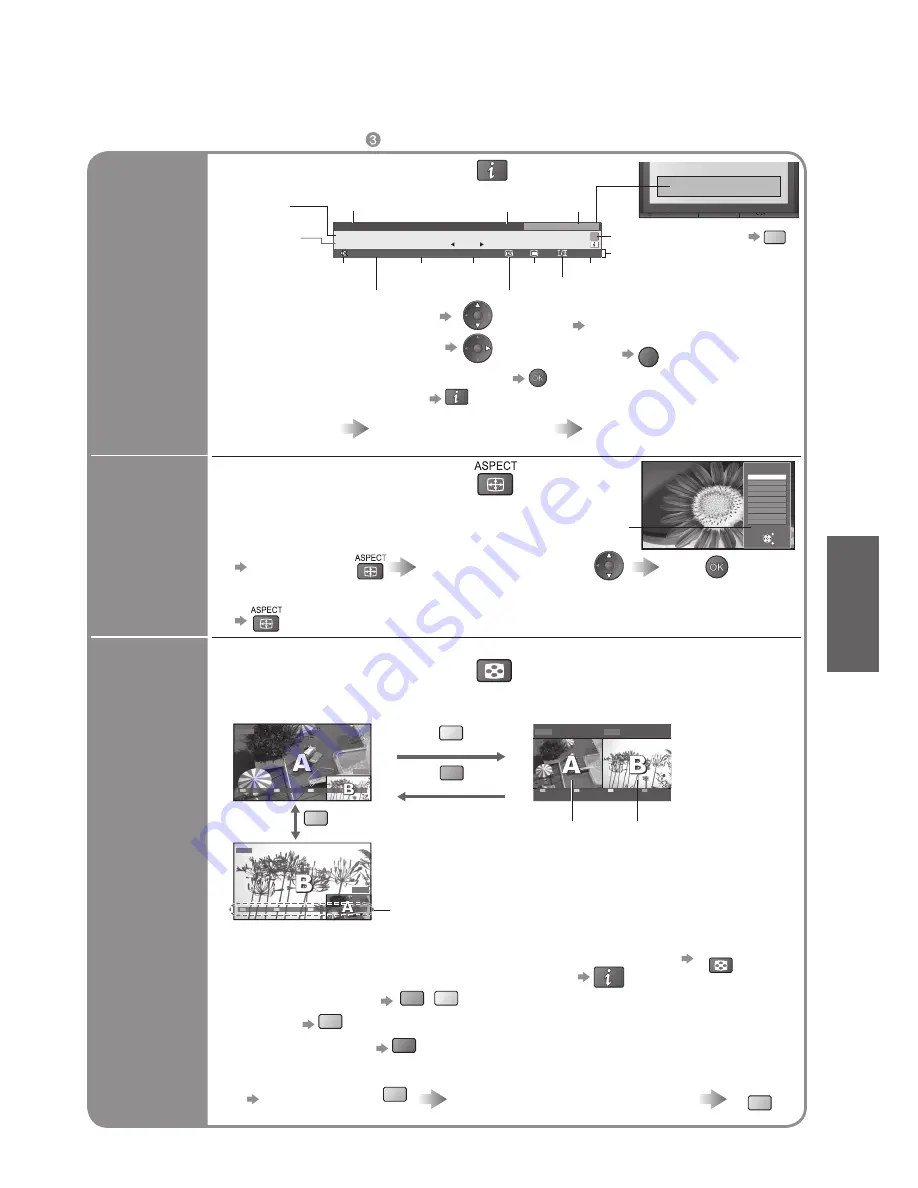
13
V
iewing
•
W
atching TV
Watch TV,
DVD, etc.
in multi
window
DVD
Exit PandP
Swap
AV1/RGB
AV1/RGB
Exit
PandP
Swap
DVD
AV1/RGB
DVD
Exit
PinP
Swap
MULTI WINDOW
blue
yellow
View in multi window
(p. 41)
Main screen
Colour bar
Sub screen
•
To exit multi window (return to the single-screen view with main screen)
MULTI WINDOW
•
To change the layout, images,
fi
rst show the colour bar
To change the layout
green
yellow
To swap
blue
To exit multi window
red
To change the input mode or position of sub screen
•
Remote control operations
apply to the main screen.
Enjoy viewing two images at once, such as a TV programme and a DVD.
Picture-in-Picture mode (PinP)
Picture-and-Picture mode (PandP)
green
Operations in multi window
Swap sub screen
for main screen
Change the input mode or position by
the remote control (p. 12 or p. 14)
Swap again
blue
blue
■
Other useful functions
(Operate after
)
Change
aspect
ratio
Select
Change
EXIT
RETURN
Aspect selection
16:9
Just
14:9
4:3 Full
4:3
Zoom1
Zoom2
Zoom3
Auto
Change the aspect ratio
(p. 40)
Enjoy viewing the picture at its optimum size and aspect.
Aspect Selection list
•
To change the mode
•
To change the mode using the ASPECT button only
(Press repeatedly until you reach the desired mode)
Display Aspect
Selection list
During the list is displayed,
select the mode
Store
Display
information
banner
1 BBS
23:35
Corontation Street
Bad Signal
Encrypted
Dolby D
45
20 : 00 ~ 20 : 55
Now
For info press
Change category
Profile 1
Display programme information
Sound
mute
•
To set display timeout
“Banner Display Timeout” (p. 21)
•
To hide
EXIT
•
Appears also when changing channel.
•
Information of another channel
•
Information on next programme
(DVB)
•
To watch the programme listed in the banner
•
Information banner operation
1st press
Display banner
2nd press
programme synopsis
(DVB)
3rd press
Exit
Scrambled
broadcasting
Subtitle
Teletext
Stereo sound / multiple audio
Off timer
Features available
Programme
DVB: Programme
Start / Finish time
Analogue: Programme
Status
Channel
Current time
Category
To change the category
blue
Weak TV signal
Dolby
Digital




























