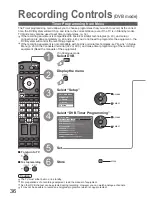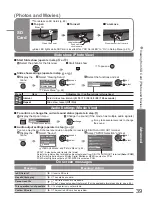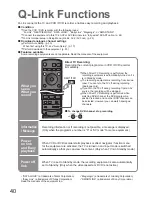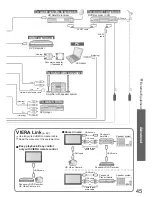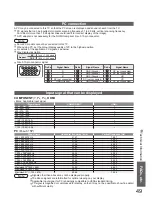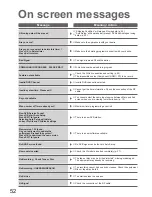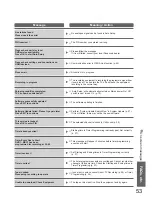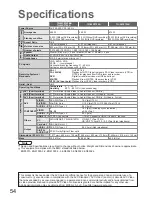FAQs, etc.
47
New version 1.00 found.
Do you really want to update the software and reboot the system?
Press OK to download the new version
Press EXIT to lgnore
Updating the DVB software
Note
•
During software download and update, DO NOT switch off the TV.
From time to time, a new version of software for DVB mode may become available for download to enhance
performance or operations of the TV.
A notification banner will appear when you tune to one of the BBC channels, or you can search for a new version
software by using the “System Update Search Now” function (p. 27).
To start downloading press “OK”, this may take up to 20 minutes to
complete.
To ignore the new software press “EXIT”, but this banner will keep
appearing during the period of new software availability, usually 2 to 3 days.
To download any new software automatically, ensure that the “Auto Update Search in Standby” function in the
System Update menu is set to “On” (p. 27).
The TV will then download new software automatically at night if it is left in standby without any timer programme
in progress.
•
Technical Information
Multi Window
You can watch two images at once. (p. 13)
•
The same input mode cannot be displayed at once.
•
The sound is active for main screen only in multi window.
•
You cannot change the aspect ratio in multi window.
•
Multi window cannot be used with PC, SD card or HDMI (available for main screen only).
•
Some signals are reformatted for suitable viewing on your display.
•
Multi window will be exited by pressing the GUIDE button to display TV Guide.
•
The display timeout for the input mode or programme position can be adjusted by “Banner Display Timeout” in
Setup Menu (p. 23).
•
If main screen has digital teletext signals, some key words may appear on colour bar. In this case the operations
can be possible by using colour buttons on the remote control except for the colour bar is displayed by pressing
the button.
•
This function may not work normally depending on the equipment condition.
•
Image or sound may not be available for the first few seconds when the playback starts.
•
Image or sound may not be available for the first few seconds when Input mode is switched.
•
Volume function will be displayed when adjusting the volume of the equipment.
•
If you connect the equipment that has “HDAVI Control 2” function to the TV with HDMI cable, the sound from
DIGITAL AUDIO OUT terminal can support multi channel sound from the input source.
•
Easy playback is also available by using the remote control for Amplifier or Player theatre. Read the manuals of
the equipment.
•
If more than one equipments of the same type are connected to the TV by HDMI cables, for example two DIGA DVD
recorders to HDMI1 and 2, VIERA Link will only be available for the lower terminal number, in this case HDMI1.
•
“HDAVI Control 2” is the newest standard (current as of February, 2007) for Panasonic’s HDAVI Control
compatible equipment. This standard is compatible with Panasonic’s conventional HDAVI equipment.
HDMI connections to some Panasonic equipment allow you to interface them automatically. (p. 42)
VIERA Link “
Control
TM
”