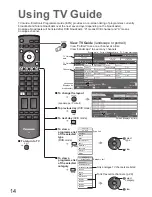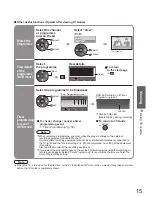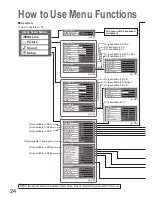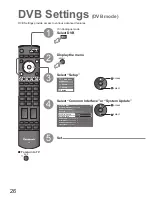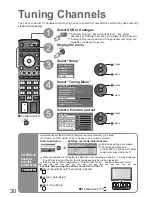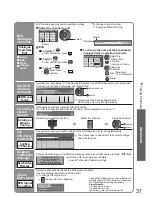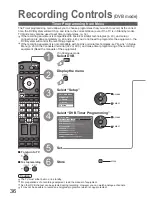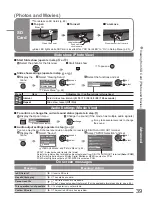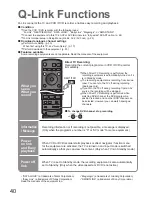Advanced
27
•
DVB Settings (DVB)
(pay-TV
, software update)
System
Update
Update
TV's
software
system
■
To update immediately
System Update
Auto Update Search in Standby
System Update Search Now
On
Select “Auto Update Search in Standby” and then set “On” or “Off”
•
On: Automatically performs
a search in standby and
downloads an update, if any
software updates are available
set
select
Download new software to TV.
•
For details (p. 47)
If System Update is performed, the software will be updated (it may change TV
functions). If you do not wish to do so, set “Auto Update Search in Standby” to Off.
The Common Interface Module menu provides access to software contained on Common
Interface (CI) Modules.
This TV receiver works only Pay TV modules complying with CI standard.
Off
2 of 2
Common Interface
Slot 1:
Module inserted
Access “Common Interface”
select, go
Coloured characters
red
green
yellow
blue
Follow the on-screen instructions
example:
•
On-screen operation guide
may not correspond to the
remote control buttons.
Caution
•
Turn Off Mains power On / Off switch
whenever inserting or removing the CI
module.
•
If a view card and a card reader
come as a set, first insert the card
reader, then insert the view card into
the card reader.
•
Do not insert the module up side down.
•
The features that appear on screen are dependent on the contents of the selected CI
module.
•
Normally pay-TV services will appear without and .
If pay-TV services does not appear, perform and .
•
For more details, see the manual of the CI module, or check with the broadcaster.
Insert the CI module (optional)
CI slot
Insert or
remove
straightly and
completely
CI module
Rear of the TV
Pay-TV
Common
Interface
Select
“System Update Search Now”
Searches for an
update (for several
min.) and displays
a corresponding
message if any
Download
access
select
•
Download may take
for about 20 min.
access