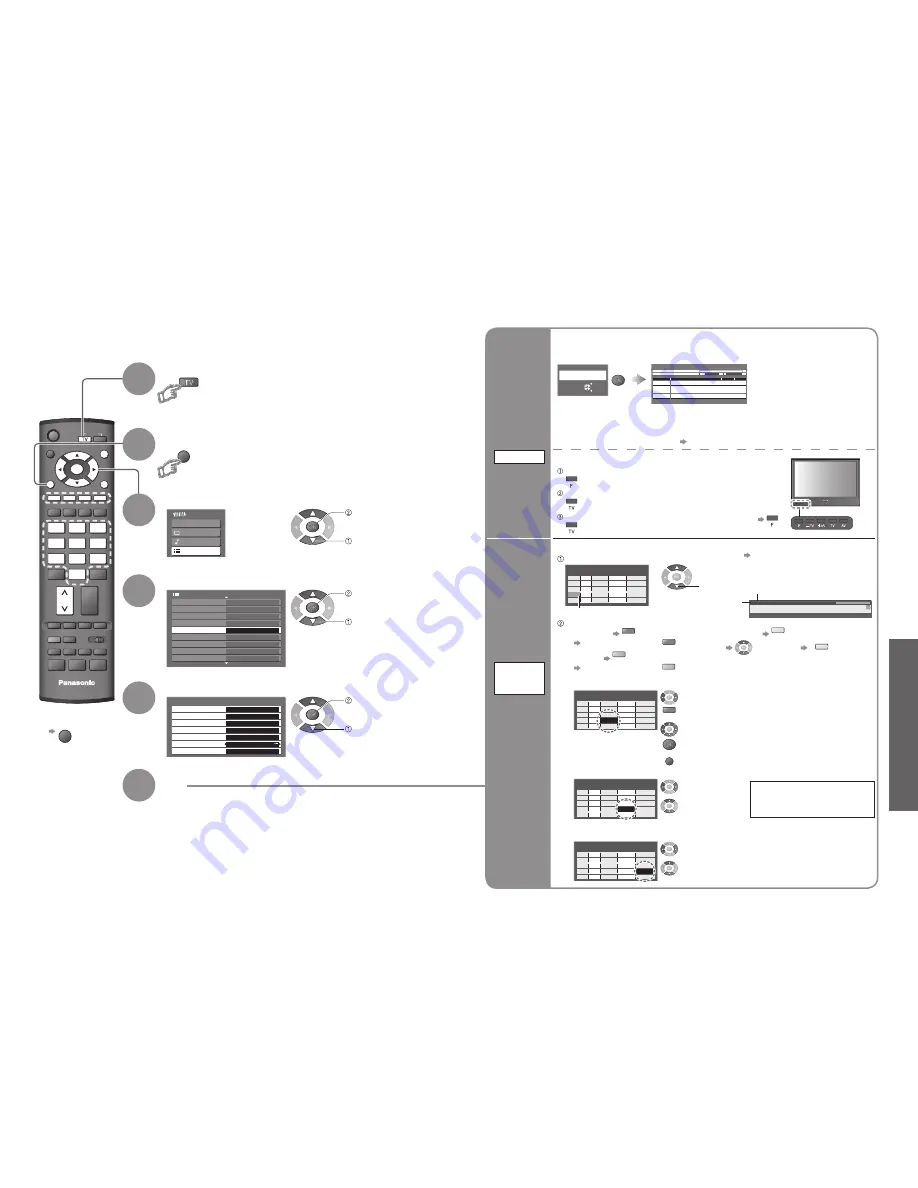
Advanced
Main Menu
VIERA Link
Picture
Sound
Setup
1/3
Shipping Condition
DVB Profile Edit
DVB Service List
Q-Link Settings
Child Lock
Tuning Menu
Off Timer
Off
Language
Teletext TOP
Access
Setup Menu
Off
Tuning Menu
Auto Setup
Access
Analogue Programme Edit
Access
DVB Manual Tuning
Analogue Manual Tuning
Access
Add New DVB Services
Access
Access
New Service Message
DVB Signal Condition
Access
On
PROGRAMME
REC
VCR
DVD
TEXT STTL INDEX HOLD
ASPECT
OPTION DIRECT TV REC
GUIDE
TV
INPUT
EXIT
MENU
OK
VCR
1
3
2
4
6
5
7
9
8
0
RETURN
MENU
28
29
•
T
uning Channels
Set DVB and
Analogue
channels
automatically
Auto Setup
Set
6
Tuning Channels
Select “Setup”
Select “Tuning Menu”
Display the menu
Select a function
You can re-tune all TV channels when moving house or search for new services which may have recently
started broadcasting.
■
To return to TV
EXIT
Select DVB or Analogue
•
“DVB Manual Tuning”, “Add New DVB Services”, “New Service
Message” and “DVB Signal Condition” are available in DVB
mode only.
•
“Analogue Programme Edit” and “Analogue Manual Tuning” are
available in Analogue mode only.
Automatically set the DVB and Analogue channels received in the area.
If a Child Lock PIN number (p. 27) has been set, it must be entered.
EXIT
RETURN
Start Auto Setup
All tuning data will be erased
Auto Setup
Start Auto Setup
•
All previous settings are erased.
•
The analogue settings are downloaded to a Q-Link compatible equipment connected to the TV.
•
When the operation is completed, the digital broadcast of programme number “1” will appear.
If no DVB services are found, the analogue broadcast will appear.
•
If tuning has not done completely “DVB Manual Tuning”, “Analogue Manual Tuning”
Auto Setup - Digital and Analogue
This will take about 3 mins.
Analogue Scan
2
78 1 41
Digital Scan
5
69
62
Channel Service
Name
Type
Quality
CBBC Channel
DVB
10
62
BBC Radio Wales
DVB
10
62
BBC Radio Cymru
DVB 10
62
E4
DVB 10
62
Cartoon Nwk
DVB 10
CH 29
Analogue
-
CH 33
BBC1
Analogue
-
Settings are made automatically
3
4
5
2
1
access
select
access
select
access
select
For Auto Setup, using the buttons on the front of the TV
Press repeatedly until “Auto Setup” appears
Access “Auto Setup”
Start “Auto Setup”
■
To return to TV
Edit
Analogue
channels
■
Delete
■
Add
■
Move
■
Change
name
■
Change
sound
system
■
Change
colour
system
Analogue
Programme
Edit
Analogue Programme Edit
1
CH33
2
CH21
3
CH21
4
CH60
5
CH21
Prog. Chan. Name
1 2 3
X Y Z
F T P
4 5 6
SC1
Auto
SC1
Auto
SC1
Auto
SC1
Auto
SC1
Auto
Sound Sys. Colour Sys.
■
To change sound system based on signals
Select the
“Sound Sys.”
fi
eld
Select
sound system
SC1 : PAL B, G, H / SECAM B, G
SC2 : PAL I
SC3 : PAL D, K / SECAM D, K
F :
SECAM L / L’
Analogue Programme Edit
1
CH33
2
CH21
3
CH21
4
CH60
5
CH21
Prog. Chan. Name
1 2 3
X Y Z
F T P
4 5 6
SC1
Auto
SC1
Auto
SC1
Auto
SC1
Auto
SC1
Auto
Sound Sys. Colour Sys.
Analogue Programme Edit
1 CH33
2 CH21
3 CH21
4 CH60
5 CH21
Prog. Chan. Name
1 2 3
X Y Z
F T P
4 5 6
SC1 Auto
SC1 Auto
SC1 Auto
SC1 Auto
SC1 Auto
Sound Sys. Colour Sys.
■
To change the name of the broadcaster displayed when selecting channels
Cursor
Select the channel to edit
Edit
■
To delete
red
After con
fi
rming, press
red
■
To add
green
After con
fi
rming, press
green
Edit the analogue programme position settings
Analogue Programme Edit
1
CH33
2
CH21
3
CH21
4
CH60
5
CH21
Prog. Chan. Name
1 2 3
X Y Z
F T P
4 5 6
SC1
Auto
SC1
Auto
SC1
Auto
SC1
Auto
SC1
Auto
Sound Sys. Colour Sys.
Select the “Colour Sys.”
fi
eld
Select colour system
■
To change colour system based on signal
•
Normally, select “Auto”
■
To move
yellow
Select new
position
yellow
3 FTP
23:35
Corontation Street
CH05 SC1 PAL
Change category
Profile 1
Channel
Name
Select the “Name”
fi
eld
red
Enter the “User input” mode
Select the character
Set ( Maximum:
fi
ve characters)
•
To change channel number
“Analogue Manual Tuning” (p. 30)
select
RETURN
Store








































