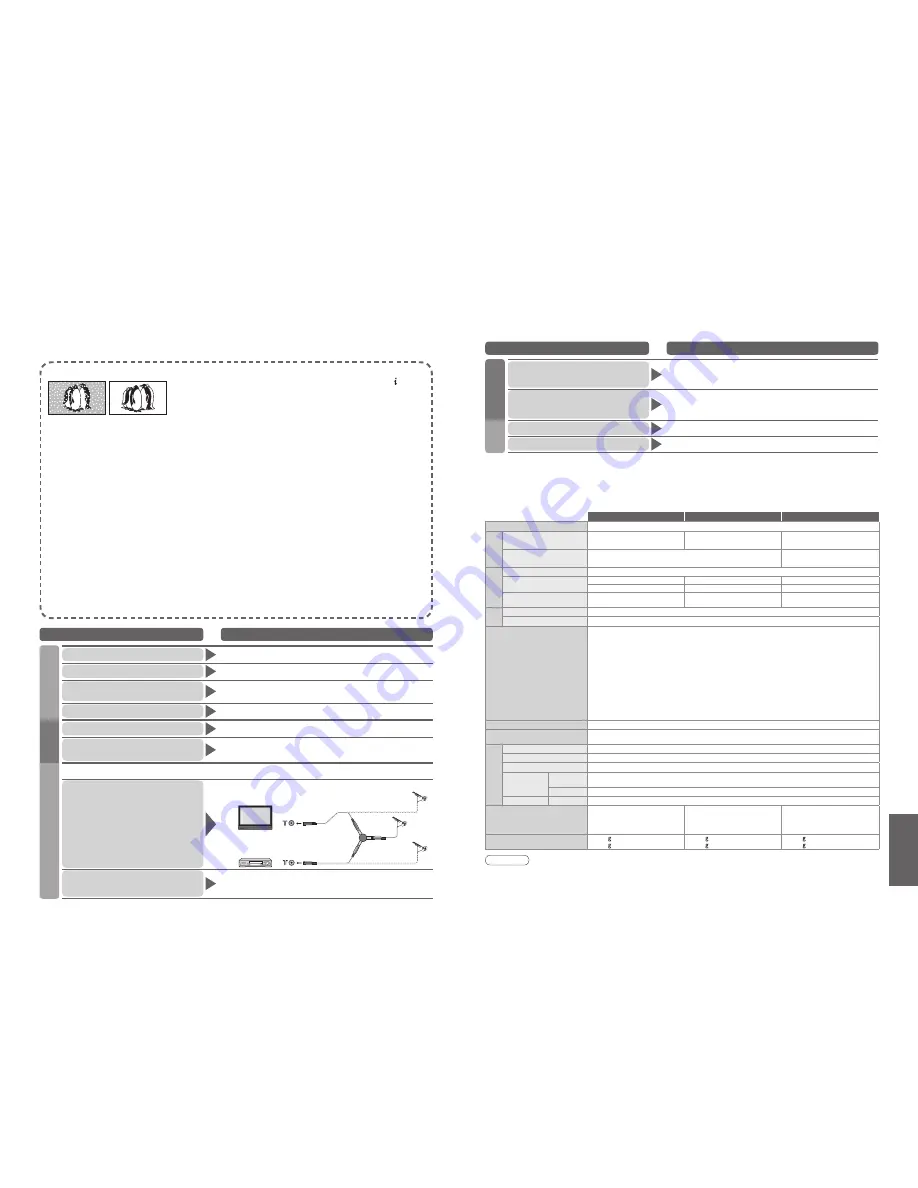
FAQs, etc.
•
Speci
fi
cations
•
Frequently Asked
Questions
TH-37PX7E
TH-42PX7E
TH-50PX7E
Power Source
AC 220-240 V, 50 / 60 Hz
Power
Consumption
Average use
250 W
270 W
370 W
Standby condition
0.7 W (Without DVB recording)
20 W (With DVB recording)
0.5 W (Without DVB recording)
20 W (With DVB recording)
Display
panel
Aspect Ratio
16:9
Visible screen size
94 cm (diagonal)
106 cm (diagonal)
127 cm (diagonal)
819 mm (W) × 457 mm (H)
922 mm (W) × 518 mm (H)
1,106 mm (W) × 622 mm (H)
Number of pixels
737,280 (1,024 (W) × 720 (H))
[3,072 × 720 dots]
786,432 (1,024 (W) × 768 (H))
[3,072 × 768 dots]
1,049,088 (1,366 (W) × 768 (H))
[4,098 × 768 dots]
Sound
Speaker
160 mm × 42 mm × 2 pcs, 8
Ω
Audio Output
20 W (10 W + 10 W ), 10% THD
Receiving Systems /
Band name
PAL B, G, H, I, SECAM B, G, SECAM L / L’
VHF E2 - E12
VHF H1 - H2 (ITALY)
VHF A - H (ITALY)
UHF E21 - E69
CATV (S01 - S05)
CATV S1 - S10 (M1 - M10)
CATV S11 - S20 (U1 - U10)
CATV S21 - S41 (Hyperband)
PAL D, K, SECAM D, K
VHF R1 - R2
VHF R3 - R5
VHF R6 - R12
UHF E21 - E69
PAL 525/60
Playback of NTSC tape from some PAL Video re cord ers (VCR)
DVB
Digital terrestrial services via VHF / UHF aerial input.
M.NTSC
Playback from M. NTSC Video recorders (VCR)
NTSC (AV input only)
Playback from NTSC Video recorders (VCR)
•
TV signals may not be received in some areas.
Aerial - Rear
VHF / UHF
Operating Conditions
Temperature
: 0 °C - 35 °C
Humidity
: 20 % - 80 % RH (non-condensing)
Connection
Terminals
AV1 (Scart terminal)
21 Pin terminal (Audio/Video in, Audio/Video out, RGB in, Q-Link)
AV2 (Scart terminal)
21 Pin terminal (Audio/Video in, Audio/Video out, RGB in, S-Video in, Q-Link)
HDMI
TYPE A Connector
•
This TV supports “HDAVI Control 2” function.
COMPONENT
VIDEO
Y
1.0 V[p-p] (including synchronization)
P
B
, P
R
±0.35
V[p-p]
AUDIO L - R
RCA PIN Type × 2
0.5 V[rms]
Output
AUDIO L - R
RCA PIN Type × 2
0.5 V[rms] (high impedance)
Dimensions ( W × H × D )
917 mm × 665 mm × 320 mm
(With Pedestal)
917 mm × 620 mm × 95 mm
(TV only)
1,020 mm × 725 mm × 320 mm
(With Pedestal)
1,020 mm × 680 mm × 95 mm
(TV only)
1,210 mm × 839 mm × 370 mm
(With Pedestal)
1,210 mm × 793 mm × 95 mm
(TV only)
Mass
25.0 k Net (With Pedestal)
23.0 k Net (TV only)
28.0 k Net (With Pedestal)
26.0 k Net (TV only)
39.0 k Net (With Pedestal)
37.0 k Net (TV only)
42
43
FAQs
FAQs
Before requesting service or assistance, please follow these simple guides to resolve the problem.
If problem still persists, please contact your local Panasonic dealer for assistance.
White spots or shadow images (noise)
•
Check the position, direction, and connection of the aerial.
Neither image nor sound is produced
•
Is the TV in “AV mode”?
•
Is the mains lead plugged into the socket outlet?
•
Is the TV turned On?
•
Check Picture Menu (p. 22) and volume.
•
Check all required SCART cables and connections
are
fi
rmly in place.
Auto aspect
•
Auto aspect is designed to provide you with the
best aspect ratio to use to
fi
ll your screen. For user
control please see p. 40.
S-Video / black and white picture
•
Using AV button please con
fi
rm your selection is
S-Video I.e. AV2/AV2S (p. 16).
To customer using indoor aerial
•
In order to enjoy a good quality DVB image, it is important
to receive a good quality DVB signal. For this purpose
check “DVB Signal Condition” in Tuning Menu (p. 30). A
level of at least 5 is required in order to provide a good
picture. It may be necessary to adjust the position and
direction of the aerial to achieve the best possible result.
On Screen messages - I.e. EC/AV1
•
You can simply clear these by pressing the button.
Press again to redisplay.
No DVB programmes shown after Auto Setup
•
Check the DVB transmitter.
•
Adjust the direction of the aerial to another
transmitter installed nearby.
•
Check the analogue broadcast. If the image quality is
poor, check the aerial and consult your nearest dealer.
An error message appears
•
Follow the message’s instructions.
•
If the problem persists, contact the authorized Service Centre.
Direct TV record / Q-Link functions not recording
•
Please con
fi
rm SCART cable and connection. Also
please set “AV1 / AV2 out” in the Setup Menu (p. 23).
Permanently lit spots on screen
•
Due to production process involved in this technology this may result in
some pixels which are permanently lit or unlit. This is not a malfunction.
Contrast is reduced
•
Contrast is lowered when the following conditions
without any user operation for a few minutes:
●
no signal in DVB or AV mode
●
selected locked channel
●
selected invalid channel
●
selected radio channel
●
displayed menu
Problem
Actions
Screen
Sound
DVB
Chaotic image, noisy
•
Set “P-NR” in the Picture Menu (to remove noise). (p. 22)
•
Check nearby electrical products (car, motorcycle,
fl
uorescent lamp).
No image can be displayed
•
Is “Colour” or “Contrast” in the Picture Menu set to the minimum? (p. 22)
•
Check Colour system. (p. 29)
Blurry or distorted image
(no sound or low volume)
•
Reset channels. (p. 29)
No sound is produced
•
Is “Sound mute” active? (p. 9)
•
Is the volume set to the minimum?
Sound level is low
or sound is distorted
•
Sound signal reception may be deteriorated.
•
Set “MPX” (p. 22) in the Sound Menu to “Mono”. (Analogue)
•
Check Sound system. (p. 29)
Unusual image is displayed
•
Turn off the TV with Mains power On / Off switch, then turn it on
again.
•
Due to the digital reception technologies involved, quality of the DTV signals may be relatively low in
some cases, despite good reception of analogue programmes.
Unable to receive signals
with a high-performance aerial
•
Install an aerial individually for the TV and VCR
(or use a splitter).
TV
VCR
Aerial
Input
terminal
Aerial Output
Aerial Output
Aerial Input
(Individual aerial)
(Individual aerial)
Splitter
Interference or frozen /
disappearing image in DVB
•
Check “DVB Signal Condition”. (p. 30)
If “Signal Quality” or “Signal Strength” are displayed in red, check aerial.
If problem persists, consult your local Panasonic dealer.
•
Turn the TV off with the Mains power On / Off switch, then turn it On again.
Problem
Actions
HDMI
Other
Sound is unusual
•
Set the sound setting of the connected equipment to “2ch L.PCM”.
•
Check the “HDMI Input” setting in the Sound Menu. (p. 22)
•
If digital sound connection has a problem, select analogue sound
connection. (p. 35)
Pictures from external equipment
are unusual when the equipment
is connected via HDMI
•
Is the HDMI cable connected properly? (p. 38)
•
Turn Off the TV and equipment, then turn them On again.
•
Check an input signal from the equipment. (p. 41)
•
Use an equipment compliant with EIA/CEA-861/861B.
TV goes into “Standby mode”
•
Off Timer function is activated.
•
The TV enters “Standby mode” about 30 min.after broadcasting ends.
The remote control does not work
•
Are the batteries installed correctly? (p. 6)
•
Has the TV been switched On?
Speci
fi
cations
Note
•
Design and Speci
fi
cations are subject to change without notice. Weight and Dimensions shown are approximate.
•
This equipment complies with the EMC standards listed below.
EN55013, EN61000-3-2, EN61000-3-3, EN55020.































