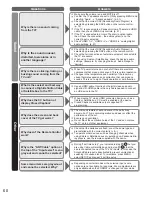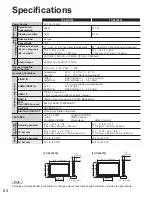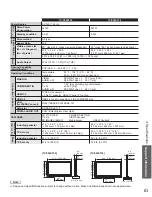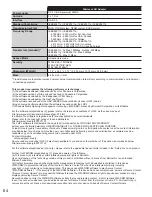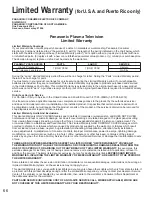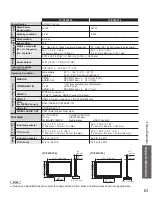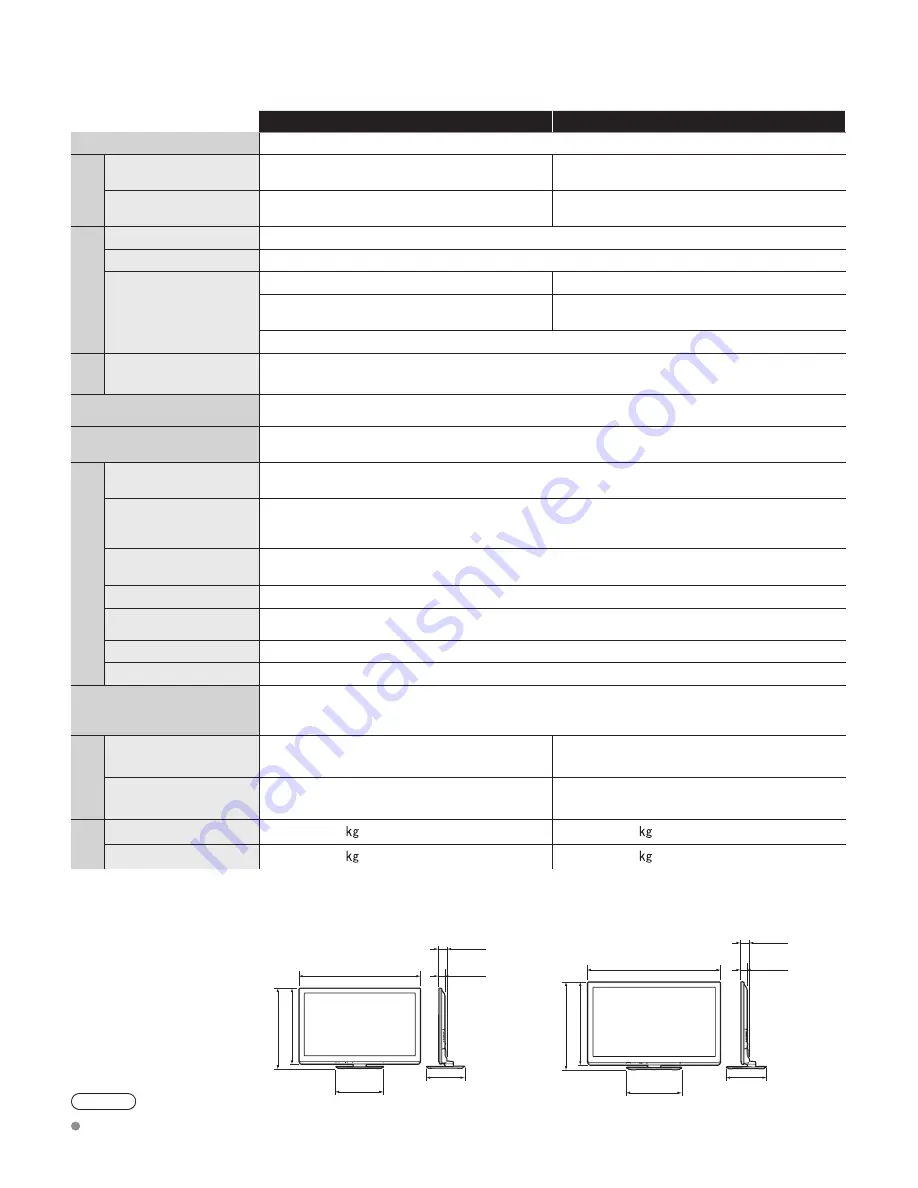
62
TC-P42ST30
TC-P46ST30
Power Source
AC 120 V, 60 Hz
Power
Consumption
Rated Power
Consumption
295 W
301 W
Standby condition
0.2 W
0.2 W
Plasma Display
panel
Drive method
AC type
Aspect Ratio
16:9
Visible screen size
(W × H × Diagonal)
(No. of pixels)
42 ” class (41.6 inches measured diagonally)
46 ” class (46.0 inches measured diagonally)
36.2 ” × 20.4 ” × 41.6 ”
(921 mm × 518 mm × 1,057 mm)
40.1 ” × 22.5 ” × 46.0 ”
(1,019 mm × 573 mm × 1,169 mm)
2,073,600 (1,920 (W) × 1,080 (H)) [5,760 × 1,080 dots]
Sound
Audio Output
20 W [10 W + 10 W] (10 % THD)
Channel Capability
(Digital/Analog)
VHF/ UHF: 2 - 69, CATV: 1 - 135
Operating Conditions
Temperature:
32 °F – 104 °F (0 °C – 40 °C)
Humidity:
20 % – 80 % RH (non-condensing)
Connection T
erminals
VIDEO IN
VIDEO:
RCA PIN Type × 1 1.0 V [p-p] (75
Ω
)
AUDIO L-R:
RCA PIN Type × 2 0.5 V [rms]
COMPONENT IN
Y:
1.0 V [p-p] (including synchronization)
P
B
, P
R
:
±0.35 V [p-p]
AUDIO L-R:
RCA PIN Type × 2 0.5 V [rms]
HDMI 1-3
TYPE A Connector × 3
•
This TV supports “HDAVI Control 5” function.
USB 1-2
USB 2.0 Type A connector x 2 (DC5V MAX500mA)
LAN
(for VIERA Connect)
RJ45 (10BASE-T/100BASE-TX)
Card slot
SD CARD slot × 1
DIGITAL AUDIO OUT
PCM / Dolby Digital, Fiber Optic
FEATURES
3D Y/C FILTER
CLOSED CAPTION
V-Chip VIERA
Connect
3D IMAGE VIEWER
Media player
HDAVI Control 5
Dimensions
( W × H × D )
Including pedestal
40.2 ” × 26.6 ” × 12.6 ”
(1,020 mm × 675 mm × 320 mm)
44.1 ” × 28.8 ” × 13.2 ”
(1,118 mm × 730 mm × 335 mm)
TV Set only
40.2 ” × 25.2 ” × 2.2 ” (2.8 ”)
(1,020 mm × 640 mm × 54 mm (69 mm))
44.1 ” x 27.4 ” x 2.2 ” (2.8 ”)
(1,118 mm × 695 mm × 54 mm (69 mm))
Mass
Including pedestal
51.9 lb. (23.5 )
59.6 lb. (27.0 )
TV Set only
44.1 lb. (20.0 )
50.8 kg (23.0 )
Specifications
13.2 ” (335 mm)
2.2 ”
(54 mm)
2.8 ”
(69 mm)
44.1 ” (1,118 mm)
18.2 ”
(460 mm)
27.4 ” (695 mm)
28.8 ” (730 mm)
12.6 ” (320 mm)
2.2 ”
(54 mm)
2.8 ”
(69 mm)
40.2 ” (1,020 mm)
15.8 ”
(400 mm)
25.2 ” (640 mm)
26.6 ” (675 mm)
Note
Design and Specifications are subject to change without notice. Mass and Dimensions shown are approximate.
[TC-P42ST30]
[TC-P46ST30]