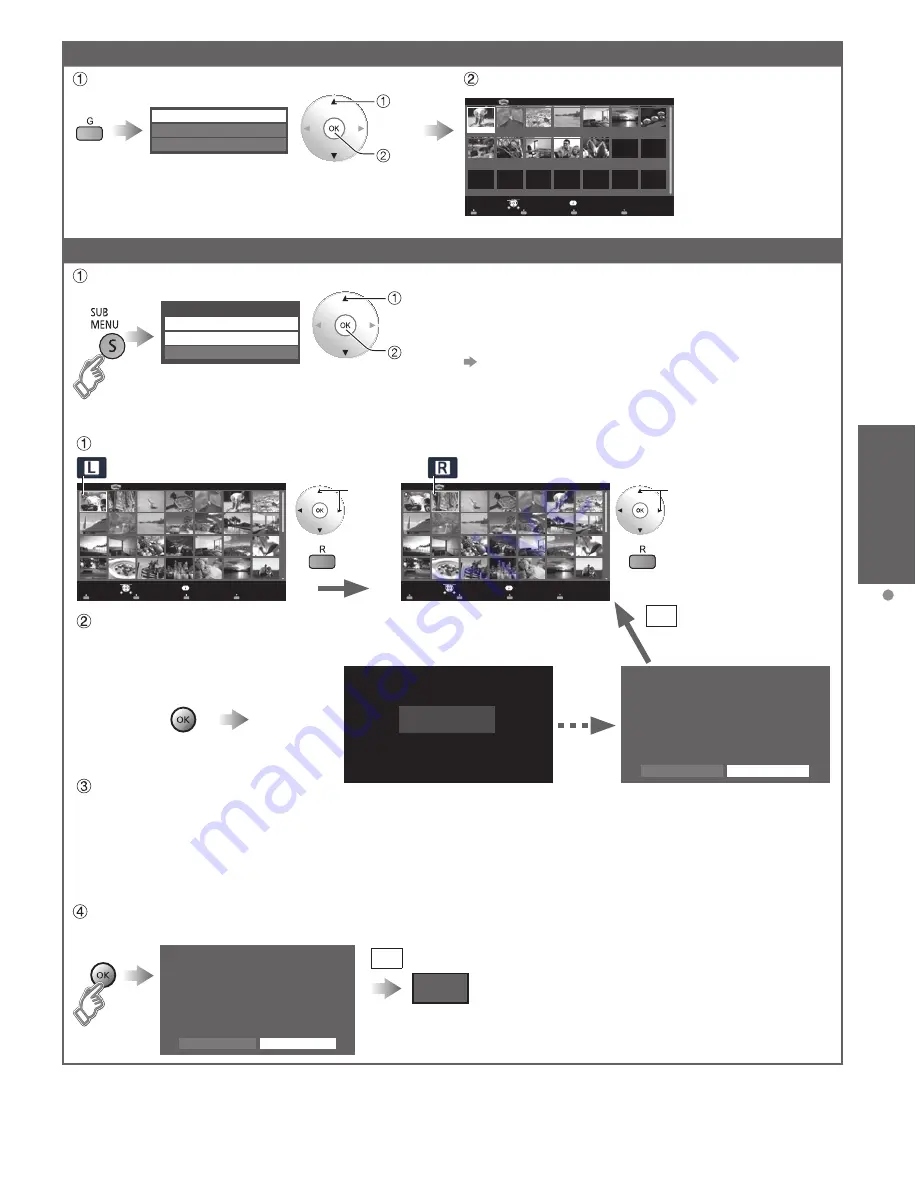
29
Basic
Using Media player
Sort
Display “Sort select” menu and select item
select
OK
Folders
Sort by date
Sort by month
Displayed each view
Sort by Date
24/11/2009
01/12/2009
03/12/2009
20/12/2009
22/12/2009
23/10/2009
25/10/2009
01/11/2009
05/11/2009
10/11/2009
22/11/2009
23/11/2009
Media player Photos
Media select
Slideshow
Drive select
Info
SD memory card
OK
Select
RETURN
Sort
SUB MENU
(e.g. Sort by date)
• Folders
(ascending order of
numeric/alphabetical)
• Sort by month
(ascending order of
the month)
• Sort by date
Photo options
Display “Setup SUB MENU” and select item
select
OK
Setup SUB MENU
Slideshow settings
Multi shot 3D
Thumbnails size
■
Slideshow settings
(p. 28)
■
Thumbnails size
To change the number of photos on a thumbnail screen
at a time
(7 × 4
⇔
10 × 6)
■
Multi shot 3D
(Available All Photo or Photos view)
s
o
t
o
h
p
l
l
A
Photos
Multi shot 3D
r
e
y
a
l
p
a
i
d
e
M
Select
Info
SD memory card
OK
Select
RETURN
SUB MENU
[Select first]
s
o
t
o
h
p
l
l
A
Photos
Multi shot 3D
r
e
y
a
l
p
a
i
d
e
M
Select
Info
SD memory card
OK
Select
RETURN
SUB MENU
[Select second]
Select first photo and second photo with OK
• To select the
second image,
the size and
date must be
the same as
the first image.
(example)
• Error message will be
displayed If first and second
picture has no relation, or for
other reasons.
3D photo is created
Start Conversion processing
Conversion processing message will be displayed.
Please wait a moment
The two photos selected for Multi-Shot 3D are not related.
Try to convert them to 3D anyway?
Yes
No
■
Error screen
No
select
set
select
set
Save the 3D image
Save the 3D image generated by the above steps to the original drive (where the picture was).
(SD card only)
The Multi-Shot 3D conversion was successful.
Save the 3D image to the connected storage device?
Yes
No
Yes
Drive







































