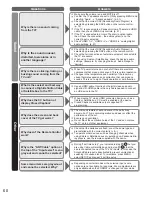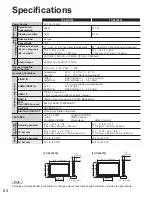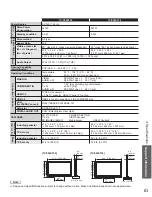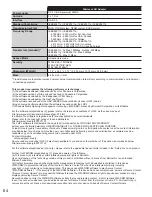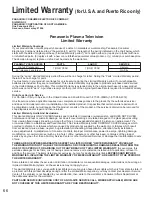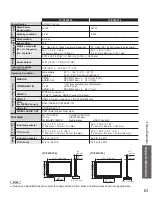55
Support Information
Technical Information
Aspect Ratio (FORMAT)
Press the FORMAT button to cycle through the aspect modes. This lets you choose the aspect depending on the format
of the received signal and your preference. (p. 20)
(e.g.: in case of 4:3 image)
●
FULL
●
JUST
FULL
JUST
Enlarges the 4:3 image horizontally to the screen’s side edges.
(Recommended for anamorphic picture)
Stretches to justify the 4:3 image to the four corners of the
screen.
(Recommended for normal TV broadcast)
●
H-FILL
●
4:3
H-FILL
Side bar
Enlarges the 4:3 image horizontally to the screen’s side
edges. The side edges of the image are cut off.
Standard
(Note that “Image retention” of the side bar may occur from
displaying it for a long time.)
●
ZOOM
ZOOM
Note
●
480i (4:3), 480i (16:9), 480p (4:3), 480p (16:9):
FULL, JUST, 4:3 or ZOOM
●
1080p / 1080i / 720p:
FULL, H-FILL, JUST, 4:3 or ZOOM
Enlarges the 4:3 image to the entire screen.
(Recommended for Letter Box)
●
Zoom adjustments
Vertical image position and size can be adjusted in “ZOOM”.
Select “Zoom adjustments” on the “Picture” menu. (p. 49)
V-position: Vertical position adjustment
V-size: Vertical size adjustment
●
To reset the aspect ratio
(OK)
H size
●
Aspect Ratio: 4:3
Size 1
Size 2
●
The width will be decreased on both sides to reduce noise.
●
Aspect Ratio: FULL/JUST(H-FILL/ZOOM)
Size 1
Size 2
●
The width will be increased on both sides to reduce noise.
See page 49 for more information
T
echnical
Information