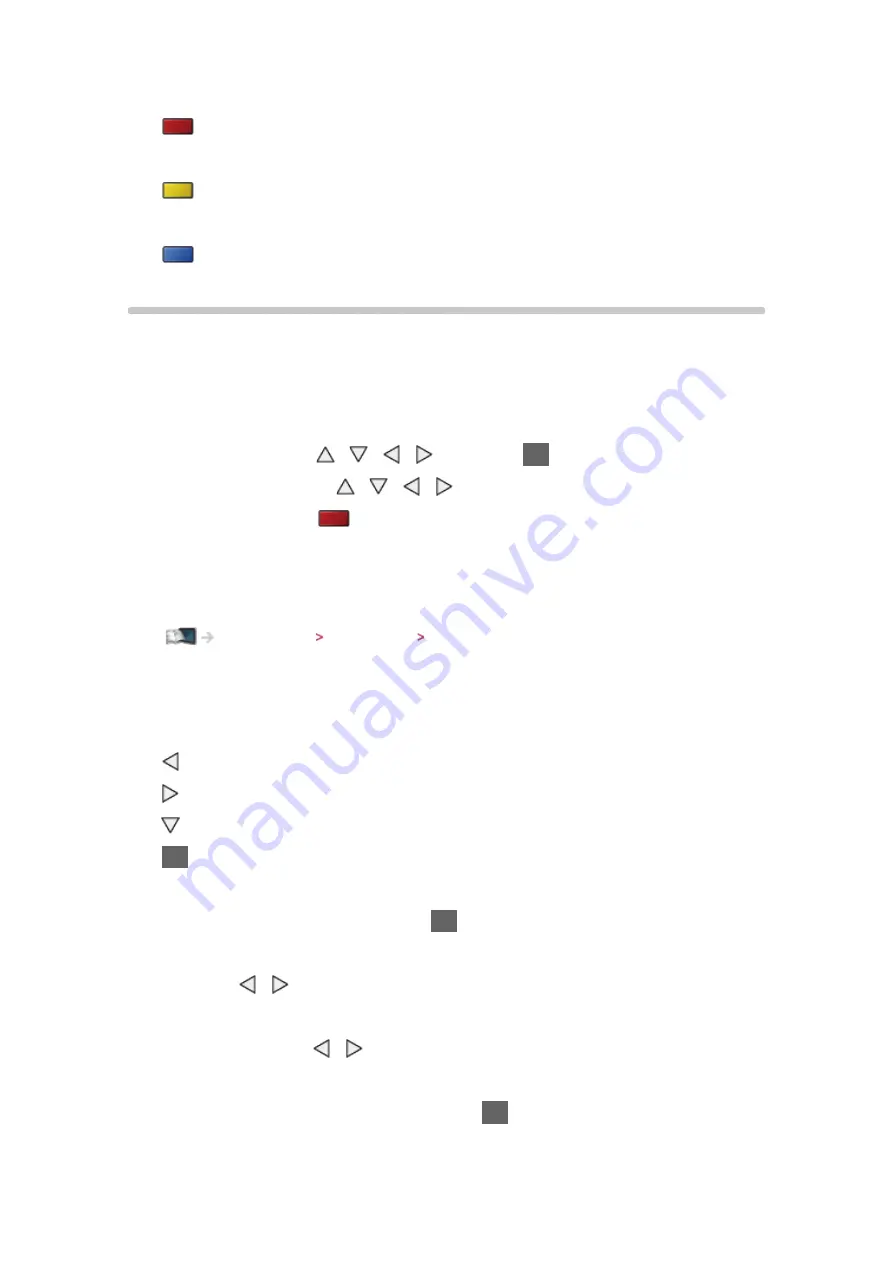
- 87 -
●
To start playback
(red)
●
To change the device
(yellow)
●
To change the contents
(blue)
Watching video
■
Playback from the selected scene in the title (SD-Video or
AVCHD)
Playback of the selected scene will start and continue until the end of the title.
1. Select the title with / / / and press
OK
to access
2. Select the scene with / / /
3. Start playback with
(red)
●
The structure of titles and scenes may vary depending on the digital video
camera used.
●
To repeat playback
Media Player Video mode Video Setup
■
Playback
●
To operate playback
: Rewind
: Fast forward
: Stop
OK
: Pause (displays the time seek bar) / Playback
●
To jump to the specified time point
1) Display the time seek bar with
OK
2) While the time seek bar is displayed
Press / :
Search approx. 10 seconds
Press and hold / :
Search rapidly
3) Jump to the specified time point with
OK
●
To display / hide the operation guide and information banner
Содержание Viera TC-L42ET60L
Страница 1: ...eHELP English TC L42ET60L TC L47ET60L TC L50ET60L TC L55ET60L...
Страница 52: ...52 3 Select On Off with and press OK to set...
Страница 110: ...110 Volume Up Down Channel Up Down GUIDE OK RETURN HOME APPS EXIT AV MENU...
Страница 140: ...Ver 2 00...
















































