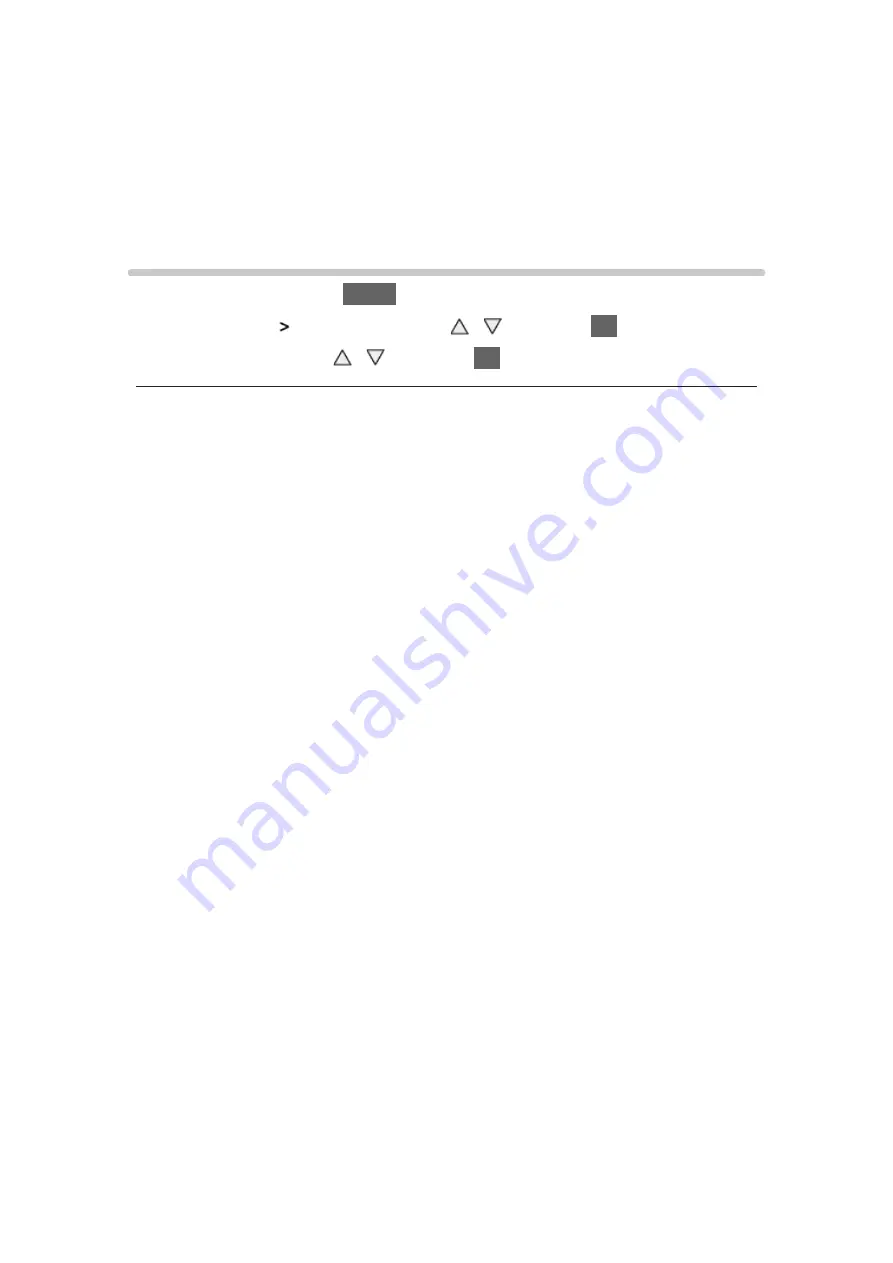
- 25 -
= Note =
●
Signals other than above may not be displayed properly.
●
The above signals are reformatted for optimal viewing on your display.
For best picture
Viewing Mode
1. Display the menu with
MENU
2. Select
Picture
Viewing Mode
with / and press
OK
to access
3. Select the mode with / and press
OK
to set
Viewing Mode
(
Dynamic
/
Normal
/
Cinema
/
True Cinema
/
Custom
)
Selects your favourite picture mode for each input.
Dynamic
:
Improves contrast and sharpness for viewing in a bright room.
Normal
:
Normal use for viewing in a normal lighting condition.
Cinema
:
Improves the performance of contrast, black and colour reproduction
for watching movies in a darkened room.
True Cinema
:
Reproduces the original image quality precisely without any revision.
Custom
:
Adjusts each menu item manually to suit your favourite picture quality.
In each Viewing Mode,
Backlight
,
Contrast
,
Brightness
,
Colour
,
Tint
,
Sharpness
,
Colour Temperature
,
Vivid Colour
,
Adaptive Backlight Control
,
Ambient Sensor
,
Noise Reduction
,
MPEG Noise Reduction
,
Intelligent Frame
Creation
and
24p Smooth Film
can be adjusted and stored.
When in
True Cinema
or
Custom
mode,
Advanced Settings
can be adjusted
additionally. The settings in
True Cinema
or
Custom
mode can be stored for
each input.
●
You can set
Viewing Mode
in 2D and 3D mode for each.
Содержание Viera TC-L42ET60L
Страница 1: ...eHELP English TC L42ET60L TC L47ET60L TC L50ET60L TC L55ET60L...
Страница 52: ...52 3 Select On Off with and press OK to set...
Страница 110: ...110 Volume Up Down Channel Up Down GUIDE OK RETURN HOME APPS EXIT AV MENU...
Страница 140: ...Ver 2 00...






























